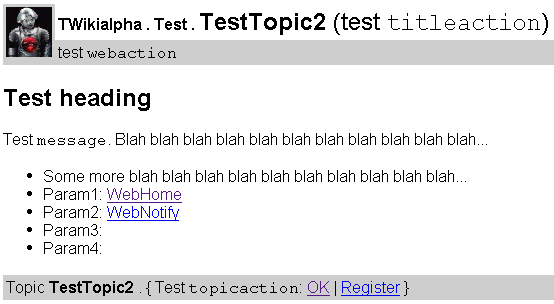TWiki
- TWiki Web
- TWiki Web Home
- Changes
- Topics
- Index
- Search
- TWiki Webs
- BX12
- Book
- CC?
- Compare
- GPCE06
- GPCE08
- GPCE09
- GPCE10
- GPCE11
- GPCE12
- GPCE13
- GPCE14
- Gmt
- Gpce
- Gpce03
- Gpce04
- Gpce05
- Gpceorg
- HART14
- IFIPWG211
- IPA06
- Main
- Octave
- PEPM07
- PEPM08
- PEPM10
- PEPM11
- PEPM12
- PEPM13
- PEPM14
- PHP
- Sandbox
- Sdf
- SdfBackup
- Spoofax
- Stratego
- Sts
- TWiki
- Tiger
- Tools
- Transform
- Variability
- WGLD
- WebDSL
- default
TWiki Documentation
TWiki
TWiki Reference Manual (04 Sep 2004 $Rev: 1742 $)
This page contains all documentation topics as one long, complete reference sheet.Doubleclick anywhere to return to the top of the page. Note - if you are reading this at twiki.org, then you are reading about the most recent code under development.
If you want to read about the features on your local TWiki, then you should read the documentation there!
- TWiki System Requirements
- TWiki Installation Guide
- Standard Installation
- Additional Server-Level Options
- TWiki File System Info
- Windows Install Cookbook
- TWiki Upgrade Guide
- TWiki User Authentication
- TWiki Access Control
- TWiki Text Formatting
- TWiki Variables
- Predefined Variables
- ATTACHURL -- full URL for attachments in the current topic
- ATTACHURLPATH -- path of the attachment URL of the current topic
- BASETOPIC -- base topic where an INCLUDE started
- BASEWEB -- base web where an INCLUDE started
- DISPLAYTIME -- display time
- DISPLAYTIME{"format"} -- formatted display time
- ENCODE{"string"} -- encodes a string
- FORMFIELD{"format"} -- renders a field in the form attached to some topic
- GMTIME -- GM time
- GMTIME{"format"} -- formatted GM time
- HOMETOPIC -- home topic in each web
- HTTP_HOST -- environment variable
- ICON{"type"} -- small icon of common attachment types
- INCLUDE{"page"} -- include other topics or web pages
- INCLUDINGTOPIC -- name of topic that includes current topic
- INCLUDINGWEB -- web that includes current topic
- MAINWEB -- name of Main web
- METASEARCH -- special search of meta data
- NOTIFYTOPIC -- name of the notify topic
- PLUGINVERSION -- the version of the TWiki Plugin API
- PLUGINVERSION{"name"} -- the version of an installed Plugin
- PUBURL -- the base URL of attachments
- PUBURLPATH -- the base URL path of attachments
- REMOTE_ADDR -- environment variable
- REMOTE_PORT -- environment variable
- REMOTE_USER -- environment variable
- REVINFO -- revision information of current topic
- REVINFO{"format"} -- formatted revision information of topic
- SCRIPTURL -- script URL of TWiki
- SCRIPTURLPATH -- script URL path of TWiki
- SCRIPTSUFFIX -- script suffix
- SEARCH{"text"} -- search content
- SERVERTIME -- server time
- SERVERTIME{"format"} -- formatted server time
- SPACEDTOPIC -- topic name, spaced and encoded
- STARTINCLUDE -- start position of topic text if included
- STATISTICSTOPIC -- name of statistics topic
- STOPINCLUDE -- end position of topic text if included
- TOC -- table of contents of current topic
- TOC{"Topic"} -- table of contents
- TOPIC -- name of current topic
- TOPICLIST{"format"} -- topic index of a web
- TWIKIWEB -- name of TWiki documentation web
- URLPARAM{"name"} -- get value of a URL parameter
- USERNAME -- your login username
- VAR{"NAME" web="Web"} -- get a preference value from another web
- WEB -- name of current web
- WEBLIST{"format"} -- index of all webs
- WEBPREFSTOPIC -- name of web preferences topic
- WIKIHOMEURL -- site home URL
- WIKINAME -- your Wiki username
- WIKIPREFSTOPIC -- name of site-wide preferences topic
- WIKITOOLNAME -- name of your TWiki site
- WIKIUSERNAME -- your Wiki username with web prefix
- WIKIUSERSTOPIC -- name of topic listing all registers users
- WIKIVERSION -- the version of the installed TWiki engine
- Preferences Variables
- Setting Preferences
- Creating Custom Variables
- Predefined Variables
- File Attachments
- TWiki Forms
- TWiki Templates
- TWiki Skins
- TWiki Formatted Search Results
- TWiki Meta Data
- TWiki Plugins
- TWiki::Func Module Documentation
- Description
- Functions: CGI Environment
- getSessionValue( $key ) ==> $value
- setSessionValue( $key, $value ) ==> $result
- getSkin( ) ==> $skin
- getUrlHost( ) ==> $host
- getScriptUrl( $web, $topic, $script ) ==> $url
- getScriptUrlPath( ) ==> $path
- getViewUrl( $web, $topic ) ==> $url
- getOopsUrl( $web, $topic, $template, $param1, $param2, $param3, $param4 ) ==> $url
- getPubUrlPath( ) ==> $path
- getCgiQuery( ) ==> $query
- writeHeader( $query )
- redirectCgiQuery( $query, $url )
- Functions: Preferences
- extractParameters( $attr ) ==> %params
- extractNameValuePair( $attr, $name ) ==> $value
- getPreferencesValue( $key, $web ) ==> $value
- getPluginPreferencesValue( $key ) ==> $value
- getPreferencesFlag( $key, $web ) ==> $value
- getPluginPreferencesFlag( $key ) ==> $flag
- getWikiToolName( ) ==> $name
- getMainWebname( ) ==> $name
- getTwikiWebname( ) ==> $name
- Functions: User Handling and Access Control
- getDefaultUserName( ) ==> $loginName
- getWikiName( ) ==> $wikiName
- getWikiUserName( $text ) ==> $wikiName
- wikiToUserName( $wikiName ) ==> $loginName
- userToWikiName( $loginName, $dontAddWeb ) ==> $wikiName
- isGuest( ) ==> $flag
- permissionsSet( $web ) ==> $flag
- checkAccessPermission( $type, $wikiName, $text, $topic, $web ) ==> $flag
- Functions: Content Handling
- webExists( $web ) ==> $flag
- topicExists( $web, $topic ) ==> $flag
- getRevisionInfo($theWebName, $theTopic, $theRev, $attachment ) ==> ( $date, $user, $rev, $comment )
- checkTopicEditLock( $web, $topic ) ==> ( $oopsUrl, $loginName, $unlockTime )
- setTopicEditLock( $web, $topic, $lock ) ==> $oopsUrl
- readTopicText( $web, $topic, $rev, $ignorePermissions ) ==> $text
- saveTopicText( $web, $topic, $text, $ignorePermissions, $dontNotify ) ==> $oopsUrl
- getPublicWebList( ) ==> @webs
- getTopicList( $web ) ==> @topics
- Functions: Rendering
- Functions: File I/O
- Functions: System and I18N related
- Copyright and License
- TWiki Site Tools
- Managing Topics
- Managing Webs
- Manage Users
- Appendix A: TWiki Filesystem
- Appendix B: TWiki CSS
- Appendix C: Encode URLs With UTF8
- Appendix D: TWiki Development Timeline
TWiki System Requirements
Server and client requirements for TWiki 01-Sep-2004 Low client and server requirements are core features that keep TWiki widely deployable, particularly across a range of browser platforms and versions.Server Requirements
TWiki is written in Perl 5, uses a number of shell commands, and requires RCS (Revision Control System), a GNU Free Software package. TWiki is developed in a basic Linux/Apache environment. It also works with Microsoft Windows, and should have no problem on any other platform that meets the requirements.| Resource | Required Server Environment * |
|---|---|
| Perl | 5.005_03 or higher (5.6.1 recommended, 5.8.x does work in most cases, but see TWiki:Codev.IssuesWithPerl5dot8) |
| Non-standard Perl modules | • Unix: Net::SMTP (or sendmail) • Windows: Net::SMTP, MIME::Base64, Digest::SHA1 • Internationalisation: Unicode::MapUTF8 (only for non-ISO-8859-1 sites using TWiki:Codev.EncodeURLsWithUTF8 with Perl 5.6 or lower) |
| RCS | 5.7 or higher (including GNU diff) Optional, but the all-Perl RCS replacement is not currently recommended for live sites - see TWiki:Codev.RcsLite |
GNU diff | GNU diff 2.7 or higher is required when not using the all-Perl RcsLite. Install on PATH if not included with RCS (check version with diff -v) Must be the version used by RCS, to avoid problems with binary attachments - RCS may have hard-coded path to diff |
| Other external programs | fgrep, egrep |
| Cron/scheduler | • Unix: cron • Windows: cron equivalents |
| Web server | Apache 1.3 is well supported; Apache 2.0 is not recommended yet (see TWiki:Codev.IssuesWithApache2dot0). For other servers, CGI support, authentication, extended path info required; also, the register script is likely to need significant changes |
mod_perl, web hosts, etc.
Client Requirements
The TWiki standard installation has extremely low browser requirements:- HTML 3.2 compliant
- generates XHTML 1.0 pages that are compatible with HTML 3.2
- minimal use of JavaScript in the user interface (degrades gracefully)
- no cookies
- no CSS (if the ClassicSkin is used)
Known Issues
- The TWikiPlugins feature currently does not have compatibility guidelines for developers. Plugins can require just about anything - browser-specific functions, stylesheets (CSS), Java applets, cookies, specific Perl modules,... - check the individual Plugin specs.
-
 Plugins included in the TWiki distribution do not add requirements.
Plugins included in the TWiki distribution do not add requirements.
-
-- TWiki:Main.PeterThoeny - 15 Aug 2004
TWiki Installation Guide
Installation instructions for the TWiki 01-Sep-2004 production release. If you are reading this on your own TWiki installation, please get the latest installation guide (TWiki:TWiki.TWikiInstallationGuide), as this often has important updates to resolve installation issues. These installation steps are based on the Apache web server on Linux. TWiki runs on other web servers and Unix systems, and should be fine with any web server and OS that meet the system requirements. Official documentation for platforms other than Linux is somewhat limited, so please check the topics listed below, they include some important tips for HP-UX, Solaris, OS/390, and many other platforms.- For Unix or Linux, check TWiki:Codev/TWikiOnUnix (install your own RCS,
diffandgreptools if in doubt!) and TWiki:Codev/TWikiOnLinux. - For Windows, check the WindowsInstallCookbook.
- For MacOS X, check TWiki:Codev/TWikiOnMacOSX.
- To install TWiki on SourceForge, for use on a software development project, read TWiki:Codev/TWikiOnSourceForge
- For other platforms, see TWiki:Codev/TWikiOn, and search the TWiki:Codev and TWiki:Support webs for other installation notes.
- If you need help, ask a question in the TWiki:Support web
Standard Installation
Download the TWiki 01-Sep-2004 distribution in Unix ZIP format from http://TWiki.org/download.html. Please review the AdminSkillsAssumptions before you install TWiki.Step 1: Create & Configure the Directories
- Create directory
/home/httpd/twikiand unzip the TWiki distribution into this directory. - The
twiki/bindirectory of TWiki must be set as a cgi-bin directory. Add/home/httpd/twiki/binto filehttpd.conf(typcially located in/etc/httpd/) with onlyExecCGIoption. - The
twiki/pubdirectory of TWiki must be set so that it is visible as a URL. Add/home/httpd/twikito filehttpd.confwith normal access options (copy from/home/httpd/html). - Now add
ScriptAliasfor/twiki/binandAliasfor/twikito filehttpd.conf.
 NOTE: The
NOTE: The ScriptAliasmust come before theAlias, otherwise, Apache will fail to correctly set up/twiki/bin/, by treating it as just another subdirectory of the/twiki/alias. - The
twiki/dataandtwiki/templatesdirectories should be set so that they are not visible as URLs. Add them tohttpd.confwithdeny from all.
Examplehttpd.confentries:ScriptAlias /twiki/bin/ "/home/httpd/twiki/bin/" Alias /twiki/ "/home/httpd/twiki/" <Directory "/home/httpd/twiki/bin"> Options +ExecCGI SetHandler cgi-script Allow from all </Directory> <Directory "/home/httpd/twiki/pub"> Options FollowSymLinks +Includes AllowOverride None Allow from all </Directory> <Directory "/home/httpd/twiki/data"> deny from all </Directory> <Directory "/home/httpd/twiki/templates"> deny from all </Directory>
- Restart Apache by
service httpd restart(or as appropriate to your flavor of UNIX or Linux). - Test that the
twiki/bindirectory is CGI-enabled by trying visiting it in your browser:- Enter the URL for the
bindirectory,http://yourdomain.com/twiki/bin/ - Your settings are OK if you get a message like
"Forbidden. You don't have permission to access /twiki/bin/ on this server". - Settings are NOT correct if you get something like
"Index of /twiki/bin"- recheck yourhttpd.conffile.
- Enter the URL for the
- Go directly to Step 2...
Aletrnative Step 1: Create & Configure the Directories for Non-Root Accounts
To install TWiki on a system where you don't have Unix/Linux root (administrator) privileges, for example, on a hosted Web account or an intranet server administered by someone else:- Download and unzip TWiki on your local PC
- Using the table below, create a directory structure on your host server
- Upload the TWiki files by FTP (transfer as text except for the image files in
pub)
Note: Don't worry if you are not able to put the
TWiki dir: What it is: Where to copy: Example: twikistart-up pages root TWiki dir /home/smith/twiki/twiki/binCGI bin CGI-enabled dir /home/smith/twiki/bintwiki/liblibrary files same level as twiki/bin/home/smith/twiki/libtwiki/pubpublic files htdoc enabled dir /home/smith/twiki/pubtwiki/datatopic data dir secure from public access /home/smith/twiki/datatwiki/templatesweb templates dir secure from public access /home/smith/twiki/templates
twiki/lib directory at the same level as the twiki/bin directory (e.g. because CGI bin directories can't be under your home directory and you don't have root access). You can create this directory elsewhere and configure the /twiki/bin/setlib.cfg file (done in Step 3)
Step 2: Set File Permissions
- Make sure Perl 5 and the Perl CGI library are installed on your system. The default location of Perl is
/usr/bin/perl. If it's elsewhere, change the path to Perl in the first line of each script in thetwiki/bindirectory, or create a symbolic link from/usr/bin/perl.- IMPORTANT:
- On ISP-hosted accounts (and some intranet servers), Perl CGI scripts may require a
.cgiextension to run. Some systems need.pl, the regular Perl extension. Rename alltwiki/binscripts if necessary. - Alternatively, you might try creating a file
twiki/bin/.htaccessthat contains the single lineSetHandler cgi-script, which tells Apache to treat all files in this directory as CGI scripts.
- On ISP-hosted accounts (and some intranet servers), Perl CGI scripts may require a
- IMPORTANT:
- Set the file permission of all Perl scripts in the
twiki/bindirectory as executable to-rwxr-xr-x(755). - To be able to edit the Perl scripts and
.tmplfiles it is necessary tochownandchgrp -R twikiso all the files have the owner you want. -
 This Guide assumes user
This Guide assumes user nobodyownership for all files manipulated by the CGI scripts (executed by the Web server), and usertwikifor all other files. You can:- replace
nobodywith another user if your server executes scripts under a different name (ex: default for Debian iswww-data).-
 HINT: Run the
HINT: Run the testenvscript from your browser:http://yourdomain.com/twiki/bin/testenv. It will show you the user name of the CGI scripts, a table listing all CGI environment variables, and a test of yourtwiki/lib/TWiki.cfgconfiguration file (you'll configure that in a minute).
-
- replace user
twikiwith your own username
- replace
- Set permissions manually.
- Set the permission of all files below
twiki/dataso that they are writable by usernobody. A simple way is tochmodthem to-rw-rw-r--(664) and tochownthem tonobody. - Set the permission of the
twiki/datadirectory and its subdirectories so that files in there are writable by usernobody. A simple way is to chmod them todrwxrwxr-x(775) and tochownthem tonobody. - Set the permission of the
twiki/pubdirectory and all its subdirectories so that files in there are writable by usernobody. A simple way is tochmodthem todrwxrwxr-x(775) and tochownthem tonobody. -
 The
The twiki/data/*/*.txt,vRCS repository files in the installation package are locked by usernobody. If your CGI scripts are not running as usernobody, it's not possible to check in files (you'll see that the revision number won't increase after saving a topic). In this case, you need to unlock all repository files (check the RCS man pages) and lock them with a different user, such aswww-data, or delete them all - new files will be automatically created the first time each topic is edited. You have two options to change ownership of the RCS lock user:- Run the
testenvscript from your browser; in the Fix line you can relock all the rcs files (recommended) - Alternatively, run this in your shell:
cd twiki/data
find . -name *,v -exec perl -pi~ -e '$. <= 10 && s/nobody:/www-data:/ ' {} \;
This will create*,v~backup files which you should remove after verification:
find . -name *,v~ -exec rm -f {} \;
- Run the
- Set the permission of all files below
Step 3: Edit the Configuration Files
- Edit the file
/twiki/bin/setlib.cfg- Set
$twikiLibPathto the absolute file path of your/twiki/libas seen by the web server. -
 Attention: Do not leave it as a relative
Attention: Do not leave it as a relative "../lib"path or Plugins might fail to initialize properly - You can also edit
$localPerlLibPathif you are not root and need to install additional CPAN modules, but can't update the main Perl installation files on the server. Just set this variable to the full pathname to your local lib directory, typically under your home directory. -
 Attention: If you are running TWiki on Apache 2.0 on Unix you might experience cgi scripts to hang forever. This is a known Apache 2.0 bug. See details and woraround in the
Attention: If you are running TWiki on Apache 2.0 on Unix you might experience cgi scripts to hang forever. This is a known Apache 2.0 bug. See details and woraround in the setlib.cfgfile.
- Set
- Edit the file
twiki/lib/TWiki.cfg, setting the variables to your needs.- Set the file extension in the
$scriptSuffixvariable tocgiorplif required. - RCS - revision control system to store revision of topics and attachments. You can use RCS executables or a version of RCS written in Perl, note that as the time of writing (Apr 2002) the Perl version has not been widely tested, so if you want to put up a live site the RCS executables are recommended.
- Set
$storeTopicImpl = "RcsWrap";for the RCS executables and make sure RCS is installed. Set$rcsDirintwiki/lib/TWiki.cfgto match the location of your RCS binaries. You can check this by issuing the commandrcsat the prompt, it should result in something like"rcs: no input file".- Check that you have GNU
diff, by typingdiff -v- an error indicates you have a non-GNU diff, so install the GNUdiffutilspackage and make sure thatdiffis on the PATH used by TWiki (see$safeEnvPathin theTWiki.cfgfile).
- Check that you have GNU
- Set
$storeTopicImpl = "RcsLite";for the Perl based RCS
- Set
- Set the file extension in the
- Security issue: Directories
twiki/data,twiki/templatesand all their subdirectories should be set so that they are not visible through URLs. (Alternatively, move the directories to a place where they are not visible, and change the variables intwiki/lib/TWiki.cfgaccordingly) - Test your settings by running the
testenvscript from your browser:http://yourdomain.com/twiki/bin/testenv. Check if yourtwiki/lib/TWiki.cfgconfiguration file settings are correct.
Step 4: Internationalisation Setup (Optional)
By default, TWiki is configured to support US ASCII letters (no accents) in WikiWords, and ISO-8859-1 (Western European) characters in page contents. If that's OK for you, skip this step. If your Wiki will be used by non-English speakers, TWiki can be configured for Internationalisation ('I' followed by 18 letters, then 'N', or I18N). Specifically, TWiki will support suitable accented characters in WikiWords (as well as languages such as Japanese or Chinese in which WikiWords do not apply), and will support virtually any character set in the contents of pages. NOTE: TWiki does not currently support UTF-8, so you are advised not to use this - however, improved UTF-8 support is under development, see TWiki:Codev/ProposedUTF8SupportForI18N. To configure internationalisation suppport:- Edit the
TWiki.cfgfile's Internationalisation section to set the$useLocaleparameter to1. TWiki will now use the I18N parameters set in the rest of this section. - Type the Unix/Linux command
locale -ato find a suitable 'locale' for your use of TWiki. A locale that includes a dot followed by a character set is recommended, e.g.pl_PL.ISO-8859-2for Poland. Consult your system administrator if you are not sure which locale to use. - In
TWiki.cfg, set the$siteLocaleparameter to your chosen locale, e.g.pl_PL.ISO-8859-2for Poland. - Check your setup using
testenv(download the latesttestenvfrom TWiki:Support/SupportGuidelines if possible) - this provides some diagnostics for I18N setup, and in particular checks that your locale can be used successfully. - (For upgrade of TWiki I18N sites only:) If you were using TWiki:Codev.TWikiRelease01Feb2003 support for I18N, and are using Internet Explorer or Opera, you should re-configure your browser so that it sends URLs encoded with UTF-8 (supported since TWiki:Codev.TWikiRelease01Sep2004). If you are doing a new installation of TWiki, you can ignore this step - no browser reconfiguration is needed for TWiki Release 01-Sep-2004).
- Internet Explorer 5.0 or higher: in Tools | Options | Advanced, check 'always send URLs as UTF-8', then close all IE windows and restart IE.
- Opera 6.x or higher: in Preferences | Network | International Web Addresses, check 'encode all addresses with UTF-8'.
- NOTE: This does not mean that TWiki supports UTF-8 as a site character set.
- Try out your TWiki by creating pages in the Sandbox web that use international characters in WikiWords and checking that searching, WebIndex, Ref-By and other features are working OK.
Trouble with I18N?
If international characters in WikiWords do not seem to work, and you are on Perl 5.6 or higher, you may need to set theTWiki.cfg parameter $localeRegexes to 0 - this disables some features but enables TWiki to work even if your system has locales that do not work. Then, set the $upperNational and $lowerNational parameters to the valid upper and lower case accented letters for your locale.
- NOTE: You will need to do the above workaround for Windows based servers (whether using Cygwin or ActiveState Perl), since Perl locales are not working on Windows as of Feb 2004.
$useLocale set to 1 and set $localeRegexes to 0, then set $upperNational and $lowerNational - if testenv generates the lists of characters for you, your locales are working so there is no need to set $localeRegexes to 0 in this case. See the comments in TWiki.cfg for more information.
Step 5: Configure Site-Wide Email Preferences
- Edit the TWikiPreferences topic in the TWiki web (by pointing your browser to http://yourdomain.com/twiki/bin/view/TWiki/TWikiPreferences) to set the
WIKIWEBMASTERemail address, and other email settings required for registration and WebChangesAlert to work:-
WIKIWEBMASTERshould be set to the email address of the TWiki administrator -
SMTPMAILHOSTis typically set on Windows or other non-Unix/Linux systems, wheresendmailor similar is not available. When this is set and the Perl moduleNet::SMTPis installed, TWiki will connect to this SMTP server (e.g.mail.yourdomain.com) to send email for user registration and WebChangesAlerts. If you do have a sendmail-type program, leaveSMTPMAILHOSTunset so that the external sendmail program is used instead (defined by$mailPrograminTWiki.cfg). -
SMTPSENDERHOSTis optional, and set to the domain name sending the email (e.g.twiki.yourdomain.com). For use where the SMTP server requires that you identify the TWiki server sending mail. If not set,Net::SMTPwill guess it for you.
-
- You may want to set up other TWikiPreferences later on.
- To enable the WebChangesAlerts (email notifications) you need to read about cron in the topic TWikiSiteTools.
Step 6: Finish Up from Your Browser
- Point your Web browser at
http://yourdomain.com/twiki/bin/viewand start TWiki-ing away!-
 Or, point to
Or, point to http://yourdomain.com/twiki/to get the pre-TWikiindex.htmlpage, with a link to theviewscript. Customize this page if you want a public intro screen with a login link, instead of immediately calling up the .htaccess login dialog by going directly toview.
-
- Edit the WebPreferences topic in each web, if necessary: set individual
WEBCOPYRIGHTmessages, and other preferences. - Enable email notification of topic changes - TWikiSiteTools has more.
- Edit the WebNotify topic in all webs and add the users you want to notify.
- Add the TWiki:Main/PoweredByTWikiLogo to your Main.WebHome topic.
- You can add new
%VARIABLES%. Define site-level variables in the TWikiPreferences topic. See also: TWikiVariables.
Additional Server-Level Options
With your new TWiki installation up and running, you can manage most aspects of your site from the browser interface. Only a few functions require access to the server file system, via Telnet or FTP. You can make these server-level changes during installation, and at any time afterwards.Enabling Authentication of Users
- If TWiki is installed on a non-authenticated server - not using SSL - and you'd like to authenticate users:
- Rename file
.htaccess.txtin thetwiki/bindirectory to.htaccessand change it to your needs. The comment at the top of the file explains what need to be done, basically replace!FILE_path_to_TWiki!and!URL_path_to_TWiki!with paths specific to your installation. For the details of how this file works, consult the HTTP server documentation (for Apache server: [1], [2]).-
 NOTE: If you had to add a
NOTE: If you had to add a .cgior.plfile extension to thebinscripts, make sure to do the same foredit,view,preview, and all the other script names in.htaccess. -
 The browser should ask for login name and password when you click on the Edit link. In case
The browser should ask for login name and password when you click on the Edit link. In case .htaccessdoes not have the desired effect, you need to enable it: Add "AllowOverride All" to the Directory [3] section ofaccess.conffor yourtwiki/bindirectory.- This applies only if you have root access: on hosted accounts, you shouldn't have this problem - otherwise, email tech support.
-
 NOTE: In the TWiki distribution package, the
NOTE: In the TWiki distribution package, the twiki/data/.htpasswd.txtfile contains several TWiki core team user accounts and a guest user account. You probably want to remove those accounts by deleting the entries in.htpasswd. Do not remove the guest user if you want to allow guest logins.
-
- TWiki now supports several Password file format/encoding methods for Apache. Once you know what method is used by your Appache server, you can configure TWiki to create compatible .htpasswd entries by editing the
$htpasswdFormatFamily,$htpasswdEncodingand$htpasswdFilenamein the TWiki.cfg file. The supported options are htpasswd:plain, htpasswd:crypt, htpasswd:sha1, htdigest:md5 - Copy the TWikiRegistrationPub? topic to TWikiRegistration, overwriting old version of TWikiRegistration. Do that by either editing the topics in theTWiki web, or by renaming the
.txtand.txt,vfiles in thetwiki/data/TWikidirectory.
- Rename file
- Customization:
- You can customize the registration form by deleting or adding input tags. The
name=""parameter of the input tags must start with:"Twk0..."(if this is an optional entry), or"Twk1..."(if this is a required entry). This ensures that the fields are carried over into the user home page correctly. - You can customize the default user home page in NewUserTemplate. The same variables get expanded as in the template topics
- You can customize the registration form by deleting or adding input tags. The
- Register yourself in the TWikiRegistration topic.
-
 NOTE: When a user registers, a new line with the username and encrypted password is added to the
NOTE: When a user registers, a new line with the username and encrypted password is added to the data/.htpasswdfile. The.htpasswdfile that comes with the TWiki installation includes user accounts for TWiki core team members that are used for testing on TWiki.org. You can edit the file and delete those lines.
-
- Create a new topic to check if authentication works.
- Edit the TWikiAdminGroup topic in the TWiki:Main web to include users with system administrator status.
- Edit the TWikiPreferences topic in the TWiki:TWiki web to set access privileges.
- Edit the WebPreferences topic in each web, if necessary: set access priviliges.
WYSIWYG Editor
At this time, TWiki does not ship with an "what you see is what you get" editor. TWiki:Codev/IntegrateHtmlAreaEditor describes how to integrate an HTML editor.Main.UserName or %MAINWEB%.UserName format. (The %MAINWEB% variable is an advantage if you ever change the Main web name, but the standard Main.UserName is easier for users to enter, which is the bottom line!)
TWiki File System Info
See Appendix A: TWiki File System for an installed system snapshot and descriptions of all files in the TWiki 01-Sep-2004 distribution. -- TWiki:Main/PeterThoeny - 29 Aug 2004-- TWiki:Main/MikeMannix - 16 May 2002
Windows Install Cookbook
Introduction
This cookbook is intended to get you up and running with TWiki on Windows quickly, with as few problems as possible. The 'cookbook' approach is simply to restrict the many choices that someone installing TWiki must make, so that a reasonably well-defined procedure can be followed - new users can simply follow the steps, while experts can use this as more of a guideline.- NOTE: This cookbook is not 100% complete (e.g. it doesn't cover authentication setup described by existing documentation), but it has been used successfully for over a year now - it is quite accurate and should get you started if you follow the instructions. Please provide feedback in TWiki:Codev.WindowsInstallCookbookComments.
- NOTE: You will get the best results from following this cookbook exactly, using the same directories, etc - however, if you really do need to vary things, it should be fairly obvious what to do.
Summary
Recent updates
- 28 Jun 2004 - updated to reflect experiences installing beta20040507 on Windows NT
- 2 Jun 2003 - updated to include setting
HOMEsince this is not always picked up by Cygwin - 30 Apr 2003 - New issue with Perl 5.8 found, added warning not to use Perl 5.8
- 02 Mar 2003 - updated to restrict
registerscript edits to Dec 2001 release - 30 Nov 2002 - added
binutilsto list of Cygwin packages, and added warning not to use Apache 2.0 - 20 Nov 2002 - update to avoid TWiki:Support.InstallDigestSHA1Fails when installing Digest::SHA1 on Windows 2000
- 12 Nov 2002 - setting
SMTPMAILHOSTfor user registration and notification - Older changes are in TWiki:TWiki.WindowsInstallCookbookHistory
Scope
This document covers installation of the TWiki 01-Sep-2004 production release (TWiki:Codev/TWikiRelease01Sep2004) in the following environment - if you want to use a different environment, feel free to use this as a guideline only.| Component | Name, version | Comment |
|---|---|---|
| Operating System | Windows 2000 | Should also work for Windows NT |
| Web Server | Apache 1.3.27 | Windows-specific security holes fixed in this build (check latest version at http://httpd.apache.org, but don't use Apache 2.0 yet) |
| Unix tools | Cygwin 1.3.9 | Simplest way to get a whole set of required tools |
| Perl | Cygwin perl-5.6.1-2 | Comes with Cygwin, don't use Perl 5.8.0 yet |
| RCS | Cygwin rcs-5.7-2 | Comes with Cygwin, includes a file corruption bugfix |
CGI.pm. Even though the Apache group says that Apache 2.0 is the best version, that's not true for TWiki at present. For more information, see TWiki:Codev.IssuesWithApache2dot0 and TWiki:Codev.IssuesWithPerl5dot8.
Alternatives
The following Windows operating systems have been tested following the instructions given here:- Windows NT, 98 and ME all work fine with minor tweaks
- Windows XP works in theory, but see the Apache site for details of XP-related bugs, and other packages' sites for any peculiarities of XP. Please report any XP installations on TWiki:Codev.TWikiOnWindowsKnownConfigurations, and comment at TWiki:Codev.WindowsInstallCookbookComments.
- TWiki:Codev.ActiveState Perl involves only minor changes to
TWiki.cfg, and is probably a simpler choice if you need an easy way to install mod_perl (see TWiki:Codev.ModPerl). TWiki:Codev.ActiveState Perl can be substituted without too much hassle, and in fact the sameTWiki.cfgcan be used for both TWiki:Codev.ActiveState and Cygwin Perl. - Using a different web server is certainly possible, but the setup required for each webserver varies greatly (see TWiki:Codev.TWikiOnWindows for pages about specific web servers). You may find it easiest to get a working system with Apache and then switch over to another web server.
mod_perl, you may want to try TWiki:Codev.WindowsModPerlInstallCookbook.
Checking versions
If you already have some of these add-ons installed, here's how to check the versions - this assumes you have TWiki:Codev.CygWin already installed:$ : Cygwin DLL version is the number in 1.3.x format $ uname -r $ less c:/your-apache-dir/Announcement $ perl -v $ rcs -VIf you have an older version of any component, do yourself a favour and upgrade it as part of the install process.
Pre-requisites and upgrades
You will need to have local administrator rights and be comfortable with Windows administration. This cookbook is intended for a clean install, i.e. none of these components are already installed. However, since Cygwin and Apache's installation process is fairly upgrade-friendly, upgrades should work as well - take backups of all your data and config files first, though!Text editing
Editing Cygwin files should be done with an editor that can handle Unix file format (see the Cygwin binary mode section below). The installation process suggests:-
nano, a very simple text editor, installed optionally during Cygwin installation. Always launchnanowith the -w command-line option to turn off wrapping of long lines. -
vi, a more sophisticated editor that should be familiar to most UNIX users
The Unix/Windows Environment
It's a little known fact that you can use pathnames such asc:/apache almost everywhere in Windows - try it in a File Open dialogue box. The main exception is the Windows "DOS" command line shell - here, you must use double quotes around forward slashes, e.g. dir "c:/apache" will work fine.
The reason this matters is that '\' is a special character to Perl and other tools, so it's much easier to use '/' everywhere.
The Cygwin environment
TWiki:Codev.CygWin is a Unix-like environment for Windows - many of its tools support thec:/apache format, but it also provides a more Unixlike syntax, e.g. /usr/bin/rcs.exe, because some Unix tools ported onto Cygwin only support the Unix format.
When you launch a Cygwin shell, your existing PATH variable is translated from the Windows format to the Unix format, and the ';' separators in the Windows PATH are changed into ':' separators as required by Unix. A Cygwin tool (e.g. Cygwin Perl or Cygwin RCS) will always use the Unix PATH format, and will accept Unix format pathnames.
The Apache environment
Apache runs as a native Windows process and has nothing to do with Cygwin (at least the version used in this cookbook doesn't). Hence it supports c:/ pathnames in its config files and the first line of Perl CGI scripts. If you need to use spaces in file names (not recommended), put double quotes around the file name in thehttpd.conf file. There have been some security-related bugs in Apache with long pathnames, which are a bit more likely if you use spaces, so it's best to just avoid long names and using spaces.
The Perl environment
Once Perl has been launched by Apache, it is in Cygwin mode, and so is everything it launches, includingls, egrep, and the RCS tools that it (typically) launches with the bash shell.
If you need to use spaces in file names (not recommended), you may be able to put double quotes around the file name in the TWiki.cfg file - however, it's not clear whether all the TWiki code would work with this.
Installing Components
Enough background, let's get on with the installation.TWiki (part 1)
Head to http://twiki.org, click the download link, and fill in the form to request a URL for download. You'll get an automated email, which should arrive by the time you need it.Apache
Steps 1 and 2 can be shortcut by opening the self-installing executable on the Apache website that installs Apache 1.3.x. The painful details below are mainly helpful when detecting where things are going wrong..... 1. Download Apache- Check at http://httpd.apache.org/ for any security announcements
- Check the latest 1.3.x version number on this page
- Find a local mirror using http://www.apache.org/dyn/closer.cgi - choose httpd, then binaries, then win32
- The file to download is
apache_1.3.X-win32-x86-no_src.msiwhere 'X' is 20 or higher- Note that this is a Microsoft Installer format file (.MSI)
- NOTE: If you are using Windows NT, download the .MSI installer (
instmsi.exe) from the Apache Win32 download page - this enables you to install .MSI files. You may need to update the .MSI Installer if you have an old version under NT. - NOTE: The Apache package itself requires a download of around 2 MB, and up to 10 MB of free disk space once installed
- Double-click the .MSI file to run the installer
- Specify
c:\as the installation directory - this actually installs Apache intoc:\apache(if you specifyc:\apache, it installs intoc:\apache\Apache). Putting Apache intoc:\Program Filesis not recommended for easy editing of Apache config files from Cygwin. - On Windows NT/2000 you can choose to run Apache as a service or as a normal program - see the Apache docs for details.
- NOTE: Needs a bit more detail here... See the excellent documents about Installing Apache on Windows and Running Apache as a Windows NT/2000 service.
- If necessary, start apache, by selecting 'Start' from the 'Start->Programs->Apache...->Control Apache Server' menu.
- Point your browser at http://yourdomain.com/ to see the Apache intro page.
-
apache -k restartfor standalone Apache process running in another window -
apache -k restart -n apachefor Apache running as a Win2000 service (-n gives name of service)
apache -k stop.
Cygwin, Unix tools, Perl and RCS
4. Install Cygwin Head to http://cygwin.com, and click thesetup.exe in a directory, e.g. c:\download\cygwin-dist.
Now run the Cygwin setup.exe file - this will also install Perl and RCS in one fell swoop.
- Choose Internet install
- On first page, accept the defaults (be sure that the default text file type is Unix to avoid problems with attachment uploads, and specify 'install for all users')
- Select
c:\download\cygwin-distas the local package directory, and suitable proxy settings, then pick a local mirror site - In the package list screen, hit the View button until you get an alphabetical list that says Full to the right of the button.
- Leave the radio button on Curr (Current)
- The Current column shows what's installed on your system (if anything)
- For each package, make sure the New column in the installer has a version number under it. If it says 'Skip' or 'Keep' (meaning it's already installed), single-click that word until a version number is shown. Make sure you select the following packages - in recent Cygwin setups you will have to select Perl 5.6.1 explicitly:
-
bash -
binutils -
diffutils -
gcc -
grep -
gzip -
make -
nano(orvimif you prefer the vi editor) -
ncftp -
pcre -
perl(5.6.1-2 or higher, but not 5.8.0) -
rcs(5.7-2 or higher) -
tar -
textutils -
unzip -
w32api -
wget(optional, useful for Perl install and TWiki:Codev.ReadWriteOfflineWiki) - NOTE: Do not include
lynxif you are upgrading from an older Cygwin installation (to avoid annoying DLL messages) - if you want Lynx, read the Cygwin FAQ entry and upgradelibncurses5.
-
- Hit Next to do the installation.
- NOTE: The mandatory packages require a download of about 12 MB - about half of this is Perl, which would be necessary even without Cygwin, and most of the rest is
gcc, which is required for simple installation of Perl modules that use the C language. Something like 20 to 30 MB of free disk space should be enough for Cygwin, but I didn't test this (try adu -k /after a new install and let me know the last figure). - NOTE: The installer keeps a local copy of downloaded files, so it's easy to re-install without re-downloading.
- NOTE: The mandatory packages require a download of about 12 MB - about half of this is Perl, which would be necessary even without Cygwin, and most of the rest is
- Let the installer create the shortcuts suggested
- You can always come back and re-run the installer again later if you missed anything.
- Set the
HOMEenvironment variable toc:\cygwin\home\YOURUSER, whereYOURUSERis your userid, e.g.jsmithoradministrator.- Windows NT, XP and 2000: Go into Control Panel, double-click the System icon, and select Advanced, then click Environment Variables. Under User Variables, click New.... Now type
HOME(must be upper case) as the variable name, andc:\cygwin\home\YOURUSERas the value, and hit OK. - Windows 98 and ME - add to AUTOEXEC.BAT and reboot
- Windows NT, XP and 2000: Go into Control Panel, double-click the System icon, and select Advanced, then click Environment Variables. Under User Variables, click New.... Now type
- You can also set
TEMPtoc:\tempat this point, if you prefer this to editing the Cygwin~/.profilefile. (HOMEcan't be set in the~/.profilefile.) - Create the
c:\cygwin\home\YOURUSERdirectory
- Launch the desktop icon - this runs the
bashshell, which has command line editing features- Use the cursor up key to recall previous commands - normal PC editing keys can then be used to edit a command
- TIP: When typing a directory or file name, hit the TAB key after the first few letters of the name -
bashwill 'complete' the name. Ifbashbeeps at you, hit TAB again to see the files/directories that match the name so far, and type a bit more before hitting TAB. This saves a lot of time!
- Type
rcs -V- you should see the RCS version, 5.7 - Type
perl -v- you should see cygwin mentioned in the first line, and the Perl version, 5.6.1 - Type
grep home /etc/passwd- you should see some output.
- This is very important - omitting this step leads to a partially working system that corrupts RCS files - without this, Cygwin tools (including Perl and RCS) will add unwanted carriage returns (Ctrl/M, '\r') to files in an attempt to translate between the Windows and Unix text file formats (Unix text files only use line feeds ('\n').
- This has been a great time sink, causing numerous subtle problems - see TWiki:Codev.CookbookLineEndingProblems
- Stay in the Cygwin (bash) shell, and type the following (use only forward slashes, i.e. '/'):
$ mkdir /twiki /c c:/twiki $ mount -b -s c:/twiki /twiki $ mount -b -s c:/ /c $ mount -b -c /cygdrive $ mount Device Directory Type Flags C:\cygwin\bin /usr/bin system binmode C:\cygwin\lib /usr/lib system binmode C:\cygwin / system binmode c:\twiki /twiki system binmode c: /c system binmode
- This configures
/twiki(known as a 'mount point') to map ontoc:/twikiand for that directory tree to always be in binary mode, and does the same for/c, mapping it ontoc:/. The last-but-one command sets binary as the default for any unmounted drives (e.g.z:/, aka/cygdrive/z). - It is very important that all lines in the output of
mountsay 'binmode' under Flags- If the lines for
C:\cygwindirectories do not, you should uninstall and then re-install Cygwin to ensure that binary attachment uploads will work.
- If the lines for
- You can now refer to files using Unix paths, e.g.
/twiki/bin/viewor/c/apache/Announcement- see the Cygwin documentation for more details on this. - Now test this, still using the Cygwin shell:
- Type
cd /twiki - Type
echo hi >t - Type
cat -v t- you should seehias the output - If you see filename errors, your mounts did not work for some reason - check your typing
- If you see
hi^Mas output, your /twiki directory is not in binary mode - Clean up by doing
rm t
- Type
.profile file. For more information on binary vs text mode, see this User Guide section and this FAQ entry.
TWiki (part 2)
7. Download TWiki Download the latest TWiki release from http://twiki.org/ and save it in thec:/twiki directory.
8. Install TWiki
Unzip the ZIP file under c:/twiki using WinZip, or by going into Cygwin and doing the following - you can hit the TAB key to complete filenames after you've typed the first part:
$ cd /twiki $ unzip TWiki20011201.zip
Configuring components
Now that all the components are installed, you need to configure them.Configuring Apache
The setup given here is fairly simple, in that it allows only TWiki to be served by the web server. For more complex setups, you can investigate the Alias and ScriptAlias commands that are left commented out in this configuration.- NOTE: This needs reviewing for security holes and to ensure nothing is missed, though this config does work.
c:/apache/conf/httpd.conf as follows - this tells Apache where TWiki lives, and removes the need to tinker with the Windows environment settings.
- Note the trailing '/' characters in various places - they are important!
- Create the
c:\tempdirectory, by typingmkdir c:\tempin a DOS command line window - Edit the following lines, some of which already exist in the file:
# Change this to point to the Apache administrator (e.g. you) ServerAdmin you@yourdomain.com # Replaces DocumentRoot "C:/apache/htdocs" DocumentRoot "C:/twiki" # Replaces <Directory "C:/apache/htdocs"> <Directory "C:/twiki">
- Add the following lines - the Alias and ScriptAlias lines can be omitted in this setup
# Alias /twiki/ "C:/twiki/"
# ScriptAlias /twiki/bin/ "C:/twiki/bin/"
<Directory "C:/twiki/bin/">
# RD: Changed None to All in next line, to enable .htaccess
AllowOverride All
Allow From All
Options ExecCGI
SetHandler cgi-script
</Directory>
# Environment setup required to run Apache as service or as a
# standalone process.
<IfModule mod_env.c>
# Adjust TZ for your server timezone, e.g. EST5EDT - put the non-daylight-savings
# timezone code first (e.g. EST or GMT), followed by the number of hours that it's behind GMT
# during non-daylight-savings time (use '-5' for timezones in advance of GMT).
SetEnv TZ GMT0BST
SetEnv RCSINIT -x,v/
# Adjust TEMP and TMP for your server and create directories if necessary
SetEnv TEMP c:/temp
SetEnv TMP c:/temp
SetEnv LOGNAME system
SetEnv HOME c:/twiki
</IfModule>
2. Configure Apache (part 2)
Add an AddHandler line to the <IfModule mod_mime.c> section of httpd.conf - this removes the need to rename all the TWiki CGI scripts later in the installation.
- Note the trailing '.' on the AddHandler line.
#
# Document types
#
<IfModule mod_mime.c>
# TWiki setup - avoid renaming scripts
AddHandler cgi-script .
...
Configuring TWiki
3. Configure TWiki Edit the TWiki config file,c:/twiki/lib/TWiki.cfg (or in Cygwin terms, /twiki/lib/TWiki.cfg) as follows:
- NOTE: It should be possible to use
c:/twikiformat pathnames for Cygwin, given the above binmode setup, but I have not tested this fully - a Cygwin Perl test script does generate binary mode files in this configuration, so it should work with RCS as well (really need a small RCS file corruption test case). Watch out for RCS file corruption carefully if you do tryc:/twikipathnames with Cygwin, and do report your experiences... - NOTE: Some recent versions of Cygwin (e.g. 1.3.10) seem to create 'symbolic links' from
fgrepandegreptogrep, requiring the settings for these commands to point directly togrep(with suitable flags to providefgrepandegrepbehaviour).
# variables that need to be changed when installing on a new server: # ================================================================== # http://your.domain.com/twiki : link of TWiki icon in upper left corner : $wikiHomeUrl = "http://yourdomain.com/bin/view"; # Host of TWiki URL : (Example "http://myhost.com:123") $defaultUrlHost = "http://yourdomain.com"; # : cgi-bin path of TWiki URL: $scriptUrlPath = "/bin"; # /pub : Public data path of TWiki URL (root of attachments) : $pubUrlPath = "/pub"; # NOTE: Next three settings should be valid absolute pathnames using Cygwin; if using # TWiki:Codev.ActiveState Perl, use z:/twiki format pathnames if your TWiki directory is not on C:. # Public data directory, must match $pubUrlPath : $pubDir = "/twiki/pub"; # Template directory : $templateDir = "/twiki/templates"; # Data (topic files) root directory : $dataDir = "/twiki/data"; .... # Set ENV{'PATH'} explicitly for taint checks ( #!perl -T option ) : # (Note: PATH environment variable is not changed if set to "") # On Windows, $safeEnvPath needs only one component, the directory where RCS is installed # - used by 'rcsdiff' to run 'co' program, so PATH must be correct. # Unix/Linux setting: # $safeEnvPath = "/bin:/usr/bin"; # Using Cygwin perl, so can use Unix-like paths, with ':' as separator. # Note that /usr/bin and /bin are identical due to default /usr/bin mount # in Cygwin. Must NOT use 'c:/foo' type paths, as ':' is taken as separator # meaning that 'c' is interpreted as a pathname, giving Perl taint error. $safeEnvPath = "/bin"; # If using ActiveState perl, use Windows paths instead # $safeEnvPath = "c:/cygwin/bin"; ... # RCS directory (find out by 'which rcs') : $rcsDir = "c:/cygwin/bin"; ... # Unix egrep command : $egrepCmd = "/bin/grep -E"; # Unix fgrep command : $fgrepCmd = "/bin/grep -F";For the cookbook install using Cygwin Perl, there's no more
TWiki.cfg editing to be done, so you can get onto the next section.
- For TWiki:Codev.ActiveState Perl, you need to make these additional edits further down the file - this is the only place where backslashes are needed. (See TWiki:Codev.CookbookActivePerlSetup for some extra Perl setup that should remove the need for these edits.)
# NOTE: When using ActiveState Perl, you must specify # a full Windows-style pathname, using '\\' for backslashes, # for the ls, egrep and fgrep commands, because Cygwin's shell # is not used - forward slashes are OK in Windows everywhere # except in the cmd.exe shell. Drive letters are OK - e.g. # 'c:\\foo\\ls' will work. When using Cygwin perl, just # use the default '/bin/ls' type settings. # # Unix ls command : $lsCmd = "c:\\cygwin\\bin\\ls"; # Unix egrep command : $egrepCmd = "c:\\cygwin\\bin\\grep"; # Unix fgrep command : $fgrepCmd = "c:\\cygwin\\bin\\grep";
Editing the CGI scripts
4. Editing the Shebang lines Now to edit the curiously named 'shebang lines' at the top of the TWiki CGI scripts. This is required so the Apache server knows what interpreter (perl) to use with the scripts.- You must use the Cygwin shell to do this (unless you are a Perl expert) - don't use the Windows command shell, cmd.exe (aka DOS Prompt)
- Then do the following, which quickly edits the 19 or so files, using Perl - the important lines are in bold.
- Type the Perl line very carefully
- If you do mis-type the
perlline, you can restore from the.backupdirectory and re-run the command, as it will only edit the original files, not the backups with '~' suffixes.
- If you do mis-type the
$ cd /twiki/bin $ ls attach geturl oops rdiff save testenv viewfile changes installpasswd passwd register search upload edit mailnotify preview rename statistics view $ mkdir .backup $ cp * .backup $ head -1 view #!/usr/bin/perl -wT $ perl -pi~ -e 's;#!/usr/bin/perl;#!c:/cygwin/bin/perl;' *[a-z] $ head -1 view #!c:/cygwin/bin/perl -wT $ ls attach geturl oops rdiff save testenv viewfile~ attach~ geturl~ oops~ rdiff~ save~ testenv~ view~ changes installpasswd passwd register search upload changes~ installpasswd~ passwd~ register~ search~ upload~ edit mailnotify preview rename statistics view edit~ mailnotify~ preview~ rename~ statistics~ viewfileIf for some reason the edit goes wrong, just type
cp .backup/* . (while within the bin directory) to restore the original distribution files. Use ls -a to see the .backup directory, and ls -a .backup to view its contents.
Optional step: you can do 'rm *~' to clean out the backups made by Perl, but that's not essential as all the original files cannot be executed. If you do this, type the command very carefully, as a space after the '*' will wipe out all files in this directory!
5. Minor changes to TWiki scripts
TWiki Dec 2001 release only - fixed in Feb 2003 release
If using the Dec 2001 release, you now need to make some minor edits to files in the c:/twiki/bin directory, using a suitable editor (remember to use nano -w filename if you prefer nano to vi - or just use the Windows PFE editor).
- Edit the
registerscript in/twiki/bin- change line 200 to read as follows (insert theMIME::Base64::part):
return $user . ':{SHA}' . MIME::Base64::encode_base64(Digest::SHA1::sha1($passwd));
- If you are using TWiki:Codev.ActiveState Perl, you also need to update
testenv, see TWiki:Codev.CookbookActivePerlTestenv
Perl module installation
6. Installing required Perl modules Some additional Perl modules are needed, above and beyond the standard modules installed with Cygwin. Fortunately, there is an automated tool that makes it easy to do this - it's calledcpan, and goes to the Perl module archive site, http://www.cpan.org/, to download all required modules, and then build and install them.
Note: if you are unable to get cpan working in your environment, don't panic; you can still install the modules manually. In this case, follow the instructions in CPAN: The Hard Way.
First of all, you need to get the cpan tool configured and working - this is only necessary once. From the Cygwin shell, type the following (putting the export command in ~/.profile is recommended to make this setting persistent). Without the TEMP variable, some modules may fail to install on Windows 2000 and higher.
$ export TEMP=/c/temp $ cpanLots of questions about configuration and preferences - just hit Enter until you get to the questions about mirror sites, but answer the questions about FTP proxies etc if you are behind a proxy-based firewall. The CPAN tool will fetch a series of files, some quite large, as part of this setup process, so be patient... NOTE: If you are behind a non-proxy-based firewall that requires the use of passive FTP, the initial downloads of files using Net::FTP may appear to hang - just wait 5 or more minutes, however, and the CPAN tool should eventually hit on
ncftpget, which is part of Cygwin and does work OK. If this doesn't work and you are behind a typical NAT-based firewall, try doing the following at the Cygwin shell before running cpan - this forces Net::FTP to use passive FTP, letting it get through such firewalls:
$ export FTP_PASSIVE=1If this works, add this line to your
~/.profile file for future use.
Once some initial files are downloaded, you are asked to select your continent and country, and then mirror sites - just type the number of the mirror sites you want to use (pick a few in case one is down):
... (28) Turkey (29) Ukraine (30) United Kingdom Select your country (or several nearby countries) [] 30 (1) ftp://cpan.teleglobe.net/pub/CPAN (2) ftp://ftp.clockerz.net/pub/CPAN/ (3) ftp://ftp.demon.co.uk/pub/CPAN/ (4) ftp://ftp.flirble.org/pub/languages/perl/CPAN/ (5) ftp://ftp.mirror.ac.uk/sites/ftp.funet.fi/pub/languages/perl/CPAN/ (6) ftp://ftp.plig.org/pub/CPAN/ (7) ftp://mirror.uklinux.net/pub/CPAN/ (8) ftp://sunsite.doc.ic.ac.uk/packages/CPAN/ (9) ftp://usit.shef.ac.uk/pub/packages/CPAN/ Select as many URLs as you like, put them on one line, separated by blanks [] 4 7 8 Enter another URL or RETURN to quit: [] New set of picks: ftp://ftp.flirble.org/pub/languages/perl/CPAN/ ftp://mirror.uklinux.net/pub/CPAN/ ftp://sunsite.doc.ic.ac.uk/packages/CPAN/Eventually, you'll get to the
cpan installer's shell prompt, where you need to install a few modules - the tool will do all the work for you.
- NOTE: You will need to have previously installed the Cygwin
makeandgccpackages, which are required by the CPAN installer (gccis required for modules that include C language code) - you can install them now by launching Cygwin'ssetup.exefromc:/download/cygwin-dist(no need to exit the CPAN installer).
cpan shell -- CPAN exploration and modules installation (v1.59_54) cpan> install Net::SMTP May already be installed - if it is, try 'force install', since it's useful to be able to set firewall and passive FTP configuration when using Net::FTP. Make sure you answer 'Y' to the question about whether you want to configure this package. cpan> install Digest::SHA1 Lots of output about how CPAN finds, builds and installs the module - watch for any errors, though it should work fine if you have installed the Cygwin packages listed above (particularly 'gcc' and 'make'). cpan> install MIME::Base64 May already be installed.
CPAN: The Hard Way
If you find thatcpan doesn't work for you, perhaps because you are behind an uncooperative corporate firewall, you may have to fall back on installing modules manually. In this case, you need to read the CPAN INSTALL page and visit the CPAN search site to search for each module you require. Usually installation simply involves downloading the module distribution into a temporary directory and unpacking it (a .tar.gz or .tgz file is unpacked using tar zxvf file). Then do the following:
$ perl Makefile.PL $ make $ make test $ make installThe
make test step should not be skipped - for example, one known problem is with the Digest::SHA1 module on Windows NT, which does not pass its tests and does not work. This causes problems with password encoding. In this event you can use another encoding scheme or switch to unencoded passwords. There may be other problems on the various Windows configurations, and you can save yourself a lot of time.
Re-locking RCS files
7. Re-locking files First, some testing: in your browser, go to http://yourdomain.com/bin/testenv - this provides a lot of detail, including warnings. Write down the Apache server's userid that is given by this script - typically either 'system' or 'administrator' - I'll assume 'system' from now on.- If the
testenvscript doesn't work, go back and check the configuration of the Apachehttpd.conffile, andTWiki.cfg. Have a look at the Apache error log,c:/apache/logs/error_log, and the TWiki error log,/twiki/data/log*.txt.
rcs -u and rcs -l, but it's a painfully manual process. Instead, just use Perl again to mass-edit all the RCS files, as follows:
- NOTE: The 'NR <= 10' part of the Perl command ensures that it only operates on the first 10 lines, to avoid editing the body of RCS files for topics that happen to include the text 'nobody:' (like this one...)
$ cd /twiki/data $ : Make a backup of all files $ tar czvf all-files.tar.gz */* $ : Test edit a single file to check your typing $ perl -pi~~~ -e 'NR <= 10 && s/nobody:/system:/ ' Main/WebIndex.txt,v $ diff Main/WebIndex.txt,v Main/WebIndex.txt,v~~~ 5c5 < system:1.2; strict; --- > nobody:1.2; strict; $ : Now edit all the RCS files at once - use cursor-up to recall previous command $ perl -pi~~~ -e 'NR <= 10 && s/nobody:/system:/ ' */*,v $ : Check for any remaining files not edited $ grep 'strict;$' */*,v | grep -v system $ : Clean up - type this very carefully $ rm */*~~~
- If something goes wrong: to restore your existing files from the backup, just type
tar xzvf all-files.tar.gzand all your files, both .txt and .txt,v, will be back as they were before the edits.
Email setup
8. Email setup for notification and registration You need to set theSMTPMAILHOST in TWikiPreferences to an SMTP email host that is reachable and currently working. Otherwise you may get a confusing message from TWiki (fixed in TWiki:Codev.TWikiRelease01Feb2003) when registering new users or running mailnotify (for WebNotify), along the lines of:
Software Error: Can't call method "mail" on an undefined value at ../lib/TWiki/Net.pm line 187.There are other settings to be made in TWikiPreferences, e.g. the
WIKIWEBMASTER and (probably) the SMTPSENDERHOST (normally your mail server or TWiki server). See the TWikiInstallationGuide for more details, what's listed here is just enough to let you run the basic tests.
Testing your TWiki installation
It is important to test your TWiki installation before you release it to other users or put any significant data into it. Here are the main things to test:- testenv - use
http://yourdomain.com/bin/testenvand check for warnings- If you are having installation trouble, download the latest
testenvfrom TWiki:Codev/TWikiAlphaRelease and install it inc:/twiki/bin. (From TWiki.org, just click CVSget:bin/testenv to get this script)
- If you are having installation trouble, download the latest
- Page viewing (
viewscript) - click around a few pages and make sure the links are OK - RCS diffs (
rdiffscript) - click on the Diffs link and on the '>' links at bottom of page - Edit a page, and register as a new user - tests page creation, use of
registerscript to create a new user entry in/twiki/data/.htpasswd(the Apache password file), ability to send email via Net::SMTP, and whetherSMTPMAILHOSTwas set correctly in TWikiPreferences (if it is unset it will not use Net::SMTP and will almost inevitably fail silently).- If you get a failure to register or send email, check the Apache error log, and that all CPAN modules were installed correctly in Step 6, Installing required Perl modules.
- Try typing
tail -30 /c/apache/logs/error_logto see last 30 errors from Apache
- Edit a page - check revision increased and set to current date/time
- Edit the same page using another browser or PC, logging in as a different user - check there's a lock message (which you can override) and no double lines
- Check the Apache
error_logfile to see if there are any RCS errors so far - Index - tests whether
lsandgrepare working - Search - more tests for whether
lsandgrepare working - Attachments - tests access to
/twiki/pubdirectory.- Try a binary attachment upload and check the number of bytes in the file has not changed - if it has, see the Install Cygwin section's note on the default text file type.
- Check the Apache
error_logfile again
Troubleshooting
If anything doesn't work, go back and check the configuration of the Apachehttpd.conf file, and TWiki.cfg. Have a look at the Apache error log, c:/apache/logs/error_log, and the TWiki error log, /twiki/data/log*.txt, and if necessary enable debugging on selected scripts (the commands are right at the top of each script) - the results go into /twiki/data/debug.txt. There is also a /twiki/data/warning.txt file that contains less serious messages.
See TWiki:Codev.TWikiPatches in case there are patches (i.e. specific code changes) for particular problems that may affect you (e.g. TWiki:Codev.ChangePasswordOnWin2K).
If you find that the Index feature doesn't work, or topic name searches fail, you should check you have set $egrepCmd and $fgrepCmd correctly, as mentioned above.
Permissions
TWiki:Codev.CygWin has several models for how it does security:- By default, it only implements the Unix 'write' and 'execute' permissions bits - the former is controlled by the Windows Read-Only attribute, while the latter is automatically assigned to files named *.exe or *.com, and to files whose first line is a shebang (i.e.
#!/bin/something). This is what has been used for this cookbook. - You can enable the 'ntea' or 'ntsec' models, which will increase security but are also likely to introduce permission problems.
Next Steps
See the TWikiInstallationGuide for other setup. In particular, you'll probably want to refer to the section on basic authentication - remember to usec:/twiki type filenames (i.e. Windows format) since you are using Apache for Windows.
Improved authentication
You may want to investigate TWiki:Codev.WindowsInstallModNTLM, which describes how to add an Apache module so that TWiki:Codev.InternetExplorer users are automatically authenticated based on their Windows domain login - this avoids TWiki:Codev.GettingTheUsernameWrong and TWiki:Codev.ForgettingPasswords, which are usually very common among TWiki users. As of the TWiki:Codev.TWikiRelease01Sep2004, there is built in support for several apache based authentication modes. The TWikiInstallationGuide has step-by-step instructions.Improved performance
See TWiki:Codev.WindowsModPerlInstallCookbook and TWiki:Codev.ModPerl for information on installing TWiki under Apache'smod_perl - this is somewhat more complex and follows a different model, so it's best to get some experience with TWiki, Apache and Perl first.
Format of filenames
In your TWiki on Windows installation, it's worth remembering that:- Apache configuration files (e.g. the
.htaccessfile andc:/apache/conf/httpd.conf) always use Windows format paths, with forward slashes, e.g.c:/twiki - The same is true for the first line of the TWiki Perl scripts (since this line is interpreted by Apache), e.g.
c:/cygwin/bin/perl - All other lines in the Perl scripts use Unix format paths, e.g.
/twiki(using Cygwin Perl as per this cookbook)- If you are using TWiki:Codev.ActivePerl, that will use Windows format paths, e.g.
c:/twiki
- If you are using TWiki:Codev.ActivePerl, that will use Windows format paths, e.g.
- Depending on the Perl version used (Cygwin or TWiki:Codev.ActivePerl), the TWiki.cfg file uses a mixture of Unix and Cygwin format paths - stick to the format used in the installation step for TWiki.cfg
- RCS always uses Unix format paths, e.g.
/twiki
Credits
Material in this cookbook is heavily based on the enormous number of contributions in TWiki:Codev.TWikiOnWindowsArchive and related topics - too many people to thank, but have a look at the contributor list to TWiki:Codev.TWikiOnWindowsArchive to get an idea! People who've tested or reviewed this document and provided valuable feedback include: -- TWiki:Main.BernardFarrell-- TWiki:Main.BerndSchiffer
-- TWiki:Main.ChrisKeith
-- TWiki:Main.CrawfordCurrie
-- TWiki:Main.DavideBaroncelli
-- TWiki:Main.DavidLeBlanc
-- TWiki:Main.JerryWard
-- TWiki:Main.MartinWittmann
-- TWiki:Main.MaryDeMarco
-- TWiki:Main.MattWilkie
-- TWiki:Main.MikeBytnar
-- TWiki:Main.PeterThoeny
-- TWiki:Main.RossC
-- TWiki:Main.TorbenGB
-- TWiki:Main.VictorGoh
-- TWiki:Main.WolframJahn
TWiki Upgrade Guide
Upgrade from the previous TWiki 01-Feb-2003 production release to TWiki 01-Sep-2004Overview
This guide describes how to upgrade from TWiki 01-Feb-2003 to TWiki 01-Sep-2004. This is a major new release. You can chose between an automated upgrade using a script or a manual update.Upgrade Requirements
- Please review the AdminSkillsAssumptions before you upgrade TWiki
- To upgrade from a 01-Feb-2003 standard installation to the latest 01-Sep-2004 TWiki Production Release, follow the instructions below
- NOTE: To upgrade from a pre-01-Feb-2003 TWiki, start with TWikiUpgradeTo01Feb2003
- To upgrade from a Beta of the new release, or if you made custom modifications to the application, read through all new reference documentation, then use the procedure below as a guideline
Major Changes Compared to TWiki 01-Feb-2003
- Automatic upgrade script, and easier first-time installation
- Attractive new skins, using a standard set of CSS classes, and a TWikiSkinBrowser to help you choose
- New easier-to-use save options
- Many improvements to SEARCH
- Improved support for internationalisation
- Better topic management screens
- More pre-installed Plugins: CommentPlugin, EditTablePlugin, RenderListPlugin, SlideShowPlugin, SmiliesPlugin, SpreadSheetPlugin, TablePlugin
- Improved Plugins API and more Plugin callbacks
- Better support for different authentication methods
- Many user interface and usability improvements
- And many more enhancements, see the complete change log at TWikiHistory
Automated Upgrade Procedure from 01-Feb-2003 to 01-Sep-2004 Release
With the 01-Sep-2004 Release, for the first time, comes a helper script for upgrading from a previous version. This feature is currently at beta stage, it has only been sanity tested under Unix. It should be worth giving it a try, it won't mess up your existing TWiki installation because it leaves that untouched. If you would prefer to do things manually than trust a beta script, skip to the manual upgrade procedure below. The upgrade script is called"UpgradeTwiki", and is found in the root of the distribution.
It will:
- Create a new TWiki installation, placing the files from the distribution there as appropriate
- Where possible, merge the changes you've made in your existing topics into the new twiki
- Where not possible, it will tell you, and you can inspect those differences manually
- Create new configuration files for the new TWiki based on your existing configuation information
- Set the permissions in the new TWiki so that it should work straight away
- Attempt to setup authentication for your new TWiki, if you are using .htaccess in the old one
- Tell you what else you need to do
- Check first if there is a newer
UpgradeTwikiscript available, see TWiki:Codev.UpgradeTwiki - Create a new directory for your new installation: Let's call this
distro/ - Put the distribution zip file in
distro/ - Unzip it
- Choose a directory for the new installation. I will call this
new_twiki. This directory must not already exist. - Change directory to
distro/and run:
./UpgradeTwiki <full path to new_twiki>
UpgradeTwiki will give you the final instructions.
There are a few points worth noting:
-
UpgradeTwikimay not be able to merge all the changes you made in your existing TWiki into the new installation, but it will tell you which ones it couldn't deal with -
UpgradeTwikicreates the new installation in a new directory tree. It makes a complete copy of all your existing data, so:- Clearly you need to point it to a location where there is enough space
- If you have symlinks under your
data/directory in your existing installation, these are reproduced as actual directories in the new structure. It is up to you to pull these sub-directories out again and re-symlink as needed
-
UpgradeTwikidoesn't deal with custom templates or Plugins, you will have to reinstall these in the new installation - If you have done tricky stuff with $OS in your existing
TWiki.cfgfile, then you will need to manually examine the newTWiki.cfgfile and possibly put your tricky changes in there manually
UpgradeTwiki more robust.
Manual Upgrade Procedure from 01-Feb-2003 to 01-Sep-2004 Release
The following steps describe the upgrade assuming that$TWIKIROOT is the root of your current 01-Feb-2003 release. As written this will require some downtime. A process for switching over without downtime is described at the end of this section.
- Back up and prepare:
- Back up all existing TWiki directories
$TWIKIROOT/bin,$TWIKIROOT/pub,$TWIKIROOT/data,$TWIKIROOT/templates,$TWIKIROOT/lib - Create a temporary directory and unpack the ZIP file there
- Back up all existing TWiki directories
- Update files in TWiki root:
- Overwrite all
*.htmland*.txtfiles in$TWIKIROOTwith the new ones
- Overwrite all
- Update template files:
- Overwrite all template files in
$TWIKIROOT/templateswith the new ones- If you have customized your templates, make sure to merge those changes back to the new files
- If you have customized skins or loaded new skins, make sure to merge or apply those changes to the new files
- Change to view templates and skins:
- Add
%BROADCASTMESSAGE%somewhere on the top of the rendered HTML page (see the newview.tmplfor reference)
- Add
- Changes to edit templates and skins:
- Change the form action from
previewtosave:
<form name="main" action="%SCRIPTURLPATH%/save%SCRIPTSUFFIX%/%WEB%/%TOPIC%" method="post"> - Change the topic action to the following:
%TMPL:DEF{"topicaction"}%
<input type="submit" class="twikiSubmit" name="action" value="Cancel" id="cancel" />
<input type="submit" class="twikiSubmit" name="action" value="Preview" id="preview" />
<input type="submit" class="twikiSubmit" name="action" value="Checkpoint" id="checkpoint" />
<input type="submit" class="twikiSubmit" name="action" value="QuietSave" id="quietsave" />
<input type="submit" class="twikiSubmit" name="action" value="Save" id="save" />%TMPL:END%
- Change the form action from
- Overwrite all template files in
- Update script files:
- Overwrite all script files in
$TWIKIROOT/binwith the new ones.- If necessary, rename the scrips to include the required extension, e.g.
.cgi
- If necessary, rename the scrips to include the required extension, e.g.
- Edit
$TWIKIROOT/bin/setlib.cfgand point$twikiLibPathto the absolute file path of$TWIKIROOT/lib - Edit your existing
$TWIKIROOT/bin/.htaccessfile to include a directive for the newrdiffauthscript:
<Files "rdiffauth">
require valid-user
</Files> - Pay attention to the file and directory permissions, the scripts need to be executable, e.g.
chmod 775 $TWIKIROOT/bin/*- Certain hosted environments require a
755(do so if you get a "Premature end of script headers" messages in the Apache error log)
- Certain hosted environments require a
- For Windows hosts, make sure the correct path to the perl interpreter is changed in the first line of every script file. See also WindowsInstallCookbook
- Overwrite all script files in
- Update library files:
- Overwrite the
TWiki.cfgconfiguration file in$TWIKIROOT/libwith the new one - Restore the configuration values from the backup. You typically need to configure just the ones in the section "variables that need to be changed when installing on a new server"
- Overwrite the
TWiki.pmlibrary in$TWIKIROOT/libwith the new one - Copy and overwrite all subdirectories below
$TWIKIROOT/libwith the new ones. Make sure to preserve any extra Plugins you might have in$TWIKIROOT/lib/TWiki/Plugins - Pay attention to the file and directory permissions, the library files should not be executable but the directory files should be, e.g.
chmod 664 `find -type f $TWIKIROOT/lib`(for files) andchmod 775 `find -type d $TWIKIROOT/lib`(for directories)
- Overwrite the
- Update data files:
- Run the
bin/testenvscript from the browser (e.g.http://localhost/bin/testenv) to verify if the cgi-scripts are running as usernobody. In case not:- The
*,vRCS repository files delivered with the installation package are locked by usernobodyand need to be changed to the user of your cgi-scripts, for examplewww-data - Run the
testenvscript from your browser; in the Fix line you can relock all the rcs files (recommended) - Alternatively, execute the shell script commands described in TWikiInstallationGuide#StepTwo
- The
- In the temporary
twiki/data/TWikidirectory where you unzipped the installation package:- Remove the files you do not want to upgrade:
InterWikis.*,TWikiRegistration.*,TWikiRegistrationPub.*,WebPreferences.*,WebStatistics.*and allWebTopic*files
- Remove the files you do not want to upgrade:
- Rename in the temporary directory the file
$TWIKIROOT/data/TWiki/TWikiPreferences.*toTWikiPreferencesSave.*. - Move all remaining
*.txtand*.txt,vfiles from the temporarydata/TWikidirectory to your$TWIKIROOT/data/TWikidirectory, overwriting the existing ones - Merge your original
TWikiPreferencesSave.txtsettings into$TWIKIROOT/data/TWiki/TWikiPreferences.txt. Notable changes are:- New WIKIWEBMASTERNAME setting to avoid notifications being trapped by spam filters
- New ATTACHFILESIZELIMIT setting for maximum size of FileAttachments in KB, 0 for no limit
- New READTOPICPREFS and TOPICOVERRIDESUSER settings to allow override Preference settings in topics
- Changed FINALPREFERENCES:
- Set FINALPREFERENCES = PREVIEWBGIMAGE, WIKITOOLNAME, WIKIWEBMASTER, SMTPMAILHOST, SMTPSENDERHOST, ALLOWWEBMANAGE, READTOPICPREFS, TOPICOVERRIDESUSER
- Move the
data/_defaultdirectory from the temporary location to your$TWIKIROOT/datadirectory - Make sure that the directories and files below
$TWIKIROOT/dataare writable by your cgi-script user
- Run the
- Adapt the other webs (all other than
TWikiand_default):- Add WebLeftBar topic. See WebLeftBarExample for a clean example, and WebLeftBarCookbook for more information. (WebLeftBar is used by the PatternSkin skin)
- Add WebSearchAdvanced topic, which has this one line:
%INCLUDE{"%TWIKIWEB%.WebSearchAdvanced"}% - Consider changing WebPreferences settings:
- New NOAUTOLINK setting to prevent automatic linking of WikiWords and acronyms
- Changed FINALPREFERENCES:
- Set FINALPREFERENCES = NOSEARCHALL, ATTACHFILESIZELIMIT, WIKIWEBMASTER, WEBCOPYRIGHT, WEBTOPICLIST, DENYWEBVIEW, ALLOWWEBVIEW, DENYWEBCHANGE, ALLOWWEBCHANGE, DENYWEBRENAME, ALLOWWEBRENAME
- Update pub files:
- Move all subdirectories below
pub/TWikifrom your temporary directory into your$TWIKIROOT/pub/TWikidirectory - Make sure that the directories and files below
$TWIKIROOT/pub/TWikiare writable by your cgi-script user - Move all files in
pub/icndirectory from the temporary location to your$TWIKIROOT/pub/icndirectory
- Move all subdirectories below
- Verify installation:
- Execute the
$TWIKIROOT/bin/testenvscript from your browser (e.g.http://localhost/bin/testenv) to see if it reports any issues; address any potential problems - Test your updated TWiki installation to see if you can view, create, edit and rename topics; upload and move attachments; register users
- Test if the installed Plugins work as expected. You should see the list of installed Plugins in TWiki.WebHome
- Execute the
$TWIKIROOT/bin1, $TWIKIROOT/lib1, $TWIKIROOT/templates1, $TWIKIROOT/data/TWiki1 (from data/TWiki), $TWIKIROOT/pub/TWiki1 (from pub/TWiki), and configure TWiki.cfg to point to the same data and pub directory like the existing installation. Once tested and ready to go, reconfigure $TWIKIROOT/bin1/setlib.cfg and $TWIKIROOT/lib1/TWiki.cfg, then rename $TWIKIROOT/bin to $TWIKIROOT/bin2, $TWIKIROOT/bin1 to $TWIKIROOT/bin. Do the same with the lib, templates and data/TWiki directories.
Known Issues
- Check TWiki:Codev/KnownIssuesOfTWiki01Sep2004 for known issues of TWiki 01-Sep-2004 production release
TWiki User Authentication
TWiki site access control and user activity tracking options TWiki does not authenticate users internally, it depends on theREMOTE_USER environment variable. This variable is set when you enable Basic Authentication (.htaccess) or SSL "secure server" authentication (https protocol).
TWiki uses visitor identification to keep track of who made changes to topics at what time and to manage a wide range of personal site settings. This gives a complete audit trail of changes and activity.
Authentication Options
No special installation steps are required if the server is already authenticated. If it isn't, you have these options for controlling user access:- No login at all: Forget about authentication to make your site completely public - anyone can browse and edit freely, in classic Wiki mode. All visitors are assigned the TWikiGuest default identity, so you can't track individual user activity.
- How: Default, no web server configuration necessary
- No login to view; require login to edit: Keeping track of who changed what and when, while keeping view access unrestricted is desirable in most TWiki deployments. This option is not suitable if you need TWikiAccessControl for view restricted content since TWiki does not know who a user is when looking at content.
- How: Use Basic Authentication to control access by protecting key scripts:
attach,edit,installpasswd,manage,preview,rename,save,upload. The TWikiInstallationGuide has step-by-step instructions.
- How: Use Basic Authentication to control access by protecting key scripts:
- No login to view unless necessary; require login to edit: You prefer not to bother the user with login for unrestricted content, but you need TWikiAccessControl for view restricted content. There are two ways to accomplish this:
- How 1: Use Basic Authentication with Partial Authentication (described below)
- How 2: Use one of the Session TWiki:Plugins where you give the user the option to login and logout.
- Require login to view and edit: Most restrictive, but TWiki knows who the user is at all times. There are two ways to accomplish this:
- How 1: Use Basic Authentication to authenticate the whole
twiki/bindirectory. Consult your web server documentation. - How 1: Use SSL (Secure Sockets Layer; HTTPS) to authenticate and secure the whole server. Consult your web server documentation.
- How 1: Use Basic Authentication to authenticate the whole
Partial Authentication
Tracking by IP address is an experimental feature, enabled inlib/TWiki.cfg. It lets you combine open access to some functions, with authentication on others, with full user activity tracking:
- Normally, the
REMOTE_USERenvironment variable is set for the scripts that are under authentication. If, for example, theedit,saveandpreviewscripts are authenticated, but notview, you would get your WikiName inpreviewfor the%WIKIUSERNAME%variable, butviewwill showTWikiGuestinstead of your WikiName. - TWiki can be configured to remember the IP address/username pair whenever an authentication happens (edit topic, attach file). Once remembered, the non-authenticated scripts, like
view, will show the correct username instead of TWikiGuest. - Enable this feature by setting the
$doRememberRemoteUserflag inTWiki.cfg. TWiki then persistently stores the IP address/username pairs in the file,$remoteUserFilename, which is"$dataDir/remoteusers.txt"by default. - Copy the
viewscript toviewauth(or better, create a symbolic link) - Add
viewauthto the list of authenticated scripts in thetwiki/bin/.htaccessfile. Theviewscript should not be listed in the.htaccessfile. -
 This approach can fail if the IP address changes due to dynamically assigned IP addresses or proxy servers.
This approach can fail if the IP address changes due to dynamically assigned IP addresses or proxy servers.
- You are TWikiGuest
TWiki Username vs. Login Username
This section applies only if your TWiki site is installed on a server that is both authenticated and on an intranet. TWiki internally manages two usernames: Login Username and TWiki Username.- Login Username: When you login to the intranet, you use your existing login username, ex:
pthoeny. This name is normally passed to TWiki by theREMOTE_USERenvironment variable, and used internally. Login Usernames are maintained by your system administrator.
- TWiki Username: Your name in WikiNotation, ex:
PeterThoeny, is recorded when you register using TWikiRegistration; doing so also generates a personal home page in the Main web.
-
 In the original TWiki distribution, in
In the original TWiki distribution, in twiki/data, there are two registration form topics, TWikiRegistration and TWikiRegistrationPub?. The original form includes an intranet Login Username field. For Basic Authentication, the original form is replaced by the Pub version. If you started using TWiki on Basic Authentication and want to change, you have to switch back forms for future use, and manually correct the existing entries, by editing TWikiUsers, adding the Login Username for each member -PeterThoeny - pthoeny - 01 Jan 1999- and also in the.htpasswdfile, where you can either replace the WikiNames or duplicate the entries and have both, so both usernames will work.
NOTE: To correctly enter a WikiName - your own or someone else's - be sure to include the Main web name in front of the Wiki username, followed by a period, and no spaces. Ex:This pointsMain.WikiUsernameor%MAINWEB%.WikiUsernameWikiUserto the TWiki.Main web, where user registration pages are stored, no matter which web it's entered in. Without the web prefix, the name appears as a NewTopic? everywhere but in the Main web.
Changing Passwords
Change and reset passwords using forms on regular pages. Use TWikiAccessControl to restrict use as required.- The ChangePassword form (
TWiki/ChangePassword):
Forgot your old password? Then use ResetPassword instead. Please only use ResetPassword in case you really forgot your password. Thank you. After submitting this form your password will be changed. If you have questions please contact the TWiki webmaster webmaster@strategoxt.org.
- The ResetPassword form (
TWiki/ResetPassword):
Please only use this ResetPassword form in case you really forgot your password. Otherwise just change it using ChangePassword. Thank you. After submitting this form you will see a page with your new password appearing encrypted. You will have to e-mail this information to the Wiki webmaster, webmaster@strategoxt.org, who will set your account to use the new password.-- TWiki:Main.MikeMannix - 19 May 2002
-- TWiki:Main.PeterThoeny - 25 Apr 2004
TWiki Access Control
Restricting read and write access to topics and webs, by Users and groups TWikiAccessControl allows you restrict access to single topics and entire webs, by individual user and by user Groups, in three areas: view; edit & attach; and rename/move/delete. Access control, combined with TWikiUserAuthentication, lets you easily create and manage an extremely flexible, fine-grained privilege system.An Important Control Consideration
Open, freeform editing is the essence of WikiCulture - what makes TWiki different and often more effective than other collaboration tools. For that reason, it is strongly recommended that decisions to restrict read or write access to a web or a topic are made with care - the more restrictions, the less Wiki in the mix. Experience shows that unrestricted write access works very well because:- Peer influence is enough to ensure that only relevant content is posted.
- Peer editing - the ability for anyone to rearrange all content on a page - keeps topics focussed.
- In TWiki, content is transparently preserved under revision control:
- Edits can be undone by the TWikiAdminGroup (the default administrators group; see #ManagingGroups).
- Users are encouraged to edit and refactor (condense a long topic), since there's a safety net.
- Create broad-based Groups (for more and varied input), and...
- Avoid creating view-only Users (if you can read it, you should be able to contribute to it).
Authentication vs. Access Control
Authentication: Identifies who a user is based on a login procedure. See TWikiUserAuthentication. Access control: Restrict access to content based on users and groups once a user is identified.Users and Groups
Access control is based on the familiar concept of Users and Groups. Users are defined by their WikiNames. They can then be organized in unlimited combinations by inclusion in one or more user Groups. For convenience, Groups can also be included in other Groups.Managing Users
A user can create an account in TWikiRegistration. The following actions are performed:- WikiName and encrypted password are recorded in
.htpasswdif authentication is enabled. - A confirmation e-mail is sent to the user.
- A user home page with the WikiName of the user is created in the Main web.
- The user is added to the TWikiUsers topic.
Managing Groups
Groups are defined by group topics created in theMain web, like the TWikiAdminGroup. To create a new group:
-
EditTWikiGroups by entering a new topic with a name that ends inGroup. Example:-
SomeGroup
-
- Set Preferences for two Variables in the new group topic:
-
Set GROUP = < list of Users and/or Groups > -
Set ALLOWTOPICCHANGE = < list of Users and/or Groups > - The GROUP variable is a comma-separated list of Users and/or other Groups. Example:
-
Set GROUP = Main.SomeUser, Main.OtherUser, Main.SomeGroup
-
- ALLOWTOPICCHANGE defines who is allowed to change the group topic; it is a comma delimited list of Users and Groups. You typically want to restrict that to the members of the group itself, so it should contain the name of the topic. (This prevents Users not in the Group from editing the topic to give themselves or others access. For example, for the TWikiAdminGroup topic write:
-
Set ALLOWTOPICCHANGE = Main.TWikiAdminGroup
-
Restricting Write Access
You can define who is allowed to make changes to a web or a topic.Deny Editing by Topic
Denying editing of a topic also restricts file attachment; both privileges are assigned together.- Define one or both of these variables in a topic, preferably at the end of the page:
-
Set DENYTOPICCHANGE = < list of Users and Groups > -
Set ALLOWTOPICCHANGE = < list of Users and Groups >
-
- DENYTOPICCHANGE defines Users or Groups that are not allowed to make changes to the topic, with a comma-delimited list. Example:
-
Set DENYTOPICCHANGE = Main.SomeBadBoy, Main.SomeBadGirl, Main.SomeHackerGroup
-
- ALLOWTOPICCHANGE defines Users or Groups that are allowed to make changes to the topic. It is a comma delimited list of Users and Groups. Example:
-
Set ALLOWTOPICCHANGE = Main.SomeGoodGuy, Main.SomeGoodGirl, Main.TWikiAdminGroup
-
- DENYTOPICCHANGE is evaluated before ALLOWTOPICCHANGE. Access is denied if the authenticated person is in the DENYTOPICCHANGE list, or not in the ALLOWTOPICCHANGE list. Access is granted in case DENYTOPICCHANGE and ALLOWTOPICCHANGE is not defined.
Deny Editing by Web
Restricting web-level editing blocks creating new topics, changing topics or attaching files.- Define one or both of these variable in the WebPreferences topic:
-
Set DENYWEBCHANGE = < list of Users and Groups > -
Set ALLOWWEBCHANGE = < list of Users and Groups >
-
- DENYTOPICCHANGE (in topic) overrides DENYWEBCHANGE (in WebPreferences)
- ALLOWTOPICCHANGE (in topic) overrides ALLOWWEBCHANGE (in WebPreferences)
Restricting Rename Access
You can define who is allowed to rename, move or delete a topic, or rename a web.Deny Renaming by Topic
To allow a user to rename, move or delete a topic, they also need write (editing) permission. They also need write access to change references in referring topics.- Define one or both of these variables in a topic, preferably at the end of the topic:
-
Set DENYTOPICRENAME = < list of Users and Groups > -
Set ALLOWTOPICRENAME = < list of Users and Groups >
-
- DENYTOPICCRENAME defines Users or Groups that are not allowed to rename the topic. It is a comma delimited list of Users and Groups. Example:
-
Set DENYTOPICRENAME = Main.SomeBadBoy, Main.SomeBadGirl, Main.SomeHackerGroup
-
- ALLOWTOPICRENAME defines Users or Groups that are allowed to rename the topic. It is a comma delimited list of Users and Groups. Example:
-
Set ALLOWTOPICRENAME = Main.SomeGoodGuy, Main.SomeGoodGirl, Main.TWikiAdminGroup
-
- DENYTOPICRENAME is evaluated before ALLOWTOPICRENAME. Access is denied if the authenticated person is in the DENYTOPICRENAME list, or not in the ALLOWTOPICRENAME list. Access is granted in case DENYTOPICRENAME and ALLOWTOPICRENAME is not defined.
Deny Renaming by Web
You can define restrictions of who is allowed to rename a TWiki web.- Define one or both of these variable in the WebPreferences topic:
-
Set DENYWEBRENAME = < list of Users and Groups > -
Set ALLOWWEBRENAME = < list of Users and Groups >
-
- DENYTOPICRENAME (in topic) overrides DENYWEBRENAME (in WebPreferences)
- ALLOWTOPICRENAME (in topic) overrides ALLOWWEBRENAME (in WebPreferences)
Restricting Read Access
You can define who is allowed to see a web.Deny Viewing by Topic
DENYTOPICVIEW / ALLOWTOPICVIEW preferences variables, provided that the view script is authenticated. However this setup is not recommended since all content is searchable within a web - a search will turn up view restricted topics.
Deny Viewing by Web
You can define restrictions of who is allowed to view a TWiki web. You can restrict access to certain webs to selected Users and Groups, by:- obfuscating webs: Insecure but handy method to hide new webs until content is ready for deployment.
- authenticating all webs and restricting selected webs: Topic access in all webs is authenticated, and selected webs have restricted access.
- authenticating and restricting selected webs only: Provide unrestricted viewing access to open webs, with authentication and restriction only on selected webs.
Obfuscate Webs
The idea is to keep a web hidden by not publishing its URL and by preventing theall webs search option from accessing obfuscated webs. Do so by enabling the NOSEARCHALL variable in WebPreferences:
-
Set NOSEARCHALL = on
Authenticate all Webs and Restrict Selected Webs
Use the following setup to authenticate users for topic viewing in all webs and to restrict access to selected webs:- Restrict view access to selected Users and Groups. Set one or both of these variables in its WebPreferences topic:
-
Set DENYWEBVIEW = < list of Users and Groups > -
Set ALLOWWEBVIEW = < list of Users and Groups > - Note:
DENYWEBVIEWis evaluated beforeALLOWWEBVIEW. Access is denied if the authenticated person is in theDENYWEBVIEWlist, or not in theALLOWWEBVIEWlist. Access is granted in caseDENYWEBVIEWandALLOWWEBVIEWis not defined.
-
- Hide the web from an "all webs" search. Enable this restriction with the
NOSEARCHALLvariable in its WebPreferences topic:-
Set NOSEARCHALL = on
-
- Add
viewto the list of authenticated scripts in the.htaccessfile.
view script is authenticated, which means that all Users have to login, even for read-only access. (An open guest account, like TWikiGuest, can get around this, allowing anyone to login to a common account with, for example, view-only access for public webs.) TWikiInstallationGuide has more on Basic Authentication, using the .htaccess file.
Authenticate and Restricting Selected Webs Only
Use the following setup to provide unrestricted viewing access to open webs, with authentication only on selected webs:- Restrict view access to selected Users and Groups. Set one or both of these variables in its WebPreferences topic:
-
Set DENYWEBVIEW = < list of Users and Groups > -
Set ALLOWWEBVIEW = < list of Users and Groups > - Note:
DENYWEBVIEWis evaluated beforeALLOWWEBVIEW. Access is denied if the authenticated person is in theDENYWEBVIEWlist, or not in theALLOWWEBVIEWlist. Access is granted in caseDENYWEBVIEWandALLOWWEBVIEWis not defined.
-
- Hide the web from an "all webs" search. Enable this restriction with the
NOSEARCHALLvariable in its WebPreferences topic:-
Set NOSEARCHALL = on
-
- Enable the
$doRememberRemoteUserflag inlib/TWiki.cfgas described in TWikiUserAuthentication. TWiki will now remember the IP address of an authenticated user. - Copy the
viewscript toviewauth(or better, create a symbolic link) - Add
viewauthto the list of authenticated scripts in the.htaccessfile. Theviewscript should not be listed in the.htaccessfile.
view script to the viewauth script once (this happens only if the user has never edited a topic). Doing so will ask for authentication. The viewauth script shows the requested topic if the user could log on and if the user is authorized to see that web.
Hiding Control Settings
<!-- * Set DENYTOPICCHANGE = Main.SomeGroup -->
The SuperAdminGroup
By mistyping a user or group name in the ALLOWTOPICCHANGE setting, it's possible to lock a topic so that no-one can edit it from a browser. To avoid this, you can create Web-based superusers:- Set the
$superAdminGroupvariable inlib/TWiki.cfgto the name of a group of Users who are always allowed to edit/view topics.
$superAdminGroup = "TWikiAdminGroup";
- The default setting is not to have superusers.
-- TWiki:Main.MikeMannix - 12 May 2002
TWiki Text Formatting
Working in TWiki is as easy as typing in text - exactly like email. You don't need to know HTML, though you can use it if you prefer. Links to topics are created automatically when you enter WikiWords. And TWiki shorthand gives you all the power of HTML with a simple coding system that takes no time to learn. It's all laid out below - refer back to this page in a pop-up window from the Edit screen.TWiki Editing Shorthand
| Formatting Command: | Example: You write: | You get: | |||||||||||||||||||
|
Paragraphs: Blank lines will create new paragraphs. |
1st paragraph 2nd paragraph | 1st paragraph 2nd paragraph | |||||||||||||||||||
|
Headings: At least three dashes at the beginning of a line, followed by plus signs and the heading text. One plus creates a level 1 heading (most important), two pluses a level 2 heading; the maximum is level 6. Note: A Table of Content can be created automatically with the %TOC% variable, see TWikiVariables. Any heading text after !! is excluded from the TOC; for example, write ---+!! text if you do not want to list a header in the TOC.
|
---++ Sushi ---+++ Maguro |
SushiMaguro |
|||||||||||||||||||
|
Bold Text: Words get bold by enclosing them in * asterisks.
|
*Bold* | Bold | |||||||||||||||||||
|
Italic Text: Words get italic by enclosing them in _ underscores.
|
_Italic_ | Italic | |||||||||||||||||||
|
Bold Italic: Words get _bold italic by enclosing them in _ double-underscores.
|
__Bold italic__ | Bold italic | |||||||||||||||||||
|
Fixed Font: Words get shown in fixed font by enclosing them in = equal signs.
|
=Fixed font= |
Fixed font
|
|||||||||||||||||||
|
Bold Fixed Font: Words get shown in bold fixed font by enclosing them in |
==Bold fixed== |
Bold fixed
|
|||||||||||||||||||
Note: Make sure there is no space between the text and the bold, italic, or other indicators (* _ __ = ==).
|
_This works_, _this not _ |
This works, _this not _ |
|||||||||||||||||||
|
Verbatim Mode: Surround code excerpts and other formatted text with <verbatim> and </verbatim> tags. Note: Use <pre> and </pre> tags instead if you want that HTML code is interpreted. Note: Each tag must be on a line by itself. |
<verbatim>
class CatAnimal {
void purr() {
<code here>
}
}
</verbatim>
|
class CatAnimal {
void purr() {
<code here>
}
}
|
|||||||||||||||||||
|
Separator: At least three dashes at the beginning of a line. |
------- |
|
|||||||||||||||||||
|
List Item: Three spaces, an asterisk, and another space. |
* bullet item |
|
|||||||||||||||||||
|
Nested List Item: Six, nine, ... spaces, an asterisk, and another space. |
* level 1
* level 2
|
|
|||||||||||||||||||
|
Ordered List: Three spaces, a number, a dot, and another space. Several types are available besides a number:
|
1. Sushi 1. Dim Sum A. Sushi A. Dim Sum i. Sushi i. Dim Sum |
|
|||||||||||||||||||
|
Definition List: Three spaces, a dollar sign, the term, a colon, a space, followed by the definition. |
$ Sushi: Japan $ Dim Sum: S.F. |
|
|||||||||||||||||||
|
Table: Any number of lines of text. Each line is one row of the table consisting of one or more cells. Each cell starts and ends with a vertical bar '|'. Any spaces at the beginning of a line are ignored. Notes: • | *bold* | cells are displayed as table headers.• | center-spaced | cells are displayed center aligned.• | right-spaced | cells are displayed right aligned.• | 2 colspan || cells are displayed as multi-span columns (i.e., a cell with no text spans a column).• |^| cells with a caret indicate follow-up rows of multi-span rows (this functionality is provided by TablePlugin).• If a row contains a large amount of text, and you want it to be more readable while editing the table, split the row into multiple text lines by ending each line with a backslash character '\'.• Table cells wrap automatically as determined by the browser. |
| *L* | *C* | *R* | | A2 | 2 | 2 | | A3 | 3 | 3 | | multi span ||| | A4-6 | four | four | |^| five | five | |^| six | six | |
|
|||||||||||||||||||
|
WikiWord Links: CapitalizedWordsStuckTogether (or WikiWords) will produce a link automatically. Note: In case you want to link to a topic in a different TWiki web write Otherweb.TopicName. (The link label is the the name of the web in case the is WebHome, else it is the topic name)
|
WebNotify Main.TWikiUsers | WebNotify TWikiUsers | |||||||||||||||||||
|
Forced Links: You can create a forced internal link by enclosing words in double square brackets. Note: Text within the brackets may contain optional spaces; the topic name is formed by capitalizing the initial letter and by removing the spaces; for example, [[text formatting FAQ]] links to topic TextFormattingFAQ. You can also refer to a different web and use anchors.
Note: To "escape" double square brackets that would otherwise be a correct link, prefix the leading left square brackets with an exclamation point, that is, begin with ![[....
|
[[wiki syntax]] [[Main.TWiki users]] escaped: ![[wiki syntax]] | wiki syntax Main.TWiki users escaped: [[wiki syntax]] | |||||||||||||||||||
|
Specific Links: Create a link where you can specify the link text and the link reference separately, using nested square brackets like [[reference][text]]. Internal link references (e.g. WikiSyntax) and external link references (e.g. http://TWiki.org/) are supported.
Note: The same Forced Links rules apply for internal link references. Note: For external link references, you can simply use a space instead of ][ to separate the link URL from the descriptive text.
Note: Anchor names can be added as well, like [[WebHome#MyAnchor][go home]] and [[http://gnu.org/#Action][GNU Action]].
|
[[WikiSyntax][syntax]] [[http://gnu.org][GNU]] [[http://xml.org XML]] | syntax GNU XML | |||||||||||||||||||
|
Anchors: You can define a link reference inside a TWiki topic (called an anchor name) and link to that. To define an anchor write #AnchorName at the beginning of a line. The anchor name must be a WikiWord. To link to an anchor name use the [[MyTopic#MyAnchor]] syntax. You can omit the topic name if you want to link within the same topic.
|
[[WikiWord#NotThere]] [[#MyAnchor][Jump]] #MyAnchor To here | WikiWord#NotThere Jump To here | |||||||||||||||||||
|
Prevent a Link: Prevent a WikiWord from being linked by prepending it with an exclamation point. |
!SunOS | SunOS | |||||||||||||||||||
|
Disable Links: You can disable automatic linking of WikiWords by surrounding text with <noautolink> and </noautolink> tags.
Note: Each tag must be on a line by itself. Note: This also works for TWiki tables, but only if you add a blank line between the end of the table and the closing </noautolink> tag (known issue of the TablePlugin).
|
<noautolink> RedHat & SuSE </noautolink> | RedHat & SuSE | |||||||||||||||||||
|
Mailto: Links: To create 'mailto:' links that have more descriptive link text, specify subject lines or message bodies, or omit the email address, you can write [[mailto:user@domain descriptive text]].
|
[[mailto:a@z.com Mail]] [[mailto:?subject=Hi Hi]] | Mail Hi | |||||||||||||||||||
Using HTML
You can use just about any HTML tag without a problem - however, there are a few usability and technical considerations to keep in mind.HTML and TWiki Usability
-
 TIP: On collaboration pages, it's preferable NOT to use HTML, and to use TWiki shorthand instead - this keeps the text uncluttered and easy to edit.
TIP: On collaboration pages, it's preferable NOT to use HTML, and to use TWiki shorthand instead - this keeps the text uncluttered and easy to edit.
-
 NOTE: TWiki is designed to work with a wide range of browsers and computer platforms, holding to HTML 4.0 and XHTML 1.0 compatibility in the standard installation - adding raw HTML, particularly browser-specific tags (or any other mark-up that doesn't degrade well) will reduce compatibility.
NOTE: TWiki is designed to work with a wide range of browsers and computer platforms, holding to HTML 4.0 and XHTML 1.0 compatibility in the standard installation - adding raw HTML, particularly browser-specific tags (or any other mark-up that doesn't degrade well) will reduce compatibility.
- Recommondations when using HTML:
- Use XHTML 1.0 Transitional syntax
- Do not span a tag over more then one line
- Remove all empty lines. TWiki inserts
<p />paragraph tags on empty lines, which causes problems if done between tags that do not allow paragraph tags, like for example between table tags.
TWiki HTML Rendering
- TWiki converts shorthand notation to XHTML 1.0 for display. To copy a fully marked-up page, simply view source in your browser and save the contents.
-
 If you need to save HTML frequently, you may want to check out TWiki:Plugins/GenHTMLAddon - it will "generate a directory containing rendered versions of a set of TWiki pages together with any attached files."
If you need to save HTML frequently, you may want to check out TWiki:Plugins/GenHTMLAddon - it will "generate a directory containing rendered versions of a set of TWiki pages together with any attached files."
-
-
 NOTE: The opening and closing angle brackets -
NOTE: The opening and closing angle brackets - <...>- of an HTML tag must be on the same line, or the tag will be broken.- This feature allows you to enter an unclosed angle bracket - as a greater than or less than symbol - and have it automatically rendered as if you had entered its HTML character,
<, ex:a < b -
 If you're pasting in preformatted HTML text and notice problems, check the file in a text processor with no text wrap. Also, save without hard line breaks on text wrap, in your HTML editing program.
If you're pasting in preformatted HTML text and notice problems, check the file in a text processor with no text wrap. Also, save without hard line breaks on text wrap, in your HTML editing program.
- This feature allows you to enter an unclosed angle bracket - as a greater than or less than symbol - and have it automatically rendered as if you had entered its HTML character,
TWiki and JavaScript
You can use JavaScript for your TWiki applications. Since TWiki rendering might interfere with JavaScript code you need to escape it with HTML comments and<pre> tags:
<script type="text/javascript"> <!-- Hide JavaScript and <pre> escape TWiki rendering ... put your JavaScript code here... // Stop hiding and stop </pre> escaping TWiki rendering --> </script>
Hyperlinks
Being able to create links without any formatting required is a core TWiki feature, made possible with WikiWords. New TWiki linking rules are a simple extension of the syntax that provide a new set of flexible options.Internal Links
- NotExistingYet? is a topic waiting to be written. Create the topic by clicking on the ?. (Try clicking, but then, Cancel - creating the topic would wreck this example!)
External Links
-
http://...,https://...,ftp://...,gopher://...,news://...,file://...,telnet://...andmailto:...@...are linked automatically.
- Email addresses like
name@domain.comare linked automatically.
-
[[Square bracket rules]]let you easily create non-WikiWord links.- You can also write
[[http://yahoo.com Yahoo home page]]as an easier way of doing external links with descriptive text for the link, such as Yahoo home page.
- You can also write
TWiki Variables
Variables are names that are enclosed in percent signs% that are expanded on the fly.
-
%TOC%: Automatically generates a table of contents based on headings in a topic - see the top of this page for an example.
-
%WEB%: The current web, is TWiki.
-
%TOPIC%: The current topic name, is TextFormattingRules.
-
%ATTACHURL%: The attachment URL of the current topic. Example usage: If you attach a file to a topic you can refer to it as%ATTACHURL%/image.gifto show the URL of the file or the image in your text.
-
%INCLUDE{"SomeTopic"}%: Server side include, includes another topic. The current TWiki web is the default web. Example:%INCLUDE{"TWiki.SiteMap"}%
-
%SEARCH{"sushi"}%: Inline search showing the search result embedded in a topic. FormattedSearch gives you control over formatting, used to create web-based applications.
- TWikiPreferences defines site-wide variables. Among others:
- Line break: Write
%BR%to start a new line. - Colored text: Write:
%RED% Red %ENDCOLOR% and %BLUE% blue %ENDCOLOR% colorsto get: Red and blue colors. - Documentation Graphics: Write:
%H% Help, %T% Tip, %X% Alertto get: Help,
Help,  Tip,
Tip,  Alert. For more info see TWikiDocGraphics.
Alert. For more info see TWikiDocGraphics.
- Line break: Write
- There are many more variables, see TWikiVariables.
- To "escape" a variable, prefix it with an exclamation point. Write:
!%SOMEVARIABLE%to get: %SOMEVARIABLE%.
TWikiPlugin Formatting Extensions
Plugins provide additional text formatting capabilities and can extend the functionality of TWiki into many other areas. For example, the optional SpreadSheetPlugin lets you create a spreadsheet with the same basic notation used in TWiki tables. Available Plugins are located in the Plugins web on TWiki.org. Currently enabled plugins on this TWiki installation, as listed by%PLUGINDESCRIPTIONS%:
- DefaultPlugin: This plugin can be used to specify some simple custom rendering rules. It also renders depreciated
*_text_*as bold italic text. - EditTablePlugin: Edit TWiki tables using edit fields, date pickers and drop down boxes
- InterwikiPlugin: Link
ExternalSite:Pagetext to external sites based on aliases defined in the InterWikis topic - RenderListPlugin: Render bullet lists in a variety of formats
- SpreadSheetPlugin: Add spreadsheet calculation like
"$SUM( $ABOVE() )"to tables located in TWiki topics. - TablePlugin: Control attributes of tables and sorting of table columns
Common Editing Errors
TWiki formatting rules are fairly simple to use and quick to type. However, there are some things to watch out for, taken from the TextFormattingFAQ:- Q: Text enclosed in angle brackets like
<filename>is not displayed. How can I show it as it is?- A: The
'<'and'>'characters have a special meaning in HTML, they define HTML tags. You need to escape them, so write'<'instead of'<', and'>'instead of'>'.
Example: Type'prog <filename>'to get'prog <filename>'.
- A: The
- Q: Why is the
'&'character sometimes not displayed?- A: The
'&'character has a special meaning in HTML, it starts a so called character entity, i.e.'©'is the©copyright character. You need to escape'&'to see it as it is, so write'&'instead of'&'.
Example: Type'This & that'to get'This & that'.
- A: The
-- TWiki:Main.PeterThoeny - 01 Aug 2004
TWiki Variables
Special text strings expand on the fly to display user data or system info TWikiVariables are text strings -%VARIABLE% - that expand into content whenever a page is rendered for viewing. VARIABLES are replaced by data, either user-entered or automatically generated by TWiki (like the date, or the current username). There are predefined variables, and Preference variables that you can configure. You can also define custom variables, with new names and values.
Notes:
- To leave a variable unexpanded, precede it with an exclamation point, e.g. type
!%TOPIC%to get %TOPIC%. - Variables are expanded relative to the topic they are used in, not the topic they are defined in.
Predefined Variables
Most predefined variables return values that were either set in thelib/twiki.cfg file, when TWiki was installed, or taken from server info (like current username, or date and time). Many of the variables let you format the appearance of the display results.
-
 Take the time to thoroughly read through ALL preference variables. If you actively configure your site, review variables periodically. They cover a wide range of functions, and it can be easy to miss the one perfect variable for something you have in mind. For example, see
Take the time to thoroughly read through ALL preference variables. If you actively configure your site, review variables periodically. They cover a wide range of functions, and it can be easy to miss the one perfect variable for something you have in mind. For example, see %INCLUDINGTOPIC%,%INCLUDE%, and the mighty%SEARCH%.
% percent signs):
ATTACHURL -- full URL for attachments in the current topic
- Syntax:
%ATTACHURL% - Expands to:
/pub/TWiki/TWikiVariablesAtoM - Example: If you attach a file you can refer to it as
%ATTACHURL%/image.gif - Related: ATTACHURLPATH, PUBURLPATH, SCRIPTURL, FileAttachments
ATTACHURLPATH -- path of the attachment URL of the current topic
- Syntax:
%ATTACHURLPATH% - Expands to:
/pub/TWiki/TWikiVariablesAtoM - Related: ATTACHURL, PUBURL, FileAttachments
BASETOPIC -- base topic where an INCLUDE started
- The name of the topic where a single or nested INCLUDE started - same as
%TOPIC%if there is no INCLUDE - Syntax:
%BASETOPIC% - Related: BASEWEB, INCLUDINGTOPIC, INCLUDE, TOPIC
BASEWEB -- base web where an INCLUDE started
- The web name where the includes started, e.g. the web of the first topic of nested includes. Same as
%WEB%in case there is no include. - Syntax:
%BASEWEB% - Related: BASETOPIC, INCLUDINGWEB, INCLUDE, WEB
DISPLAYTIME -- display time
- Syntax:
%DISPLAYTIME% - Expands to:
24 Jul 2020 - 19:05 - Related: DISPLAYTIME{"format"}, GMTIME, SERVERTIME
DISPLAYTIME{"format"} -- formatted display time
- Formatted time - either GMT or Local server time, depending on setting in TWiki.cfg. Same format qualifiers as
%GMTIME% - Syntax:
%DISPLAYTIME{"format"}% - Example:
%DISPLAYTIME{"$hou:$min"}%expands to19:05 - Related: DISPLAYTIME, GMTIME, SERVERTIME
ENCODE{"string"} -- encodes a string
- Syntax:
%ENCODE{"string"}% - Supported parameters:
Parameter: Description: Default: "string"String to encode required (can be empty) type="entity"Encode special characters into HTML entities, like a double quote into "URL encoding type="url"Encode special characters for URL parameter use, like a double quote into %22(this is the default) - Example:
%ENCODE{"spaced name"}%expands tospaced%20name - Related: URLPARAM
FORMFIELD{"format"} -- renders a field in the form attached to some topic
- Syntax:
%FORMFIELD{"fieldname"}% - Supported parameters:
Parameter: Description: Default: "fieldname"The name of a TWiki form field required topic="..."Topic where form data is located. May be of the form Web.TopicNameCurrent topic format="..."Format string. $valueexpands to the field value"$value"default="..."Text shown when no value is defined for the field ""alttext="..."Text shown when field is not found in the form "" - Example:
%FORMFIELD{"ProjectName" topic="Projects.SushiProject" default="(not set)" alttext="ProjectName field found"}% - Related: SEARCH
GMTIME -- GM time
- Syntax:
%GMTIME% - Expands to:
24 Jul 2020 - 19:05 - Related: DISPLAYTIME, GMTIME{"format"}, SERVERTIME
GMTIME{"format"} -- formatted GM time
- Syntax:
%GMTIME{"format"}% - Supported variables:
Variable: Unit: Example $secondsseconds 59 $minutesminutes 59 $hourshours 23 $dayday of month 31 $wdayday of the Week (Sun, Mon, Tue, Wed, Thu, Fri, Sat) Thu $monthmonth in ISO format Dec $mo2 digit month 12 $year4 digit year 1999 $ye2 digit year 99 $tzeither "GMT" (if set to gmtime), or "Local" (if set to servertime) GMT $isoISO format timestamp 2020-07-24T19:05Z $rcsRCS format timestamp 2020/07/24 19:05:28 $httpE-mail & http format timestamp Fri, 24 Jul 2020 19:05:28 GMT - Variables can be shortened to 3 characters
- Example:
%GMTIME{"$day $month, $year - $hour:$min:$sec"}%expands to24 Jul, 2020 - 19:05:28 - Related: DISPLAYTIME, GMTIME, SERVERTIME
HOMETOPIC -- home topic in each web
- Syntax:
%HOMETOPIC% - Expands to:
WebHome, renders as WebHome - Related: NOTIFYTOPIC, STATISTICSTOPIC, TOPIC
HTTP_HOST -- environment variable
- Syntax:
%HTTP_HOST% - Expands to:
program-transformation.org - Related: REMOTE_ADDR, REMOTE_PORT, REMOTE_USER
ICON{"type"} -- small icon of common attachment types
- Small 16x16 pixel icon of common attachment types. Specify file type only, file name, or full path name
- Syntax:
%ICON{"type"}% - Samples:

bmp,
doc,
gif,
hlp,
html,
mp3,
pdf,
ppt,
txt,
xls,
xml,
zip - Example:
%ICON{"pdf"}%expands to
- Related: TWikiPreferences, FileAttachments, TWikiDocGraphics
INCLUDE{"page"} -- include other topics or web pages
- Syntax:
%INCLUDE{"page" ...}% - Supported parameters:
Parameter: Description: Default: "SomeTopic"The name of a topic located in the current web, i.e. %INCLUDE{"WebNotify"}%"Web.Topic"A topic in another web, i.e. %INCLUDE{"TWiki.SiteMap"}%"http://..."A full qualified URL, i.e. %INCLUDE{"http://twiki.org/"}%
Note if the URL resolves to an attachment file on the server this will automatically translate to a server-side include.pattern="..."A RegularExpression pattern to include a subset of a topic or page none rev="1.2"Include a previous topic revision; N/A for URLs top revision warn="off"Warn if topic include fails: Fail silently (if off); output default warning (if set toon); else, output specific text (use$topicfor topic name)%INCLUDE- WARNING%preferences setting - Related: BASETOPIC, BASEWEB, INCLUDINGTOPIC, INCLUDINGWEB, IncludeTopicsAndWebPages, STARTINCLUDE, STOPINCLUDE,
INCLUDINGTOPIC -- name of topic that includes current topic
- The name of the topic that includes the current topic - same as
%TOPIC%in case there is no include - Syntax:
%INCLUDINGTOPIC% - Related: BASETOPIC, INCLUDINGWEB, INCLUDE, TOPIC
INCLUDINGWEB -- web that includes current topic
- The web name of the topic that includes the current topic - same as
%WEB%if there is no INCLUDE. - Syntax:
%INCLUDINGWEB% - Related: BASEWEB, INCLUDINGTOPIC, INCLUDE, WEB
MAINWEB -- name of Main web
- The web containing TWikiUsers, OfficeLocations and TWikiGroups
- Syntax:
%MAINWEB% - Expands to:
Main - Related: TWIKIWEB
METASEARCH -- special search of meta data
- Syntax:
%METASEARCH{...}% - Supported parameters:
Parameter: Description: Default: type="topicmoved"What sort of search is required?
"topicmoved"if search for a topic that may have been moved
"parent"if searching for topics that have a specific parent i.e. its childrenrequired web="%WEB%"Wiki web to search: A web, a list of webs separated by whitespace, or allwebs.current web topic="%TOPIC%"The topic the search relates to current topic title="Title"Text that is prefixed to any search results empty default="none"Default text shown if no search hit empty - Example:
%METASEARCH{type="topicmoved" web="%WEB%" topic="%TOPIC%" title="This topic used to exist and was moved to: "}% - Example: You may want to use this in WebTopicViewTemplate and WebTopicNonWikiTemplate:
%METASEARCH{type="parent" web="%WEB%" topic="%TOPIC%" title="Children: "}% - Related: SEARCH
NOTIFYTOPIC -- name of the notify topic
- Syntax:
%NOTIFYTOPIC% - Expands to:
WebNotify, renders as WebNotify - Related: HOMETOPIC, STATISTICSTOPIC, TOPIC
PLUGINVERSION -- the version of the TWiki Plugin API
- This is the
$TWiki::Plugins::VERSIONnumber, also indicating the version of the TWikiFuncModule - Syntax:
%PLUGINVERSION{}% - Expands to:
1.025 - Related: PLUGINVERSION{"name"}, WIKIVERSION
PLUGINVERSION{"name"} -- the version of an installed Plugin
- Syntax:
%PLUGINVERSION{"name"}% - Example:
%PLUGINVERSION{"DefaultPlugin"}%expands to1.021 - Related: PLUGINVERSION, WIKIVERSION
PUBURL -- the base URL of attachments
- Syntax:
%PUBURL% - Expands to:
/pub - Example: You can refer to a file attached to another topic with
%PUBURL%/%WEB%/OtherTopic/image.gif - Related: ATTACHURL, PUBURLPATH, SCRIPTURL, FileAttachments
PUBURLPATH -- the base URL path of attachments
- Syntax:
%PUBURLPATH% - Expands to:
/pub - Related: ATTACHURL, PUBURL, FileAttachments
REMOTE_ADDR -- environment variable
- Syntax:
%REMOTE_ADDR% - Expands to:
10.233.1.1 - Related: HTTP_HOST, REMOTE_PORT, REMOTE_USER
REMOTE_PORT -- environment variable
- Syntax:
%REMOTE_PORT% - Expands to:
38026 - Related: HTTP_HOST, REMOTE_ADDR, REMOTE_USER
REMOTE_USER -- environment variable
- Syntax:
%REMOTE_USER% - Expands to:
- Related: HTTP_HOST, REMOTE_ADDR, REMOTE_PORT, USERNAME, WIKINAME, WIKIUSERNAME
REVINFO -- revision information of current topic
- Syntax:
%REVINFO% - Expands to:
r1.1 - 14 Aug 2004 - 07:54 - PeterThoeny - Related: REVINFO{"format"}
REVINFO{"format"} -- formatted revision information of topic
- Syntax:
%REVINFO{"format"}% - Supported parameters:
Parameter: Description: Default: "format"Format of revision information, see supported variables below "r1.$rev - $date - $wikiusername"web="..."Name of web Current web topic="..."Topic name Current topic rev="1.5"Specific revison number Latest revision - Supported variables in format:
Variable: Unit: Example $webName of web Current web $topicTopic name Current topic $revRevison number. Prefix r1.to get the usualr1.5format5$dateRevision date 11 Jul 2004$usernameLogin username of revision jsmith$wikinameWikiName of revision JohnSmith$wikiusernameWikiName with Main web prefix Main.JohnSmith - Example:
%REVINFO{"$date - $wikiusername" rev="1.1"}%returns revision info of first revision - Related: REVINFO
SCRIPTURL -- script URL of TWiki
- Syntax:
%SCRIPTURL% - Expands to: ==
- Example: To get the authenticated version of current topic write
%SCRIPTURL%/viewauth%SCRIPTSUFFIX%/%WEB%/%TOPIC%which expands to/viewauth/TWiki/TWikiVariablesNtoZ - Related: PUBURL, SCRIPTSUFFIX, SCRIPTURLPATH
SCRIPTURLPATH -- script URL path of TWiki
- Syntax:
%SCRIPTURLPATH% - Expands to: ==
- Related: PUBURLPATH, SCRIPTURL
SCRIPTSUFFIX -- script suffix
- Some TWiki installations require a file extension for CGI scripts like
.plor.cgi - Syntax:
%SCRIPTSUFFIX% - Expands to:
- Related: SCRIPTURL
SEARCH{"text"} -- search content
- Inline search, shows a search result embedded in a topic
- Syntax:
%SEARCH{"text" ...}% - Supported parameters: [1]
Parameter: Description: Default: "text"Search term. Is a keyword search, literal search or regular expression search, depending on the typeparameter. SearchHelp has morerequired search="text"(Alternative to above) N/A web="Name"
web="Main, Know"
web="all"Wiki web to search: A web, a list of webs separated by comma, or allwebs. [2]Current web topic="WebPreferences"
topic="*Bug"Limit search to topics: A topic, a topic with asterisk wildcards, or a list of topics separated by comma. All topics in a web excludetopic="Web*"
excludetopic="WebHome, WebChanges"Exclude topics from search: A topic, a topic with asterisk wildcards, or a list of topics separated by comma. None type="keyword"
type="literal"
type="regex"Do a keyword search like soap "web service" -shampoo; a literal search likeweb service; or RegularExpression search likesoap;web service;!shampoo%SEARCHVAR- DEFAULTTYPE%preferences setting (literal)scope="topic"
scope="text"
scope="all"Search topic name (title); the text (body) of topic; or all (both) "text"order="topic"
order="created"
order="modified"
order="editby"
order=
"formfield(name)"Sort the results of search by the topic names, topic creation time, last modified time, last editor, or named field of TWikiForms. The sorting is done web by web; in case you want to sort across webs, create a formatted table and sort it with TablePlugin's initsort Sort by topic name limit="all"
limit="16"Limit the number of results returned. This is done after sorting if orderis specifiedAll results reverse="on"Reverse the direction of the search Ascending search casesensitive="on"Case sensitive search Ignore case nosummary="on"Show topic title only Show topic summary bookview="on"BookView search, e.g. show complete topic text Show topic summary nosearch="on"Suppress search string Show search string noheader="on"Suppress search header
Topics: Changed: By:Show search header nototal="on"Do not show number of topics found Show number header="..."
format="..."Custom format results: see FormattedSearch for usage, variables & examples Results in table expandvariables="on"Expand variables before applying a FormattedSearch on a search hit. Useful to show the expanded text, e.g. to show the result of a SpreadSheetPlugin %CALC{}%instead of the formulaRaw text multiple="on"Multiple hits per topic. Each hit can be formatted. The last token is used in case of a regular expression ";" and search Only one hit per topic separator=", "Line separator between hits Newline "$n" - Example:
%SEARCH{"wiki" web="Main" scope="topic"}% - Example with format:
%SEARCH{"FAQ" scope="topic" nosearch="on" nototal="on" header="| *Topic: * | *Summary: * |" format="| $topic | $summary |"%(displays results in a table with header - details) -
 If the TWiki:Plugins.TablePlugin is installed, you may set a
If the TWiki:Plugins.TablePlugin is installed, you may set a %TABLE{}%variable just before the%SEARCH{}%to alter the output of a search. Example:%TABLE{ tablewidth="90%" }% - Related: METASEARCH, TOPICLIST, WEBLIST, FormattedSearch
- [1] Note: The search form uses identical names for input fields.
- [2] Note: A web can be excluded from a
web="all"search if you define aNOSEARCHALL=onvariable in its WebPreferences
SERVERTIME -- server time
- Syntax:
%SERVERTIME% - Expands to:
24 Jul 2020 - 19:05 - Related: DISPLAYTIME, GMTIME, SERVERTIME{"format"}
SERVERTIME{"format"} -- formatted server time
- Same format qualifiers as
%GMTIME% - Syntax:
%SERVERTIME{"format"}% - Example:
%SERVERTIME{"$hou:$min"}%expands to19:05 - Related: DISPLAYTIME, GMTIME, SERVERTIME
SPACEDTOPIC -- topic name, spaced and encoded
- The current topic name with added spaces, for regular expression search of Ref-By
- Syntax:
%SPACEDTOPIC% - Expands to:
TWiki%20*Variables%20*Nto%20*Z - Related: TOPIC
STARTINCLUDE -- start position of topic text if included
- If present in included topic, start to include text from this location up to the end, or up to the location of the
%STOPINCLUDE%variable. A normal view of the topic shows everyting exept the%STARTINCLUDE%variable itself. - Syntax:
%STARTINCLUDE% - Related: INCLUDE, STOPINCLUDE
STATISTICSTOPIC -- name of statistics topic
- Syntax:
%STATISTICSTOPIC% - Expands to:
WebStatistics, renders as WebStatistics - Related: HOMETOPIC, NOTIFYTOPIC, TOPIC
STOPINCLUDE -- end position of topic text if included
- If present in included topic, stop to include text at this location and ignore the remaining text. A normal view of the topic shows everyting exept the
%STOPINCLUDE%variable itself. - Syntax:
%STOPINCLUDE% - Related: INCLUDE, STARTINCLUDE
TOC -- table of contents of current topic
- Syntax:
%TOC% - Related: TOC{"SomeTopic"}
TOC{"Topic"} -- table of contents
- Syntax:
%TOC{"SomeTopic" ...}% - Table of Contents. Shows a TOC that is generated automatically based on headings of a topic. Headings in WikiSyntax (
"---++ text") and HTML ("<h2>text</h2>") are taken into account. Any heading text after"!!"is excluded from the TOC; for example, write"---+!! text"if you do not want to list a header in the TOC - Supported parameters:
Parameter: Description: Default: "TopicName"topic name Current topic web="Name"Name of web Current web depth="2"Limit depth of headings shown in TOC 6 title="Some text"Title to appear at top of TOC none - Example:
%TOC{depth="2"}% - Example:
%TOC{"TWikiDocumentation" web="TWiki" title="Contents:"}% - Example: see TWiki:Sandbox.TestTopicInclude
- Related: TOC
TOPIC -- name of current topic
- Syntax:
%TOPIC% - Expands to:
TWikiVariablesNtoZ, renders as TWikiVariablesNtoZ - Related: BASETOPIC, INCLUDINGTOPIC, TOPICLIST, WEB
TOPICLIST{"format"} -- topic index of a web
- The "format" defines the format of one topic item. It may include variables: The
$namevariable gets expanded to the topic name; the$webvariable gets expanded to the name of the web. - Syntax:
%TOPICLIST{"format" ...}% - Supported parameters:
Parameter: Description: Default: "format"Format of one line, may include $nameand$webvariables"$name"format="format"(Alternative to above) "$name"separator=", "line separator "\n"(new line)web="Name"Name of web Current web - Example:
%TOPICLIST{" * $web.$name"}%creates a bullet list of all topics - Example:
%TOPICLIST{separator=", "}%creates a comma separated list of all topics - Example:
%TOPICLIST{" <option>$name</option>"}%creates an option list (for drop down menus) - Related: SEARCH, WEBLIST
TWIKIWEB -- name of TWiki documentation web
- The web containing all documentation and site-wide preference settings for TWiki
- Syntax:
%TWIKIWEB% - Expands to:
TWiki - Related: MAINWEB
URLPARAM{"name"} -- get value of a URL parameter
- Returns the value of a URL parameter. Note that there is a risk that this variable could be misused for cross-scripting
- Syntax:
%URLPARAM{"name"}% - Supported parameters:
Parameter: Description: Default: "name"The name of a URL parameter required default="..."Default value in case parameter is empty or missing empty string newline="<br />"Convert newlines in textarea to other delimiters no conversion encode="entity"Encode special characters into HTML entities, like a double quote into ". This is needed if text is put into an HTML form fieldno encoding encode="url"Encode special characters for URL parameter use, like a double quote into %22no encoding multiple="on"
multiple="[[$item]]"If set, gets all selected elements of a <select multiple="multiple">tag. A format can be specified, with$itemindicating the element, e.g.multiple="Option: $item"first element separator=", "Separator between multiple selections. Only relevant if multiple is specified "\n"(new line) - Example:
%URLPARAM{"skin"}%returnsprintfor a.../view/TWiki/TWikiVariablesNtoZ?skin=printURL. Test this?: - Related: SEARCH, FormattedSearch
USERNAME -- your login username
- TWiki makes names available in three formats: USERNAME like
jsmith, WIKINAME likeJohnSmithand WIKIUSERNAME likeMain.JohnSmith. A user is a TWikiGuest in case the topic is not authenticated - Syntax:
%USERNAME% - Expands to:
guest - Related: REMOTE_USER, WIKINAME, WIKIUSERNAME, TWikiUserAuthentication
VAR{"NAME" web="Web"} -- get a preference value from another web
- Syntax:
%VAR{"NAME" web="Web"}% - Example: To get
%WEBBGCOLOR%of the Main web write%VAR{"WEBBGCOLOR" web="Main"}%, which expands to#EEEEAA - Related: WEBPREFSTOPIC
WEB -- name of current web
- Syntax:
%WEB% - Expands to:
TWiki - Related: BASEWEB, INCLUDINGWEB, TOPIC
WEBLIST{"format"} -- index of all webs
- List of all webs. Hidden webs are excluded, e.g. webs with a
NOSEARCHALL=onpreference variable. The"format"defines the format of one web item. The$namevariable gets expanded to the name of the web,$qnamegets expanded to double quoted name,$markertomarkerwhere web matchesselection. - Syntax:
%WEBLIST{"format" ...}% - Supported parameters:
Parameter: Description: Default: "format"Format of one line, may include $namevariable"$name"format="format"(Alternative to above) "$name"separator=", "line separator "\n"(new line)webs="public"comma sep list of Web, public expands to all non-hidden "public"marker="selected"Text for $markerwhere item matchesselection, otherwise equals"""selected"selection="%WEB%"Current value to be selected in list section="%WEB%" - Example:
%WEBLIST{" * [[$name.WebHome]]"}%creates a bullet list of all webs. - Example:
%WEBLIST{"<option $marker value=$qname>$name</option>" webs="Trash,public" selection="TWiki" separator=" "}%Dropdown of all public Webs + Trash Web, current Web highlighted. - Related: TOPICLIST, SEARCH
WEBPREFSTOPIC -- name of web preferences topic
- Syntax:
%WEBPREFSTOPIC% - Expands to:
WebPreferences, renders as WebPreferences - Related: HOMETOPIC, WIKIPREFSTOPIC, VAR
WIKIHOMEURL -- site home URL
- The base URL of TWiki, is the link of the Home icon in the upper left corner, defined in TWiki.cfg
- Syntax:
%WIKIHOMEURL% - Expands to:
http://your.domain.com/twiki - Related: WIKITOOLNAME
WIKINAME -- your Wiki username
- The WikiName is the same as %USERNAME% if not defined in the TWikiUsers topic
- Syntax:
%WIKINAME% - Expands to:
TWikiGuest - Related: REMOTE_USER, USERNAME, WIKIUSERNAME, WIKIUSERSTOPIC
WIKIPREFSTOPIC -- name of site-wide preferences topic
- Syntax:
%WIKIPREFSTOPIC% - Expands to:
TWikiPreferences, renders as TWikiPreferences - Related: HOMETOPIC, WEBPREFSTOPIC
WIKITOOLNAME -- name of your TWiki site
- Syntax:
%WIKITOOLNAME% - Expands to:
TWiki - Related: WIKIHOMEURL, WIKIVERSION
WIKIUSERNAME -- your Wiki username with web prefix
- Your %WIKINAME% with Main web prefix, useful to point to your TWiki home page
- Syntax:
%WIKIUSERNAME% - Expands to:
Main.TWikiGuest, renders as TWikiGuest - Related: REMOTE_USER, USERNAME, WIKINAME
WIKIUSERSTOPIC -- name of topic listing all registers users
- Syntax:
%WIKIUSERSTOPIC% - Expands to:
TWikiUsers, with Main prefix renders as TWikiUsers - Related: WIKIUSERNAME
WIKIVERSION -- the version of the installed TWiki engine
- Syntax:
%WIKIVERSION% - Expands to:
04 Sep 2004 $Rev: 1742 $ - Related: PLUGINVERSION, WIKITOOLNAME
Preferences Variables
Additional variables are defined in the preferences topics:- site-level ( SL ) in TWikiPreferences
- web-level ( WL ) in WebPreferences of each web
- user level ( UL ) in individual user topics
| Variable: | Level: | What: | Expands to: |
|---|---|---|---|
%ALLOWTOPICCHANGE% |
(any topic) | List of users and groups who are allowed to change the current topic. (More in TWikiAccessControl) | TWikiAdminGroup |
%ALLOWTOPICRENAME% |
(any topic) | List of users and groups who are allowed to rename the current topic. (More in TWikiAccessControl) | TWikiAdminGroup |
%ALLOWWEBCHANGE% |
WL | List of users and groups who are allowed to change topics in the TWiki web. (More in TWikiAccessControl) | TWikiAdminGroup |
%ALLOWWEBRENAME% |
WL | List of users and groups who are allowed to rename topics in the TWiki web. (More in TWikiAccessControl) | TWikiAdminGroup |
%ATTACHLINKBOX% |
SL , UL | Default state of the link check box in the attach file page. Check box is initially checked if value is set to CHECKED , unchecked if empty. If checked, a link is created to the attached file at the end of the topic. Value is: |
|
%DENYTOPICCHANGE% |
(any topic) | List of users and groups who are not allowed to change the current topic. (More in TWikiAccessControl) | %DENYTOPICCHANGE% |
%DENYTOPICRENAME% |
(any topic) | List of users and groups who are not allowed to rename the current topic. (More in TWikiAccessControl) | %DENYTOPICRENAME% |
%DENYWEBCHANGE% |
WL | List of users and groups who are not allowed to change topics in the TWiki web. (More in TWikiAccessControl) | |
%DENYWEBRENAME% |
WL | List of users and groups who are not allowed to rename topics in the TWiki web. (More in TWikiAccessControl) | |
%DONTNOTIFYCHECKBOX% |
SL , UL | Default state of the "Minor Changes, Don't Notify" (DontNotify) check box in preview. Check box is initially checked if Set DONTNOTIFYCHECKBOX = checked="checked", or unchecked if empty. Value is: |
|
%EDITBOXHEIGHT% |
SL , UL | Vertical size of edit box, is 42 |
42 |
%EDITBOXWIDTH% |
SL , UL | Horizontal size of edit box, is 100 |
100 |
%EDITBOXSTYLE% |
SL , UL | Style of text edit box. Set to width: 99% for full window width (default; overwrites the EDITBOXWIDTH setting), or width: auto to disable. Value is: width: 99% |
width: 99% |
%FINALPREFERENCES% |
SL , WL | List of preferences that are not allowed to be overridden by next level preferences | ATTACHFILESIZELIMIT, PREVIEWBGIMAGE, WIKITOOLNAME, WIKIWEBMASTER, SMTPMAILHOST, SMTPSENDERHOST, ALLOWWEBMANAGE, READTOPICPREFS, TOPICOVERRIDESUSER, ALLOWTOPICCHANGE, ALLOWTOPICRENAME, ALLOWWEBMANAGE, NOSEARCHALL, ATTACHFILESIZELIMIT, WIKIWEBMASTER, WEBCOPYRIGHT, WEBTOPICLIST, DENYWEBVIEW, ALLOWWEBVIEW, DENYWEBCHANGE, ALLOWWEBCHANGE, DENYWEBRENAME, ALLOWWEBRENAME |
%HTTP_EQUIV_ON_EDIT% |
SL , UL | http-equiv meta tags for edit script. | |
%HTTP_EQUIV_ON_PREVIEW% |
SL , UL | http-equiv meta tags for preview script. | |
%HTTP_EQUIV_ON_VIEW% |
SL | http-equiv meta tags for view, rdiff, attach, search* scripts. | |
%NEWTOPICBGCOLOR% |
SL , UL | Background color of non existing topic. ( UL needs authentication for topic views ) | #FFFFCE |
%NEWTOPICFONTCOLOR% |
SL , UL | Font color of non existing topic. ( UL needs authentication for topic views ) | #0000FF |
%NOSEARCHALL% |
WL | Exclude web from a web="all" search (set variable to on for hidden webs) |
|
%RELEASEEDITLOCKCHECKBOX% |
SL , UL | Default state of the "Release edit lock" (UnlockTopic) check box in preview. Checkbox is initially checked if Set RELEASEEDITLOCKCHECKBOX = checked="checked", or unchecked if empty. If checked, make sure to click on Edit to do more changes; do not go back in your browser to the edit page, or you risk that someone else will edit the topic at the same time! Value is: |
|
%WEBBGCOLOR% |
WL | Background color of web | #FFD8AA |
%WEBCOPYRIGHT% |
SL , WL | Copyright notice (bottom right corner of topics) | Copyright © 1999-2020 by the contributing authors.
All material on this collaboration platform is the property of the contributing authors. Ideas, requests, problems regarding TWiki? Send feedback |
%WEBTOPICLIST% |
WL | Common links of web (second line of topics) | Welcome | Register | Changes | Topics | Index | Search | Go |
%WIKIWEBLIST% |
SL | List of TWiki webs (in upper right corner of topics) | Main | TWiki | Sandbox |
%WIKIWEBMASTER% |
SL | Webmaster email address (sender of email notifications) , is webmaster@strategoxt.org | webmaster@strategoxt.org |
%BR% for line break, colors like %RED% for colored text and small icons like %H% for a Setting Preferences
- The syntax for Preferences Variables is the same anywhere in TWiki (on its own TWiki bullet line, including nested bullets):
[multiple of 3 spaces] * [space] Set [space] VARIABLENAME [space] = [value]
Examples: -
Set VARIABLENAME = value-
Set VARIABLENAME = value
-
Creating Custom Variables
- You can add your own Preference Variables for us across an entire site or a single web, using the standard Preferences syntax. Whatever you include in your Variable will be expanded on display, exactly as if it had been entered directly. You can place formatted text, page links, image paths.
Example: Create a custom logo variable the TWiki web-- TWiki:Main.PeterThoeny - 14 Aug 2004
- To place a logo anywhere in a web by typing
%MYLOGO%, define the Variable on the web's WebPreferences page, and upload a logo file, ex:mylogo.gif. You can upload by attaching the file to WebPreferences, or, to avoid clutter, to any other topic in the same web, ex:LogoTopic:
Set MYLOGO = %PUBURL%/TWiki/LogoTopic/mylogo.gif
-- TWiki:Main.MikeMannix - 12 May 2002
File Attachments
Each topic can have one or more files of any type attached to it by using the Attach screen to upload (or download) files from your local PC. Attachments are stored under revision control: uploads are automatically backed up; all previous versions of a modified file can be retrieved.What Are Attachments Good For?
File Attachments can be used to create powerful customized groupware solutions, like file sharing and document management systems, and quick Web page authoring.Document Management System
- You can use Attachments to store and retrieve documents (in any format, with associated graphics, and other media files); attach documents to specific TWiki topics; collaborate on documents with full revision control; distribute documents on a need-to-know basis using web and topic-level access control; create a central reference library that's easy to share with an user group spread around the world.
File Sharing
- For file sharing, FileAttachments on a series of topics can be used to quickly create a well-documented, categorized digital download center for all types of files: documents; graphics and other media; drivers and patches; applications; anything you can safely upload!
Web Authoring
- Through your Web browser, you can easily upload graphics (or sound files, or anything else you want to link to on a page) and place them on a single page, or use them across a web, or site-wide.
- NOTE: You can also add graphics - any files - directly, typically by FTP upload. This requires FTP access, and may be more convenient if you have a large number of files to load. FTP-ed files can't be managed using browser-based Attachment controls. You can use your browser to create TWikiVariables shortcuts, like this %H% =
 .
.
- NOTE: You can also add graphics - any files - directly, typically by FTP upload. This requires FTP access, and may be more convenient if you have a large number of files to load. FTP-ed files can't be managed using browser-based Attachment controls. You can use your browser to create TWikiVariables shortcuts, like this %H% =
Uploading Files
- Click on the
Attachlink at the bottom of the page. TheAttachscreen lets you browse for a file, add a comment, and upload it. The uploaded file will show up in the File Attachment table.- NOTE: The topic must already exist. It is a two step process if you want to attach a file to a non-existing topic; first create the topic, then add the file attachment.
- Any type of file can be uploaded. Some files that might pose a security risk are renamed, ex:
*.phpfiles are renamed to*.php.txtso that no one can place code that would be read in a .php file. - The previous upload path is retained for convenience. In case you make some changes to the local file and want to upload it, again you can copy the previous upload path into the Local file field.
- TWiki can limit the file size. This is defined by the
%ATTACHFILESIZELIMIT%variable of the TWikiPreferences, currently set at 100000 KB.-
 It's not recommended to upload files greater than a few hundred K through a browser. Large files can be extremely slow-loading, and often time out. Use an FTP site for large file uploads.
It's not recommended to upload files greater than a few hundred K through a browser. Large files can be extremely slow-loading, and often time out. Use an FTP site for large file uploads.
-
Downloading Files
- Click on the file in the File Attachment table.
-
 NOTE: There is no access control on individual attachments. If you need control over single files, create a separate topic per file and set topic-level access restrictions for each.
NOTE: There is no access control on individual attachments. If you need control over single files, create a separate topic per file and set topic-level access restrictions for each.
Moving Attachment Files
An attachment can be moved between topics.- Click
Manageon the Attachment to be moved. - On the control screen, select the new web and/or topic.
- Click
Move. The attachment and its version history are moved. The original location is stored as topic Meta Data.
Deleting Attachments
Move unwanted Attachments to webTrash, topic TrashAttachment.
Linking to Attached Files
- Once a file is attached it can be referenced in the topic. Example:
-
Attachfile:Sample.txt -
Edittopic and enter:%ATTACHURL%/Sample.txt -
Preview:%ATTACHURL%/Sample.txttext appears as: /pub/TWiki/FileAttachment/Sample.txt, a link to the text file.
-
- To reference an attachment located in another topic, enter:
-
%PUBURL%/%WEB%/OtherTopic/Sample.txt(if it's within the same web) -
%PUBURL%/Otherweb/OtherTopic/Sample.txt(if it's in a different web)
-
- Attached HTML files and text files can be inlined in a topic. Example:
-
Attachfile:Sample.txt -
Edittopic and write text:%INCLUDE{"%ATTACHURL%/Sample.txt"}%- Content of attached file is shown inlined.
- Read more in IncludeTopicsAndWebPages.
-
- GIF, JPG and PNG images can be attached and shown embedded in a topic. Example:
-
Attachfile:Smile.gif -
Edittopic and write text:%ATTACHURL%/Smile.gif -
Preview: text appears as /pub/TWiki/FileAttachment/Smile.gif, an image.
-
File Attachment Contents Table
Files attached to a topic are displayed in a directory table, displayed at the bottom of the page, or optionally, hidden and accessed when you click Attach.
Attachment Action Size Date Who Comment Sample.txt
manage 0.1 K 22 Jul 2000 - 19:37 PeterThoeny Just a sample Smile.gif
manage 0.1 K 22 Jul 2000 - 19:38 PeterThoeny Smiley face
File Attachment Controls
Clicking on aManage link takes you to a new page that looks like this:
- The first table is a list of all attachments, including their attributes. An
hmeans the attachment is hidden, it isn't listed when viewing a topic.
- The second table is all the versions of the attachment. Click on View to see that version. If it's the most recent version, you'll be taken to an URL that always displays the latest version, which is usually what you want.
- To change the comment on an attachment, enter a new comment and then click Change properties. Note that the comment listed against the specific version will not change, however the comment displayed when viewing the topic does change.
- To hide/unhide an attachment, enable the
Hide filecheckbox, then clickChange properties.
Known Issues
- Unlike topics, attachments are not locked during editing. As a workaround, you can change the comment to indicate an attachment file is being worked on - the comment on the specific version isn't lost, it's there when you list all versions of the attachment.
TWiki Forms
Form-based input in topics, with name/value pairs stored as Meta Data variables; choose one of multiple forms per web & topicOverview
By adding form-based input to freeform content, you can structure topics with unlimited, easily searchable categories. When forms are enabled for a web and selected in a topic, a single form appears in edit mode, and the contents are rendered as a table when viewed on the display page. You can define unlimited forms per web. For each topic, you can select a template if more than one is defined, or remove forms entirely. Form input values are stored as TWikiMetaData; all data is saved. Form Templates replace TWikiCategoryTables from the 01-Dec-2000 version of TWiki. - see #FormsVsCategoryTablesDefining a Form Template
A Form Template is simply a page containing your form, defined as a table where each row is one form field.Form Template Elements
- form template - a set of fields defining a form (replaces category table definition)
- A web can use one or more form templates
- form - a topic containing additional meta data (besides the freeform TEXTAREA) that categorizes the content (replaces category table)
- Within a form-enabled web, individual topics can have a form or no form
- form field - a named item in a form (replaces category item name)
- field type - selects the INPUT type:
Input type 
Type field Size field Value field Read-only label text label1(unused) One or more radio buttons radionumber of radio buttons per line comma list of checkbox labels One or more checkboxes, plus Set and Clear buttons checkbox+buttons(same) (same) One or more checkboxes checkboxnumber of checkboxes per line comma list of checkbox labels Drop-down menu or scrollable box select1for drop down,2and up for scrollable boxcomma list of options A text box; size is 40x10 (columns x rows) textareacolumns x rows, e.g. 40x6(unused) A one-line text field texttext box width in number of characters (unused) - field value - one or more values from a fixed set (select, checkbox, radio type) or free-form (text). (replaces category item value)
Defining a Form in One Topic
- Create a new topic with your form name:
YourForm,ExpenseReport,InfoCategory,RecordReview, whatever you need. - Create a TWiki table, with each column head representing one element of an entry field:
Name,Type,Size,Values, andTooltip message(see sample below). - For each field, fill in a new line; for the type of field, select from the list.
- Save the topic (you can later choose to enable/disable individual forms).
Example:WebForm
| *Name* | *Type* | *Size* | *Values* | *Tooltip message* |
| TopicClassification | select | 1 | NoDisclosure, PublicSupported, PublicFAQ | blah blah... |
| OperatingSystem | checkbox | 3 | OsHPUX, OsLinux, OsSolaris, OsWin | blah blah... |
| OsVersion | text | 16 | | blah blah... |
Name Type Size Values Tooltip message TopicClassification select 1 NoDisclosure, PublicSupported, PublicFAQ blah blah... OperatingSystem checkbox 3 OsHPUX, OsLinux, OsSolaris, OsWin blah blah... OsVersion text 16 blah blah...
Defining a Form with Multiple Topics
Forms can also be defined by using form templates that retrieve field values from one or more separate topics:- A
FormTemplatetopic defines the Form, ex:YourFormTemplate. - For each field that has a value list - select, radio, checkbox - can use separate topic to define the available values.
Example: WebFormTemplate
- WebFormTemplate main definition:
Name Type Size Values Tooltip message TopicClassification select 1 blah blah... OperatingSystem checkbox 3 blah blah... OsVersion text 16 blah blah...
Leave the
Valuesfield blank.
- TopicClassification field value definition:
Name Type Tooltip message NoDisclosure option blah blah... PublicSupported option blah blah... PublicFAQ option blah blah...
- Implementation Notes: This format allows you to define field items with or without WikiNames, depending on your needs.
- Topics can be protected in the usual manner, using TWikiAccessControl, to limit who can change the form template and/or individual value lists.
-
[[...]]links can be used to force a link (at present, the[[...][...]]format is not supported). - The
Tooltip messagecolumn is used as a tooltip for the field name (only if field name is a WikiName) - you only see the tooltip In edit. - The first item in the list is the default item. Alternative initial values can be set in a topic template, like
WebTopicEditTemplate, withfield=value, or, for checkboxes,field.=1 - The topic definition is not read when a topic is viewed.
Enabling Forms by Web
Forms are enabled on a per web basis. TheWEBFORMS variable in WebPreferences is optional and defines a list of possible form templates. Example:
- Set WEBFORMS = BugForm, FeatureForm, BookLoanForm
- With
WEBFORMSenabled, an extra button is added to the edit view. If the topic doesn't have a Form, an Add Form button appears at the end of the topic. If a Form is present, a Change button appears in the top row of the Form. The buttons open a screen that enables selection of a form specified inWEBFORMS, or the No form option.
Including Forms in New Topics
- A default Form Template (new topics get this default form) can be provided by creating the
WebTopicEditTemplatetopic in a web and adding a form to it. Initial Form values can be set there.
- Additionally a new topic can be given a Form using the
formtemplateparameter in the URL. Initial values can then be provided in the URLs or as form values:- other than checkboxes:
name, ex:?BugPriority=1 - checkbox:
namevalue=1, ex:?ColorRed=1.
Boxes with a tick must be specified.
- other than checkboxes:
Setting Up Multiple Form Options
- The optional
WEBFORMSvariable defines alternative forms that can be selected by pressing Change in edit mode.
- A topic template can use any form.
- New topics with a form are created by simple HTML forms asking for a topic name. For example, you can have a
SubmitExpenseReporttopic where you can create new expense reports, aSubmitVacationRequesttopic, and so on. These can specify the required template topic with its associated form.
Form Data Storage
The form topic name, fields and values are stored as TWikiMetaData - the order of the field/value pairs is the same as in the template.Using Form Data
TWikiForms accept user-input data, stored as TWikiMetaData. Meta data also contains program-generated info about changes, attachments, etc. To find, format and display form and other meta data, see TWikiMetaData,SEARCH and METASEARCH variables in TWikiVariables, and TWiki Formatted Search for various options.
Main Changes from Category Tables
The Form Template system is a more powerful, flexible replacement for the original TWikiCategoryTable. Data from existing category tables can be imported directly.| Form Templates | Category Tables |
|---|---|
| defined in topics | defined in templates |
| many forms per web | one table per web |
| saved as Meta Data | saved as HTML |
| Change & Add Form buttons | UseCategory radio button |
Importing Category Table Data
On upgrading from the previous TWiki, a Form Template topic has to be built for each web that used a Category Table, recreating the fields and values from the oldtwikicatitems.tmpl. The replacement Form Template must be set as the first item in the WebPreferences variable WEBFORMS. If missing, pages will display, but attempting to edit results in an error message.
The new Form Template system should work with old Category Table data with no special conversion. Data is assigned to Meta variables the first time an imported topic is edited and saved in the new system.
data/warning.txt.
Using Forms For Settings
Example process to change your WebPreferences to use forms instead of{3 spaces}* Set statements:
- create WebPrefencesForm topic
- fill it with a table like this:
| *Name*|*Type*|*Size*|*Value*|*Tooltip message*|*Attributes*|
| WEBTOPICLIST |textarea| | | List of topics of the %WEB% web |S|
| SITEMAPLIST |select |3| on, | list this web in the Site Map |S|
| SITEMAPWHAT |textarea| | | short web summary |S|
| WEBBGCOLOR |text |8| | Web specific background color |S|
etc... - Edit WebPreferences and:
- Add or Change the form to WebPrefencesForm
- add WebPrefencesForm to the
Set WEBFORMSline - Save
- Edit WebPreferences, jump straight down to the form ignoring all the
textareastuff, and set as you like - if everything works as you like it, you can delete the Set statements (the form overrides set if they are both used).
S attribute has been specified (S for Setting).
If you change the form, the changes will not take affect until you edit and save the preferences' topics again.
Using the TWiki:Plugins.EditTablePlugin on WebPreferencesForm makes adding new prefedrences a breeze.
A possibly unwanted side effect for using forms for the SKINS setting in their personal user topic: because the User Preferences are final you can't have different skins for different webs as the user's setting always wins. A workaround is to simply omit SKIN in the form.
Another example, this one using EditTablePlugin, source:
%EDITTABLE{ header="|*Name*|*Type*|*Size*|*Values*|*Tooltip message*|*Attributes*|" format="|text,20|text,20|text,20|text,20|text,20|text,1|" }%
Result (after some editing):
-- TWiki:Main.JohnTalintyre - 16 Aug 2001 -- TWiki:Main.MikeMannix - 05 Jan 2002
-- TWiki:Main.PeterThoeny - 25 Apr 2004
-- TWiki:Main.MattWilkie - 27 Jul 2004
TWiki Templates
Definition of the templates used to render all HTML pages displayed in TWikiOverview
The new modular template system offers flexible, easy control over the layout of all TWiki pages. The master template approach groups parts that are shared by several templates - like headers and footers - in a common file. Special variables allow individual layouts to include parts from a master template - variables are mixed with regular HTML markup for template-specific content. Templates are used to define page layout, and also to supply default content for new pages.Major changes from the previous template system
Where the old templates were each complete HTML documents, the new templates are defined using variables to include template parts from a master file. You can now change one instance of a common element to update all occurrences; previously, every affected template had to be updated. This simplifies the conversion of templates into XHTML format, and provides a more versatile solution for templates and for TWikiSkins. The new system:- separates a set of common template parts into a base template that is included by all of the related templates;
- defines common variables, like a standard separator (ex: "|"), in the base template;
- defines variable text in the individual templates and passes it back to the base template.
How Template Variables Work
- Special template directives (or preprocessor commands) are embedded in normal templates.
- All template preprocessing is done in
&TWiki::Store::readTemplate()so that the caller simply gets an expanded template file (the same as before). - Directives are of the form
%TMPL:<key>%and%TMPL:<key>{"attr"}%. - Directives:
-
%TMPL:INCLUDE{"file"}%: Includes a template file. The template directory of the current web is searched first, then the templates root (twiki/templates). -
%TMPL:DEF{"var"}%: Define a variable. Text between this and the END directive is not returned, but put into a hash for later use. -
%TMPL:END%: Ends variable definition. -
%TMPL:P{"var"}%: Prints a previously defined variable.
-
- Variables live in a global name space: there is no parameter passing.
- Two-pass processing lets you use a variable before or after declaring it.
- Templates and TWikiSkins work transparently and interchangeably. For example, you can create a skin that overloads only the
twiki.tmplmaster template, liketwiki.print.tmpl, that redefines the header and footer. -
 Use of template directives is optional: templates work without them.
Use of template directives is optional: templates work without them.
-
 NOTE: Template directives work only for templates: they do not get processed in topic text.
NOTE: Template directives work only for templates: they do not get processed in topic text.
Types of Template
There are three types of template:- Master Template: Stores common parts; included by other templates
- HTML Page Templates: Defines the layout of TWiki pages
- Template Topics: Defines default text when you create a new topic
Master Templates
Common parts, appearing in two or more templates, can be defined in a master template and then shared by others:twiki.tmpl is the default master template.
Template variable: Defines: %TMPL:DEF{"sep"}% "|" separator %TMPL:DEF{"htmldoctype"}% Start of all HTML pages %TMPL:DEF{"standardheader"}% Standard header (ex: view, index, search) %TMPL:DEF{"simpleheader"}% Simple header with reduced links (ex: edit, attach, oops) %TMPL:DEF{"standardfooter"}% Footer, excluding revision and copyright parts %TMPL:DEF{"oops"}% Skeleton of oops dialog
HTML Page Templates
TWiki uses HTML template files for all actions, like topic view, edit, and preview. This allows you to change the look and feel of all pages by editing just a few template files. Templates are stored either in thetwiki/templates directory or in user topics. As an example, twiki/templates/view.tmpl is the template file for the twiki/bin/view script.
Additionally (and primarily for use in
If a skin is specified If no skin is specified templates/%WEB%/script.skin.tmpltemplates/%WEB%/script.tmpltemplates/script.skin.tmpltemplates/script.tmpldata/%WEB%/SkinSkinScriptTemplate.txtdata/%WEB%/ScriptTemplate.txtdata/TWiki/SkinSkinScriptTemplate.txtdata/TWiki/ScriptTemplate.txtLegend:
• script refers to the script name, e.gview,edit
• Script refers to the same, but with the first character capitalized, e.gView
• skin refers to the skin name, e.gdragon,pattern
• Skin refers to the same, but with the first character capitalized, e.gDragon
•%WEB%refers to the current web
%TMPL:INCLUDE{}%) the template name may be a wiki topic name, specified as Web.Topic, in which case the search is:
If Web is not specified in the INCLUDE, it defaults to TWiki, and the search to the first type. Special variables are used in templates, especially in
If a skin is specified If no skin is specified templates/web/Web.Topic.skin.tmpltemplates/web/Web.Topic.tmpltemplates/Web.Topic.skin.tmpltemplates/Web.Topic.tmpldata/Web/Topic.txt
view, to display meta data.
Template Topics
Template topics define the default text for new topics. There are three types of template topic:All template topics are located in the TWiki web. The WebTopicEditTemplate can be overloaded. When you create a new topic, TWiki locates a topic to use as a content template according to the following search order:
Topic Name: What it is: WebTopicViewTemplate Error page shown when you try to view a nonexistent topic WebTopicNonWikiTemplate Alert page shown when you try to view a nonexistent topic with a non-WikiName WebTopicEditTemplate Default text shown when you create a new topic.
- A topic name specified by the
templatetopicCGI parameter. - WebTopicEditTemplate in the current web
- WebTopicEditTemplate in the TWiki web
Edit Template Topics and Variable Expansion
The following variables get expanded when a user creates a new topic based on a template topic:Notes:
Variable: Description: %DATE%Current date, e.g. 24 Jul 2020%USERNAME%Login name, e.g. jsmith%WIKINAME%WikiName of user, e.g. JohnSmith%WIKIUSERNAME%User name, e.g. Main.JohnSmith%URLPARAM{"name"}%Value of a named URL parameter %NOP%A no-operation variable that gets removed. Useful to prevent a SEARCH from hitting an edit template topic; also useful to escape a variable like %URLPARAM%NOP%{...}%%NOP{ ... }%A no-operation text that gets removed. Useful to write-protect an edit template topic, but not the topics based this template topic. See notes below. Example:
%NOP{
* Set ALLOWTOPICCHANGE = Main.TWikiAdminGroup
}%
- Unlike other variables,
%NOP{ ... }%can span multiple lines. - The scan for the closing
}%pattern is "non-greedy", that is, it stops at the first occurance. That means, you need to escape variables with parameters located inside%NOP{ ... }%: Insert a%NOP%between}and%. Silly example:%NOP{ %GMTIME{"$year"}%NOP%% }%.
Template Topics in Action
Here is an example for creating new topics based on a specific template topic: The above form asks for a topic name. A hidden input tag namedtemplatetopic specifies ExampleTopicTemplate as the template topic to use. Here is the HTML source of the form:
<form name="new" action="%SCRIPTURLPATH%/edit%SCRIPTSUFFIX%/%INTURLENCODE{"%WEB%"}%/">
* New example topic:
<input type="text" name="topic" value="ExampleTopic%SERVERTIME{$yearx$mox$day}%" size="23" />
<input type="hidden" name="templatetopic" value="ExampleTopicTemplate" />
<input type="hidden" name="topicparent" value="%TOPIC%" />
<input type="hidden" name="onlywikiname" value="on" />
<input type="hidden" name="onlynewtopic" value="on" />
<input type="submit" value="Create" />
(date format is <nop>YYYYxMMxDD)
</form>
The edit scipt understands the following parameters, typically supplied by HTML input fields:
Parameter: Description: topicName of topic to create. Can be set in a text field, or is set programmatically (e.g. with a sequential number) onlywikinameIf set, TWiki will complain if the topic name is not a WikiWord onlynewtopicIf set, TWiki will complain if a topic of the same name already exists templatetopicThe name of the template topic, e.g. topic used to copy the initial content topicparentSets the parent topic TopicClassificationAssuming the template topic has a form with a field called "TopicClassification", it will set the value of the field contenttypeOptional parameter that defines the application type to write into the CGI header. Defaults to text/html. May be used to invoke alternative client applicationsanynameAny parameter can passed to the new topic; if the template topic contains %URLPARAM{"anyname"}%, it will be replaced by its value
%WIKIUSERNAME% and %DATE% variables in your topic templates to include the signature of the person creating a new topic. The variables are expanded into fixed text when a new topic is created. The standard signature is: -- %WIKIUSERNAME% - %DATE%
Templates by Example
Attached is an example of an oops based templateoopsbase.tmpl and an example oops dialog oopstest.tmpl based on the base template. %A% NOTE: This isn't the release version, just a quick, simple demo.
Base template oopsbase.tmpl
The first line declares a delimiter variable called "sep", used to separate multiple link items. The variable can be called anywhere by writing%TMPL:P{"sep"}%
%TMPL:DEF{"sep"}% | %TMPL:END% <html> <head> <title> %WIKITOOLNAME% . %WEB% . %TOPIC% %.TMPL:P{"titleaction"}%</title> <base href="%SCRIPTURL%/view%SCRIPTSUFFIX%/%WEB%/%TOPIC%"> <meta name="robots" content="noindex"> </head> <body bgcolor="#FFFFFF"> <table width="100%" border="0" cellpadding="3" cellspacing="0"> <tr> <td bgcolor="%WEBBGCOLOR%" rowspan="2" valign="top" width="1%"> <a href="%WIKIHOMEURL%"> <img src="%PUBURLPATH%/wikiHome.gif" border="0"></a> </td> <td> <b>%WIKITOOLNAME% . %WEB% . </b><font size="+2"> <B>%TOPIC%</b> %TMPL:P{"titleaction"}%</font> </td> </tr> <tr bgcolor="%WEBBGCOLOR%"> <td colspan="2"> %TMPL:P{"webaction"}% </td> </tr> </table> --- ++ %TMPL:P{"heading"}% %TMPL:P{"message"}% <table width="100%" border="0" cellpadding="3" cellspacing="0"> <tr bgcolor="%WEBBGCOLOR%"> <td valign="top"> Topic <b>%TOPIC%</b> . { %TMPL:P{"topicaction"}% } </td> </tr> </table> </body>
Test template oopstest.tmpl
Each oops template basically just defines some variables and includes the base template that does the layout work.
%TMPL:DEF{"titleaction"}% (test =titleaction=) %TMPL:END% %TMPL:DEF{"webaction"}% test =webaction= %TMPL:END% %TMPL:DEF{"heading"}% Test heading %TMPL:END% %TMPL:DEF{"message"}% Test =message=. Blah blah blah blah blah blah blah blah blah blah blah... * Some more blah blah blah blah blah blah blah blah blah blah... * Param1: %PARAM1% * Param2: %PARAM2% * Param3: %PARAM3% * Param4: %PARAM4% %TMPL:END% %TMPL:DEF{"topicaction"}% Test =topicaction=: [[%WEB%.%TOPIC%][OK]] %TMPL:P{"sep"}% [[%TWIKIWEB%.TWikiRegistration][Register]] %TMPL:END% %TMPL:INCLUDE{"oopsbase"}%
Sample screen shot of oopstest.tmpl
With URL:.../bin/oops/Sandbox/TestTopic2?template=oopstest¶m1=WebHome¶m2=WebNotify
Known Issues
- A drawback of referring to a master template is that you can only test a template from within TWiki, where the include variables are resolved. In the previous system, each template was a structurally complete HTML document with a
.tmplfilename extension - it contained unresolved%VARIABLES%, but could still be previewed directly in a browser.
-- TWiki:Main.PeterThoeny - 15 Aug 2004
-- TWiki:Main.MikeMannix - 14 Sep 2001
-- TWiki:Main.DavidLeBlanc - 11 Mar 2002
TWiki Skins
Skins overlay regular templates with alternate header/footer layouts; topic text is not affectedOverview
Skins are customized TWikiTemplates files. You can use skins to change the look of a TWiki topic, for example, the layout of the header and footer. Rendered text between header and footer does not change. You can also use skins to define an alternate view, like a view optimized for printing.Defining Skins
Skin files are located in thetwiki/templates directory and are named with the syntax: <scriptname>.<skin>.tmpl. For example, the Printable skin for the view template is view.print.tmpl.
Use the existing TWikiTemplates (like view.tmpl) or skin files as a base for your own skin, name it for example view.myskin.tmpl.
Variables in Skins
You can use template variables, TWikiVariables, and other predefined variables to compose your skins. Some commonly used variables in skins:| Variable: | Expanded to: |
|---|---|
%WIKILOGOURL% | Link of page logo |
%WIKILOGOIMG% | Image URL of page logo |
%WIKILOGOALT% | Alt text of page logo |
%WEBBGCOLOR% | Web specific background color, defined in the WebPreferences |
%WIKITOOLNAME% | The name of your TWiki site |
%SCRIPTURL% | The script URL of TWiki |
%SCRIPTSUFFIX% | The script suffix, ex: .pl, .cgi |
%WEB% | The name of the current web. Note: It is recommended to URL-encode the variable in form actions with %INTURLENCODE{"%WEB%"}% for proper handling in an internationalized environment |
%TOPIC% | The name of the current topic. Note: It is recommended to URL-encode the variable in form actions with %INTURLENCODE{"%TOPIC%"}% for proper handling in an internationalized environment |
%WEBTOPICLIST% | Common links of current web, defined in the WebPreferences. It includes a #GoBox |
%TEXT% | The topic text, e.g. the content that can be edited |
%META{"form"}% | TWikiForm, if any |
%META{"attachments"}% | FileAttachment table |
%META{"parent"}% | The topic parent |
%EDITTOPIC% | Edit link |
%REVTITLE% | The revision title, if any, ex: (r1.6) |
%REVINFO% | Revision info, ex: r1.6 - 24 Dec 2002 - 08:12 GMT - TWikiGuest |
%WEBCOPYRIGHT% | Copyright notice, defined in the WebPreferences |
%BROADCASTMESSAGE% | Broadcast message at the beginning of your view template, can be used to alert users of scheduled downtimes; is set in TWikiPreferences |
The "Go" Box and Navigation Box
The%WEBTOPICLIST% includes a "Go" box to jump to a topic. The box also understand URLs, e.g. you can type http://www.google.com/ to jump to an external web site. The feature is handy if you build a skin that has a select box of frequently used links, like Intranet home, employee database, sales database and such. A little JavaScript gets into action on the onSelect method of the select tag to fill the selected URL into the "Go" box field, then submits the form.
Here is an example form that has a select box and the "Go" box for illustration purposes. You need to have JavaScript enabled for this to work:
Using Cascading Style Sheets
Although work is underway at TWiki:Codev.CssClassNames, the regular templates files currently do not use style sheets. Many skin developers, however, choose to use them; it helps in separating style from content. Example: To use a style sheet for the broadcast message, add this toview.myskin.tmpl:
<style type="text/css">
.broadcastmessage {
background: yellow; display:block;
border-style:solid;border-width: 2px;border-color:red;
}
.broadcastmessage strong {color: red}
</style>
Then add a div tag to the %BROADCASTMESSAGE% variable located after the #PageTop anchor or after the opening form tag:
<div class="broadcastmessage"> %BROADCASTMESSAGE% </div>
Attachment Tables
Controlling the look and feel of attachment tables is a little bit more complex than for the rest of a skin. By default the attachment table is a standard TWiki table, and the look is controlled in the same ay as other tables. In a very few cases you may want to change the content of the table as well. The format of standard attachment tables is defined through the use of special TWiki template macros which by default are defined in thetemplates/twiki.tmpl template using the %TMPL:DEF macro syntax described in TWikiTemplates. These macros are:
| Macro | Description |
|---|---|
ATTACH:files:header | Standard title bar |
ATTACH:files:row | Standard row |
ATTACH:files:footer | Footer for all screens |
ATTACH:files:header:A | Title bar for upload screens, with attributes column |
ATTACH:files:row:A | Row for upload screen |
ATTACH:files:footer:A | Footer for all screens |
| Macro | Description |
|---|---|
ATTACH:versions:header | Header for versions table on upload screen |
ATTACH:versions:row | Row format for versions table on upload screen |
ATTACH:versions:footer | Footer for versions table on upload screen |
ATTACH:row macros are expanded for each file in the attachment table, using the following special tags:
| Tag | Description |
|---|---|
%A_URL% | URL that will recover the file |
%A_REV% | Revision of this file e.g. "1.1" |
%A_ICON% | A file icon suitable for representing the attachment content |
%A_FILE% | The name of the file |
%A_SIZE% | The size of the file |
%A_DATE% | The date the file was uploaded |
%A_USER% | The user who uploaded it |
%A_COMMENT% | The comment they put in when uploading it |
%A_ATTRS% | The attributes of the file as seen on the upload screen e.g "h" for a hidden file |
twiki.tmpl template file. However, to simplify upgrading, you should avoid doing this. Instead, write a skin-specific template file e.g. attach.myskin.tmpl and use %TMPL:INCLUDE{attach.myskin.tmpl}% to include it in each of your skin files. As long as it it included after twiki.tmpl, your macro definitions will override the defaults defined there.
Packaging and Publishing Skins
See TWiki:Plugins/SkinPackagingHowTo and TWiki:Plugins/SkinDeveloperFAQBrowsing Installed Skins
You can try all installed skins in TWikiSkinBrowser.Activating Skins
A skin can be activated in two ways:- Define the
SKINPreference variable in TWikiPreferences, one of the WebPreferences, or in a user - TWikiGuest - topic.-
Set SKIN = print
-
- Add
?skin=nameto the URL, for this example:- /view/TWiki/TWikiSkins?skin=print (for the print view skin)
- /view/TWiki/TWikiSkins?skin=plain (for the plain view skin that has no header and footer)
?skin=name URL parameter overrides the SKIN Preference value.
-- TWiki:Main.PeterThoeny - 25 Jul 2004 -- TWiki:Main.CrawfordCurrie - 30 Jun 2004
TWiki Formatted Search Results
Inline search feature allows flexible formatting of search result The%SEARCH{...}% variable documented in TWikiVariables has a fixed format for the search result, that is, a table consisting of topic names and topic summaries. Use the format="..." parameter to specify a customized format of the search result. The string of the format parameter is typically a bullet list or table row containing variables (such as %SEARCH{ "food" format="| $topic | $summary |" }%).
Syntax
Two parameters can be used to specify a customized search result: 1.header="..." parameter
Use the header parameter to specify the header of a search result. It should correspond to the format of the format parameter. This parameter is optional. Example:
header="| *Topic:* | *Summary:* |"
2. format="..." parameter
Use the format parameter to specify the format of one search hit.
Example:
format="| $topic | $summary |"
Variables that can be used in the format string:
| Name: | Expands To: |
|---|---|
$web | Name of the web |
$topic | Topic name |
$topic(20) | Topic name, "- " hyphenated each 20 characters |
$topic(30, -<br />) | Topic name, hyphenated each 30 characters with separator "-<br />" |
$topic(40, ...) | Topic name, shortended to 40 characters with "..." indication |
$parent | Name of parent topic; empty if not set |
$parent(20) | Name of parent topic, same hyphenation/shortening like $topic() |
$text | Formatted topic text. In case of a multiple="on" search, it is the line found for each search hit. |
$locked | LOCKED flag (if any) |
$date | Time stamp of last topic update, e.g. 24 Jul 2020 - 19:05 |
$isodate | Time stamp of last topic update, e.g. 2020-07-24T19:05Z |
$rev | Number of last topic revision, e.g. 1.4 |
$username | Login name of last topic update, e.g. jsmith |
$wikiname | Wiki user name of last topic update, e.g. JohnSmith |
$wikiusername | Wiki user name of last topic update, like Main.JohnSmith |
$createdate | Time stamp of topic revision 1.1 |
$createusername | Login name of topic revision 1.1, e.g. jsmith |
$createwikiname | Wiki user name of topic revision 1.1, e.g. JohnSmith |
$createwikiusername | Wiki user name of topic revision 1.1, e.g. Main.JohnSmith |
$summary | Topic summary |
$formname | The name of the form attached to the topic; empty if none |
$formfield(name) | The field value of a form field; for example, $formfield(TopicClassification) would get expanded to PublicFAQ. This applies only to topics that have a TWikiForm |
$formfield(name, 10) | Form field value, "- " hyphenated each 10 characters |
$formfield(name, 20, -<br />) | Form field value, hyphenated each 20 characters with separator "-<br />" |
$formfield(name, 30, ...) | Form field value, shortended to 30 characters with "..." indication |
$pattern(reg-exp) | A regular expression pattern to extract some text from a topic (does not search meta data; use $formfield instead). In case of a multiple="on" search, the pattern is applied to the line found in each search hit.• Specify a RegularExpression that covers the whole text (topic or line), which typically starts with .*, and must end in .* • Put text you want to keep in parenthesis, like $pattern(.*?(from here.*?to here).*) • Example: $pattern(.*?\*.*?Email\:\s*([^\n\r]+).*) extracts the email address from a bullet of format * Email: ... • This example has non-greedy .*? patterns to scan for the first occurance of the Email bullet; use greedy .* patterns to scan for the last occurance • Limitation: Do not use .*) inside the pattern, e.g. $pattern(.*foo(.*)bar.*) does not work, but $pattern(.*foo(.*?)bar.*) does • Note: Make sure that the integrity of a web page is not compromised; for example, if you include an HTML table make sure to include everything including the table end tag |
$n or $n() | New line |
$nop or $nop() | Is a "no operation". This variable gets removed; useful for nested search |
$quot | Double quote ("). Alternatively write \" to escape it |
$percnt | Percent sign (%) |
$dollar | Dollar sign ($) |
Examples
Bullet list showing topic name and summary
Write this:%SEARCH{ "FAQ" scope="topic" nosearch="on" nototal="on" header=" * *Topic: Summary:*" format=" * [[$topic]]: $summary" }%
To get this:
- Topic: Summary:
- TWikiFAQ: Frequently Asked Questions About TWiki This is a real FAQ, and also a demo of one easily implemented knowledge base solution. See how it's done, click Edit . SEARCH ...
- TWikiFaqTemplate: FAQ: Answer: Back to: NOP TWikiFAQ WIKIUSERNAME DATE
- TextFormattingFAQ: Text Formatting FAQ The most frequently asked questions about text formatting are answered. Also, TextFormattingRules contains the complete TWiki shorthand system ...
Table showing form field values of topics with a form
In a web where there is a form that contains aTopicClassification field, an OperatingSystem field and an OsVersion field we could write:
| *Topic:* | *OperatingSystem:* | *OsVersion:* | %SEARCH{ "[T]opicClassification.*?value=\"[P]ublicFAQ\"" scope="text" regex="on" nosearch="on" nototal="on" format="| [[$topic]] | $formfield(OperatingSystem) | $formfield(OsVersion) |" }%
To get this:
| Topic: | OperatingSystem: | OsVersion: |
|---|---|---|
| IncorrectDllVersionW32PTH10DLL | OsWin | 95/98 |
| WinDoze95Crash | OsWin | 95 |
Extract some text from a topic using regular expression
Write this:%SEARCH{ "__Back to\:__ TWikiFAQ" scope="text" regex="on" nosearch="on" nototal="on" header="TWiki FAQs:" format=" * $pattern(.*?FAQ\:[\n\r]*([^\n\r]+).*) [[$topic][Answer...]]" }%
To get this:
TWiki FAQs:
- How do I delete or rename a topic? Answer...
- How do I delete or rename a file attachment? Answer...
- Why does the topic revision not increase when I edit a topic? Answer...
- TWiki has a GPL (GNU General Public License). What is GPL? Answer...
- How do you log off? Suppose I log in with the guest username but later I want to use another username, how do I log off from the guest user name? Answer...
- I've problems with the WebSearch. There is no Search Result on any inquiry. By clicking the Index topic it's the same problem. Answer...
- What happens if two of us try to edit the same topic simultaneously? Answer...
- I would like to install TWiki on my server. Can I get the source? Answer...
- So what is this WikiWiki thing exactly? Answer...
- Everybody can edit any page, this is scary. Doesn't that lead to chaos? Answer...
Nested Search
Search can be nested. For example, search for some topics, then form a new search for each topic found in the first search. The idea is to build the nested search string using a formatted search in the first search. Here is an example. Let's search for all topics that contain the word "culture" (first search), and let's find out where each topic found is linked from (second search).- First search:
-
%SEARCH{ "culture" format=" * $topic is referenced by: (list all references)" nosearch="on" nototal="on" }%
-
- Second search. For each hit we want this search:
-
%SEARCH{ "(topic found in first search)" format="$topic" nosearch="on" nototal="on" separator=", " }%
-
- Now let's nest the two. We need to escape the second search, e.g. the first search will build a valid second search string. Note that we escape the second search so that it does not get evaluated prematurely by the first search:
- Use
$percntto escape the leading percent of the second search - Use
\"to escape the double quotes - Use
$dollarto escape the$of$topic - Use
$nopto escape the}%sequence
- Use
%SEARCH{ "culture" format=" * $topic is referenced by:$n * $percntSEARCH{ \"$topic\" format=\"$dollartopic\" nosearch=\"on\" nototal=\"on\" separator=\", \" }$nop%" nosearch="on" nototal="on" }%
To get this:
- ATasteOfTWiki is referenced by:
- FormattedSearch is referenced by:
- TWikiAccessControl is referenced by:
- CommentPlugin, EditTablePlugin, FileAttachment, MainFeatures, ManagingTopics, ManagingUsers, TWikiAccessControl, TWikiDocumentation, TWikiForms, TWikiFuncModule, TWikiHistory, TWikiPreferences, TWikiTopics, TWikiTutorial, TWikiUpgradeTo01Dec2000, TWikiUpgradeTo01Dec2001, TWikiUserAuthentication, TWikiVariables, WebHome, WebPreferences, WebStatistics, WelcomeGuest, WikiCulture, WikiWord
- TWikiSite is referenced by:
- AdminTools, InstantEnhancements, InterwikiPlugin, ManagingWebs, StartingPoints, TWikiDocumentation, TWikiGlossary, TWikiInstallationGuide, TWikiPreferences, TWikiRegistration, TWikiSite, TWikiSiteTools, TWikiTopics, TWikiTutorial, TWikiUpgradeTo01Dec2000, WabiSabi, WebChangesAlert, WebHome, WebSiteTools, WebStatistics, WelcomeGuest, WhatIsWikiWiki, WikiCulture, WikiReferences
- WabiSabi is referenced by:
- WelcomeGuest is referenced by:
- WikiCulture is referenced by:
$dollarpercntSEARCH{ for level three, $dollardollarpercntSEARCH{ for level four, etc.
Most recently changed pages
Write this:%SEARCH{ "\.*" scope="topic" regex="on" nosearch="on" nototal="on" order="modified" reverse="on" format="| [[$topic]] | $wikiusername | $date |" limit="7" }%
To get this:
| WebStatistics | TWikiGuest | 18 Oct 2016 - 16:57 |
| CustomWebMenus | EelcoVisser | 25 Apr 2005 - 19:37 |
| CustomSiteMenus | MartinBravenboer | 04 Dec 2004 - 17:12 |
| AppendixFileSystem | PeterThoeny | 30 Aug 2004 - 07:14 |
| AccessKeys | PeterThoeny | 28 Aug 2004 - 05:53 |
| ATasteOfTWiki | PeterThoeny | 22 Aug 2004 - 21:49 |
| AdminTools | PeterThoeny | 15 Aug 2004 - 06:58 |
Search with conditional output
A regular expression search is flexible, but there are limitations. For example, you cannot show all topics that are up to exactly one week old, or create a report that shows all records with invalid form fields or fields within a certain range, etc. You need some additional logic to format output based on a condition:- Specify a search which returns more hits then you need
- For each search hit apply a spreadsheet formula to determine if the hit is needed
- If needed, format and output the result
- Else supress the search hit
%CALC{$SET(weekold, $TIMEADD($TIME(), -7, day))}% %SEARCH{ "." scope="topic" regex="on" nosearch="on" nototal="on" order="modified" reverse="on" format="$percntCALC{$IF($TIME($date) < $GET(weekold), <nop>, | [[$topic]] | $wikiusername | $date | $rev |)}$percnt" limit="100" }%
- The first line sets the
weekoldvariable to the serialized date of exactly one week ago - The SEARCH has a deferred CALC. The
$percntmakes sure that the CALC gets executed once for each search hit - The CALC compares the date of the topic with the
weekolddate - If topic is older, a
<nop>is returned, which gets removed at the end of the TWiki rendering process - Otherwise, the search hit is formatted and returned
Embedding search forms to return a formatted result
Use an HTML form and an embedded formatted search on the same topic. You can link them together with an%URLPARAM{"..."}% variable. Example:
Write this:
<form action="%SCRIPTURLPATH%/view%SCRIPTSUFFIX%/%WEB%/%TOPIC%">
Find Topics:
<input type="text" name="q" size="32" value="%URLPARAM{"q"}%" />
<input type="submit" value="Search" />
</form>
Result:
%SEARCH{ search="%URLPARAM{"q"}%" format=" * $web.$topic: %BR% $summary" nosearch="on" }%
To get this:
Result:
Number of topics: 0
-- TWiki:Main.PeterThoeny - 26 Jul 2004
TWiki Meta Data
Additional topic data, program-generated or from TWikiForms, is stored inMETA variable name/value pairs
Overview
TWikiMetaData usesMETA variables to store topic data that's separate from the main free-form content. This includes program-generated info like FileAttachment and topic movement data, and user-defined TWikiForms info. Use META variables to format and display Meta Data.
Meta Data Syntax
- Format is the same as in TWikiVariables, except all fields have a key.
-
%META:<type>{key1="value1" key2="value2" ...}%
-
- Order of fields within the meta variables is not defined, except that if there is a field with key
name, this appears first for easier searching (note the order of the variables themselves is defined).
- Each meta variable is on one line.
-
\n(new line) is represented in values by%_N_and"(double-quotes) by%_Q_%.
Example of Format
%META:TOPICINFO{version="1.6" date="976762663" author="PeterThoeny" format="1.0"}%
text of the topic
%META:TOPICMOVED{from="Codev.OldName" to="Codev.NewName"
by="JohnTalintyre" date="976762680"}%
%META:TOPICPARENT{name="NavigationByTopicContext"}%
%META:FILEATTACHMENT{name="Sample.txt" version="1.3" ... }%
%META:FILEATTACHMENT{name="Smile.gif" version="1.1" ... }%
%META:FORM{name="WebFormTemplate"}%
%META:FIELD{name="OperatingSystem" value="OsWin"}%
%META:FIELD{name="TopicClassification" value="PublicFAQ"}%
Meta Data Specifications
The current version of Meta Data is 1.0, with support for the following variables.META:TOPICINFO
| Key | Comment |
|---|---|
| version | Same as RCS version |
| date | integer, unix time, seconds since start 1970 |
| author | last to change topic, is the REMOTE_USER |
| format | Format of this topic, will be used for automatic format conversion |
META:TOPICMOVED
This is optional, exists if topic has ever been moved. If a topic is moved more than once, only the most recent META:TOPICMOVED meta variable exists in the topic, older ones are to be found in the rcs history.%META:TOPICMOVED{from="Codev.OldName" to="Codev.NewName" by="talintj" date="976762680"}%
| Key | Comment |
|---|---|
| from | Full name, i.e., web.topic |
| to | Full name, i.e., web.topic |
| by | Who did it, is the REMOTE_USER, not WikiName |
| date | integer, unix time, seconds since start 1970 |
- at present version number is not supported directly, it can be inferred from the RCS history.
- there is only one META:TOPICMOVED in a topic, older move information can be found in the RCS history.
META:TOPICPARENT
| Key | Comment |
|---|---|
| name | The topic from which this was created, WebHome if done from Go, othewise topic where ? or form used. Normally just topic, but is full web.topic format if parent is in a different Web. Renaming a Web will then only break a few of these references or they can be scanned and fixed. |
META:FILEATTACHMENT
| Key | Comment |
|---|---|
| name | Name of file, no path. Must be unique within topic |
| version | Same as RCS revision |
| path | Full path file was loaded from |
| size | In bytes |
| date | integer, unix time, seconds since start 1970 |
| user | the REMOTE_USER, not WikiName |
| comment | As supplied when file uploaded |
| attr | h if hidden, optional |
| Key | Comment |
|---|---|
| movedfrom | full topic name - web.topic |
| movedby | the REMOTE_USER, not WikiName |
| movedto | full topic name - web.topic |
| moveddate | integer, unix time, seconds since start 1970 |
META:FORM
| Key | Comment |
|---|---|
| name | A topic name - the topic represents one of the TWikiForms. Can optionally include the web name (i.e., web.topic), but doesn't normally |
META:FIELD
Should only be present if there is a META:FORM entry. Note that this data is used when viewing a topic, the form template definition is not read.| Key | Name |
|---|---|
| name | Ties to entry in TWikiForms template, is title with all bar alphanumerics and . removed |
| title | Full text from TWikiForms template |
| value | Value user has supplied via form |
Recommended Sequence
There is no absolute need for Meta Data variables to be listed in a specific order within a topic, but it makes sense to do so a couple of good reasons:- form fields remain in the order they are defined
- the
difffunction output appears in a logical order
-
META:TOPICINFO -
META:TOPICPARENT(optional) - text of topic
-
META:TOPICMOVED(optional) -
META:FILEATTACHMENT(0 or more entries) -
META:FORM(optional) -
META:FIELD(0 or more entries; FORM required)
Viewing Meta Data in Page Source
When viewing a topic theRaw Text link can be clicked to show the text of a topic (i.e., as seen when editing). This is done by adding raw=on to URL. raw=debug shows the meta data as well as the topic data, ex: debug view for this topic
Rendering Meta Data
Meta Data is rendered with the %META% variable. This is mostly used in theview, preview and edit scripts.
Note: Rendering meta data is currently not supported in topic text. As a workaround, use FormattedSearch on the current topic only to render form fields.
Current support covers:
| Variable usage: | Comment: |
|---|---|
%META{"form"}% | Show form data, see TWikiForms. |
%META{"formfield"}% | Show form field value. Parameter: name="field_name". Example:%META{ "formfield" name="TopicClassification" }% |
%META{"attachments"}% | Show attachments, except for hidden ones. Options: all="on": Show all attachments, including hidden ones. |
%META{"moved"}% | Details of any topic moves. |
%META{"parent"}% | Show topic parent. Options: dontrecurse="on": By default recurses up tree, at some cost. nowebhome="on": Suppress WebHome. prefix="...": Prefix for parents, only if there are parents, default "". suffix="...": Suffix, only appears if there are parents, default "". separator="...": Separator between parents, default is " > ". |
Known Issues
At present, there is no Meta Data support for Plugins. However, the format is readily extendable and theMeta.pm code that supports the format needs only minor alteration.
-- TWiki:Main.JohnTalintyre - 29 Aug 2001 -- TWiki:Main.MikeMannix - 03 Dec 2001
-- TWiki:Main.PeterThoeny - 15 Aug 2004
TWiki Plugins
Plug-in enhanced feature add-ons, with a Plugin API for developersOverview
You can add Plugins to extend TWiki's functionality, without altering the core program code. A plug-in approach lets you:- add virtually unlimited features while keeping the main TWiki code compact and efficient;
- heavily customize an installation and still do clean updates to new versions of TWiki;
- rapidly develop new TWiki functions in Perl using the Plugin API.
Preinstalled Plugins
TWiki comes with a set of Plugins as part of the standard installation.- DefaultPlugin: Optionally handles some legacy variables from older versions of TWiki. You can control this option from TWikiPreferences. (Perl programmers can also add rules for simple custom processing.)
- EmptyPlugin: Is a fully functional module, minus active code; it does nothing and serves as a template for new Plugin development
- CommentPlugin: %COMMENTPLUGIN_SHORTDESCRIPTION%
- InterwikiPlugin: Use it for shorthand linking to remote sites, ex:
TWiki:Pluginsexpands to TWiki:Plugins on TWiki.org. You can edit the predefined set of of Wiki-related sites, and add your own - EditTablePlugin: Edit TWiki tables using edit fields, date pickers and drop down boxes
- RenderListPlugin: Render bullet lists in a variety of formats
- SlideShowPlugin: %SLIDESHOWPLUGIN_SHORTDESCRIPTION%
- SmiliesPlugin: %SMILIESPLUGIN_SHORTDESCRIPTION%
- SpreadSheetPlugin: Add spreadsheet calculation like
"$SUM( $ABOVE() )"to tables located in TWiki topics. - TablePlugin: Control attributes of tables and sorting of table columns
Installing Plugins
Each TWikiPlugin comes with full documentation: step-by-step installation instructions, a detailed description of any special requirements, version details, and a working example for testing. Most Plugins can be installed in three easy steps, with no programming skills required:- Download the zip file containing the Plugin, documentation, and any other required files, from TWiki:Plugins.
- Distribute the files to their proper locations - unzip the zip archive in your TWiki installation directory - if have a standard TWiki installation, this will distribute automatically. Otherwise, place the files according to the directory paths listed on the Plugin top in TWiki:Plugins.
- Check the demo example on the Plugin topic: if it's working, the installation was fine!
SomePlugin), there's a separate development page.
- Doc page: Read all available info about the Plugin; download the attached distribution files.
- Dev page: Post feature requests, bug reports and general dev comments; topic title ends in
Dev(SomePluginDev). - User support: Post installation, how to use type questions (and answers, if you have them) in the TWiki:Support web.
On-Site Pretesting
To test new Plugins on your installation before making them public, you may want to use one of these two approaches:- Method 1: Safely test on-the-fly by creating separate Production and Test branches in your live TWiki installation.
- Duplicate the
twiki/binandtwiki/libdirectories for the Test version, and adjust the paths in the newlib/TWiki.cfg. The following directories are shared:twiki/data,twiki/templatesandtwiki/pub. - Test Plugins and other new features in the Test installation until you're satisfied.
-
 If you modify topics using the new features, live users will likely see unfamiliar new META tags showing up on their pages - to avoid this, create and edit test-only topics to try out new features.
If you modify topics using the new features, live users will likely see unfamiliar new META tags showing up on their pages - to avoid this, create and edit test-only topics to try out new features.
-
- Copy the modified files to the Production installation. You can update a TWiki installation live and users won't even notice.
- Duplicate the
- Method 2: List the Plugin being tested in the
DISABLEDPLUGINSvariable in TWikiPreferences. Redefine theDISABLEDPLUGINSvariable in theSandboxweb and do the testing there.
Checking that Plugins are Working on a Live Server
InstalledPlugins shows which Plugins are: 1) installed, 2) loading properly and 3) what TWiki:Codev.PluginHandlers they invoke. Any failures are shown in the Errors section.A Note on Plugin Performance
The performance of the system depends on the number of Plugins installed and on the Plugin implementation. Some Plugins impose no measurable performance decrease, some do. For example,outsidePREHandler is an expensive callback function, or a Plugin might use many Perl libraries that need to be initialized with each page view (unless you run mod_perl). It is recommended to measure the performance with and without a new Plugin. Example for Unix:time wget -qO /dev/null /view/TWiki/AbcPlugin
In case you need to install an "expensive" Plugin and you need its functionality only in one web you can place the Plugin topic into that web. TWiki will initialize the Plugin only if the Plugin topic is found (which won't be the case for other webs.)
Managing Plugins
When you finish installing a Plugin, you should be able to read the user instructions and go. In fact, some Plugins require additional settings or offer extra options that you have to select. Also, you may want to make a Plugin available only in certain webs, or temporarily disable it. And may want to list all available Plugins in certain topics. You can handle all of these management tasks with simple procedures.Setting Preferences
Installed Plugins can be toggled on or off, site-wide or by web, through TWikiPreferences and individual WebPreferences:- All Plugin modules present in the
lib/TWiki/Pluginsdirectory are activated automatically unless disabled by theDISABLEDPLUGINSPreferences variable in TWikiPreferences. You can optionally list the installed Plugins in theINSTALLEDPLUGINSPreferences variable. This is useful to define the sequence of Plugin execution, or to specify other webs than the TWiki web for the Plugin topics. Settings in TWikiPreferences are:-
Set INSTALLEDPLUGINS = DefaultPlugin, ... -
Set DISABLEDPLUGINS = EmptyPlugin, ...
-
web.topicname name, if specified in INSTALLEDPLUGINS; next, the TWiki web is searched; and finally, the current web.
Plugin-specific settings are done in individual Plugin topics. Two settings are standard for each Plugin:
- One line description, used to form the bullets describing the Plugins in the TextFormattingRules topic:
-
Set SHORTDESCRIPTION = Blah blah woof woof.
-
- Debug Plugin, output can be seen in
data/debug.txt. Set to 0=off or 1=on:-
Set DEBUG = 0
-
- The settings can be retrieved as Preferences variables like
%<pluginname>_<var>%, ex:%DEFAULTPLUGIN_SHORTDESCRIPTION%shows the description of the DefaultPlugin.
Listing Active Plugins
Plugin status variables let you list all active Plugins wherever needed. There are two list formats:- The
%ACTIVATEDPLUGINS%variable lists activated Plugins by name. (This variable is displayed in TWikiPreferences for debugging use.) - The
%PLUGINDESCRIPTIONS%variable displays a bullet list with a one-line description of each active Plugins. This variable is based on the%<plugin>_SHORTDESCRIPTION%Preferences variables of individual topics and is shown in TextFormattingRules.
DEMO: Automatically List Active Plugins Using Variables Using%ACTIVATEDPLUGINS%:
On this TWiki site, the active Plugins are: DefaultPlugin, EditTablePlugin, InterwikiPlugin, RenderListPlugin, SpreadSheetPlugin, TablePlugin. Using%:PLUGINDESCRIPTIONS%
You can use any of these active TWiki Plugins:
- DefaultPlugin: This plugin can be used to specify some simple custom rendering rules. It also renders depreciated
*_text_*as bold italic text.- EditTablePlugin: Edit TWiki tables using edit fields, date pickers and drop down boxes
- InterwikiPlugin: Link
ExternalSite:Pagetext to external sites based on aliases defined in the InterWikis topic- RenderListPlugin: Render bullet lists in a variety of formats
- SpreadSheetPlugin: Add spreadsheet calculation like
"$SUM( $ABOVE() )"to tables located in TWiki topics.- TablePlugin: Control attributes of tables and sorting of table columns
The TWiki Plugin API
The Application Programming Interface (API) for TWikiPlugins provides the specifications for hooking into the core TWiki code from your external Perl Plugin module. The Plugin API is new to the Production version of TWiki with the 01-Sep-2001 release.Available Core Functions
The TWikiFuncModule (lib/TWiki/Func.pm) implements ALL official Plugin functions. Plugins should ONLY use functions published in this module.
Func.pm, you run the risk of creating security holes. Also, your Plugin will likely break and require updating when you upgrade to a new version of TWiki.
Predefined Hooks
In addition to TWiki core functions, Plugins can use predefined hooks, or call backs, listed in thelib/TWiki/Plugins/EmptyPlugin.pm module.
- All but the initPlugin are disabled. To enable a call back, remove
DISABLE_from the function name. - For best performance, enable only the functions you really need. NOTE:
outsidePREHandlerandinsidePREHandlerare particularly expensive.
commonTagsHandler or startRenderingHandler for rendering tasks:
-
commonTagsHandler:Use it to expand%XYZPLUGIN%and%XYZPLUGIN{...}%variables -
startRenderingHandler:Use it for your own rendering rules or to overload TWiki's internal rendering like[[links]]
Hints on Writing Fast Plugins
- Delay the Plugin initialization to the actual function which is handling the tag. This way all the expensive initialization is done only when needed.
- For example, use an
evalblock like:
eval { require IPC::Run }
return "<font color=\"red\">SamplePlugin: Can't load required modules ($@)</font>" if $@; - You could return errors as strings to show what happened
- You can use a flag to avoid running the initialization twice
Plugin Version Detection
To eliminate the incompatibility problems bound to arise from active open Plugin development, a Plugin versioning system is provided for automatic compatibility checking.- All modules require a
$VERSION='0.000'variable, beginning at1.000.
- The
initPluginhandler should check all dependencies and return TRUE if the initialization is OK or FALSE if something went wrong.- The Plugin initialization code does not register a Plugin that returns FALSE (or that has no
initPluginhandler).
- The Plugin initialization code does not register a Plugin that returns FALSE (or that has no
-
$TWiki::Plugins::VERSIONin theTWiki::Pluginsmodule contains the TWiki Plugin API version, currently 1.025.- You can also use the %PLUGINVERSION{}% variable to query the Plugin API version or the version of installed Plugins.
Creating Plugins
With a reasonable knowledge of the Perl scripting language, you can create new Plugins or modify and extend existing ones. Basic plug-in architecture uses an Application Programming Interface (API), a set of software instructions that allow external code to interact with the main program. The TWiki Plugin API Plugins by providing a programming interface for TWiki.The DefaultPlugin Alternative
- DefaultPlugin can handle some outdated TWiki variables, found, for example, in sites recently updated from an old version. Settings are in DefaultPlugin topic. You can also add your own simple custom processing rules here, though in all but very simple cases, writing a new Plugin is preferable.
Anatomy of a Plugin
A basic TWiki Plugin consists of two elements:- a Perl module, ex:
MyFirstPlugin.pm - a documentation topic, ex:
MyFirstPlugin.txt
MyFirstPlugin topic. Other needed Perl code is best placed in a lib/TWiki/Plugins/MyFirstPlugin/ directory.
The Plugin API handles the details of connecting your Perl module with main TWiki code. When you're familiar with the Plugin API, you're ready to develop Plugins.
Creating the Perl Module
Copy filelib/TWiki/Plugins/EmptyPlugin.pm to <name>Plugin.pm. The EmptyPlugin.pm module contains mostly empty functions, so it does nothing, but it's ready to be used. Customize it. Refer to the Plugin API specs for more information.
If your Plugin uses its own modules and objects, you must include the name of the Plugin in the package name. For example, write Package MyFirstPlugin::Attrs; instead of just Package Attrs;. Then call it using:
use TWiki::Plugins::MyFirstPlugin::Attrs; $var = MyFirstPlugin::Attrs->new();
Writing the Documentation Topic
The Plugin documentation topic contains usage instructions and version details. It serves the Plugin files as FileAttachments for downloading. (The doc topic is also included in the distribution package.) To create a documentation topic:- Copy the Plugin topic template from TWiki.org. To copy the text, go to TWiki:Plugins/PluginPackage and:
- enter the Plugin name in the "How to Create a Plugin" section
- click Create
- select all in the Edit box & copy
- Cancel the edit
- go back to your site to the TWiki web
- In the GoBox enter your Plugin name, for example
MyFirstPlugin, press enter and create the new topic - paste & save new Plugin topic on your site
- Customize your Plugin topic.
- In case you plan to publish your Plugin at TWiki.org, use Interwiki names for author names, like TWiki:Main/TWikiGuest.
- Save your topic, for use in packaging and publishing your Plugin.
OUTLINE: Doc Topic Contents
Check the Plugins web on TWiki.org for the latest Plugin doc topic template. Here's a quick overview of what's covered: Syntax Rules: <Describe any special text formatting that will be rendered.>" Example: <Include an example of the Plugin in action. Possibly include a static HTML version of the example to compare if the installation was a success!>" Plugin Settings: <Description and settings for custom Plugin %VARIABLES%, and those required by TWiki.>"Plugin Installation Instructions: <Step-by-step set-up guide, user help, whatever it takes to install and run, goes here.>" Plugin Info: <Version, credits, history, requirements - entered in a form, displayed as a table. Both are automatically generated when you create or edit a page in the TWiki:Plugins web.>"
- Plugins Preferences <If user settings are needed, explain... Entering values works exactly like TWikiPreferences and WebPreferences: six (6) spaces and then:>"
- Set <EXAMPLE = value added>
Packaging for Distribution
A minimum Plugin release consists of a Perl module with a WikiName that ends inPlugin, ex: MyFirstPlugin.pm, and a documentation page with the same name(MyFirstPlugin.txt).
- Distribute the Plugin files in a directory structure that mirrors TWiki. If your Plugin uses additional files, include them ALL:
-
lib/TWiki/Plugins/MyFirstPlugin.pm -
data/TWiki/MyFirstPlugin.txt -
pub/TWiki/MyFirstPlugin/uparrow.gif[a required graphic]
-
- Create a zip archive with the Plugin name (
MyFirstPlugin.zip) and add the entire directory structure from Step 1. The archive should look like this:-
lib/TWiki/Plugins/MyFirstPlugin.pm -
data/TWiki/MyFirstPlugin.txt -
pub/TWiki/MyFirstPlugin/uparrow.gif
-
Publishing for Public Use
You can release your tested, packaged Plugin to the TWiki community through the TWiki:Plugins web. All Plugins submitted to TWiki.org are available for download and further development in TWiki:Plugins/PluginPackage. Publish your Plugin in these steps:- Post the Plugin documentation topic in the TWiki:Plugins/PluginPackage:
- enter the Plugin name in the "How to Create a Plugin" section, for example
MyFirstPlugin - paste in the topic text from Creating Plugin Documentation and save
- enter the Plugin name in the "How to Create a Plugin" section, for example
- Attach the distribution zip file to the topic, ex:
MyFirstPlugin.zip - Link from the doc page to a new, blank page named after the Plugin, and ending in
Dev, ex:MyFirstPluginDev. This is the discussion page for future development. (User support for Plugins is handled in TWiki:Support.) - Put the Plugin into the CVS repository, see TWiki:Plugins/ReadmeFirst (optional)
Recommended Storage of Plugin Data
Plugins sometimes need to store data. This can be Plugin internal data like cache data, or generated data for the browser like images. The following is a recommendation where to store the data.Where to store Plugin Internal Data
In case the Plugin generates data just for internal use, or data which is not specific to a topic, store it in the Plugin's attachment directory.- The Plugin's attachment directory is
pubdir/Installweb/FooBarPlugin-
Installwebrefers to the name of the web where the Plugin is installed
-
- The Plugin's attachment URL is
%PUBURL%/Installweb/FooBarPlugin - The filename should start with an underscore, followed by an identifier, e.g.
_any_name.ext- The leading underscore avoids a nameclash with files attached to the Plugin topic
- Use only alphanumeric characters, underscores and periods to avoid platform dependency issues and URL issues
- Do not use subdirectories (rename and delete would fail)
- Use Plugin API functions documented in TWikiFuncModule to ensure portability:
- Use
getPubDir()to get the attachment root directory - Use
getUrlHost()andgetPubUrlPath()to build the URL in case you create content for the browser - Use
$installWebto get the name of the web where the Plugin is installed - Create the web directory and topic attachment directory if needed
- Use
- Hint: Package the Plugin at least with one file attachment. This ensures that the attachment directory already exists
Where to Store Data for Topics using the Plugin
In case the Plugin generates data which is specific to a topic, store it in the topic's attachment directory.- The topic's attachment directory is
pubdir/Webname/TopicName - The topic's attachment URL is
%PUBURL%/Webname/TopicName - The filename should start with an underscore, followed by the Plugin name, an underscore and an identifier, e.g.
_FooBarPlugin_any_name.ext- The leading underscore avoids a nameclash with files attached to the same topic
- Use only alphanumeric characters, underscores and periods to avoid platform dependency issues and URL issues
- Do not use subdirectories (rename and delete would fail)
- Use Plugin API functions documented in TWikiFuncModule to ensure portability:
- Use
getPubDir()to get the attachment root directory - Use
getUrlHost()andgetPubUrlPath()to build the URL in case you create content for the browser
- Use
sub _make_filename
{
my ( $web, $topic, $name ) = @_;
# Create web directory "pub/$web" if needed
my $dir = TWiki::Func::getPubDir() . "/$web";
unless( -e "$dir" ) {
umask( 002 );
mkdir( $dir, 0775 );
}
# Create topic directory "pub/$web/$topic" if needed
$dir .= "/$topic";
unless( -e "$dir" ) {
umask( 002 );
mkdir( $dir, 0775 );
}
return "$dir/_FooBarPlugin_$name";
}
-- TWiki:Main/PeterThoeny - 14 Aug 2004 -- TWiki:Main/AndreaSterbini - 29 May 2001
-- TWiki:Main/MikeMannix - 03 Dec 2001
TWiki::Func Module Documentation
Official list of stable TWiki functions for Plugin developersDescription
This module defines official funtions that Plugins and add-on scripts can use to interact with the TWiki engine and content. Plugins should only use functions published in this module. If you use functions in other TWiki libraries you might impose a security hole and you will likely need to change your Plugin when you upgrade TWiki. The version of the TWiki::Func module is defined by the VERSION number of the TWiki::Plugins module, currently 1.025. This can be shown by the%PLUGINVERSION{}% variable. The "Since" field in the function documentation
refers to the VERSION number and the date that the function was addded.
Functions: CGI Environment
getSessionValue( $key ) ==> $value
| Description: | Get a session value from the Session Plugin (if installed) |
Parameter: $key | Session key |
Return: $value | Value associated with key; empty string if not set; undef if session plugin is not installed |
| Since: | TWiki::Plugins::VERSION 1.000 (27 Feb 2001) |
setSessionValue( $key, $value ) ==> $result
| Description: | Set a session value via the Session Plugin (if installed) |
Parameter: $key | Session key |
Parameter: $value | Value associated with key |
Return: $result | "1" if success; undef if session plugin is not installed |
| Since: | TWiki::Plugins::VERSION 1.000 (17 Aug 2001) |
getSkin( ) ==> $skin
| Description: | Get the name of the skin, set by the SKIN preferences variable or the skin CGI parameter |
Return: $skin | Name of skin, e.g. "gnu". Empty string if none |
| Since: | TWiki::Plugins::VERSION 1.000 (29 Jul 2001) |
getUrlHost( ) ==> $host
| Description: | Get protocol, domain and optional port of script URL |
Return: $host | URL host, e.g. "http://example.com:80" |
| Since: | TWiki::Plugins::VERSION 1.000 (7 Dec 2002) |
getScriptUrl( $web, $topic, $script ) ==> $url
| Description: | Compose fully qualified URL |
Parameter: $web | Web name, e.g. "Main" |
Parameter: $topic | Topic name, e.g. "WebNotify" |
Parameter: $script | Script name, e.g. "view" |
Return: $url | URL, e.g. "http://example.com:80/cgi-bin/view.pl/Main/WebNotify" |
| Since: | TWiki::Plugins::VERSION 1.000 (7 Dec 2002) |
getScriptUrlPath( ) ==> $path
| Description: | Get script URL path |
Return: $path | URL path of TWiki scripts, e.g. "/cgi-bin" |
| Since: | TWiki::Plugins::VERSION 1.000 (7 Dec 2002) |
getViewUrl( $web, $topic ) ==> $url
| Description: | Compose fully qualified view URL |
Parameter: $web | Web name, e.g. "Main". The current web is taken if empty |
Parameter: $topic | Topic name, e.g. "WebNotify" |
Return: $url | URL, e.g. "http://example.com:80/cgi-bin/view.pl/Main/WebNotify" |
| Since: | TWiki::Plugins::VERSION 1.000 (7 Dec 2002) |
getOopsUrl( $web, $topic, $template, $param1, $param2, $param3, $param4 ) ==> $url
| Description: | Compose fully qualified "oops" dialog URL |
Parameter: $web | Web name, e.g. "Main". The current web is taken if empty |
Parameter: $topic | Topic name, e.g. "WebNotify" |
Parameter: $template | Oops template name, e.g. "oopslocked" |
Parameter: $param1 ... $param4 | Parameter values for %PARAM1% ... %PARAM4% variables in template, optional |
Return: $url | URL, e.g. "http://example.com:80/cgi-bin/oops.pl/ Main/WebNotify?template=oopslocked¶m1=joe" |
| Since: | TWiki::Plugins::VERSION 1.000 (7 Dec 2002) |
getPubUrlPath( ) ==> $path
| Description: | Get pub URL path |
Return: $path | URL path of pub directory, e.g. "/pub" |
| Since: | TWiki::Plugins::VERSION 1.000 (14 Jul 2001) |
getCgiQuery( ) ==> $query
| Description: | Get CGI query object. Important: Plugins cannot assume that scripts run under CGI, Plugins must always test if the CGI query object is set |
Return: $query | CGI query object; or 0 if script is called as a shell script |
| Since: | TWiki::Plugins::VERSION 1.000 (7 Dec 2002) |
writeHeader( $query )
| Description: | Prints a basic content-type HTML header for text/html to standard out |
Parameter: $query | CGI query object |
| Return: | none |
| Since: | TWiki::Plugins::VERSION 1.000 (7 Dec 2002) |
redirectCgiQuery( $query, $url )
| Description: | Redirect to URL |
Parameter: $query | CGI query object |
Parameter: $url | URL to redirect to |
| Return: | none, never returns |
| Since: | TWiki::Plugins::VERSION 1.000 (7 Dec 2002) |
Functions: Preferences
extractParameters( $attr ) ==> %params
| Description: | Extract all parameters from a variable string and returns a hash of parameters |
Parameter: $attr | Attribute string |
Return: %params | Hash containing all parameters. The nameless parameter is stored in key _DEFAULT |
| Since: | TWiki::Plugins::VERSION 1.025 (26 Aug 2004) |
- Example:
- Variable:
%TEST{ "nameless" name1="val1" name2="val2" }% - First extract text between
{...}to get:"nameless" name1="val1" name2="val2" - Then call this on the text:
my %params = TWiki::Func::extractParameters( $text ); - The
%paramshash contains now:
_DEFAULT => "nameless"
name1 => "val1"
name2 => "val2"
- Variable:
extractNameValuePair( $attr, $name ) ==> $value
| Description: | Extract a named or unnamed value from a variable parameter string |
| Note: | Function TWiki::Func::extractParameters is more efficient for extracting several parameters |
Parameter: $attr | Attribute string |
Parameter: $name | Name, optional |
Return: $value | Extracted value |
| Since: | TWiki::Plugins::VERSION 1.000 (7 Dec 2002) |
- Example:
- Variable:
%TEST{ "nameless" name1="val1" name2="val2" }% - First extract text between
{...}to get:"nameless" name1="val1" name2="val2" - Then call this on the text:
my $noname = TWiki::Func::extractNameValuePair( $text );
my $val1 = TWiki::Func::extractNameValuePair( $text, "name1" );
my $val2 = TWiki::Func::extractNameValuePair( $text, "name2" );
- Variable:
getPreferencesValue( $key, $web ) ==> $value
| Description: | Get a preferences value from TWiki or from a Plugin |
Parameter: $key | Preferences key |
Parameter: $web | Name of web, optional. Current web if not specified; does not apply to settings of Plugin topics |
Return: $value | Preferences value; empty string if not set |
| Since: | TWiki::Plugins::VERSION 1.000 (7 Dec 2002) |
- Example for Plugin setting:
- MyPlugin topic has:
* Set COLOR = red - Use
"MYPLUGIN_COLOR"for$key -
my $color = TWiki::Func::getPreferencesValue( "MYPLUGIN_COLOR" );
- MyPlugin topic has:
- Example for preferences setting:
- WebPreferences topic has:
* Set WEBBGCOLOR = #FFFFC0 -
my $webColor = TWiki::Func::getPreferencesValue( "WEBBGCOLOR", "Sandbox" );
- WebPreferences topic has:
getPluginPreferencesValue( $key ) ==> $value
| Description: | Get a preferences value from your Plugin |
Parameter: $key | Plugin Preferences key w/o PLUGINNAME_ prefix. |
Return: $value | Preferences value; empty string if not set |
| Since: | TWiki::Plugins::VERSION 1.021 (27 Mar 2004) |
getPreferencesFlag( $key, $web ) ==> $value
| Description: | Get a preferences flag from TWiki or from a Plugin |
Parameter: $key | Preferences key |
Parameter: $web | Name of web, optional. Current web if not specified; does not apply to settings of Plugin topics |
Return: $value | Preferences flag "1" (if set), or "0" (for preferences values "off", "no" and "0") |
| Since: | TWiki::Plugins::VERSION 1.000 (7 Dec 2002) |
- Example for Plugin setting:
- MyPlugin topic has:
* Set SHOWHELP = off - Use
"MYPLUGIN_SHOWHELP"for$key -
my $showHelp = TWiki::Func::getPreferencesFlag( "MYPLUGIN_SHOWHELP" );
- MyPlugin topic has:
getPluginPreferencesFlag( $key ) ==> $flag
| Description: | Get a preferences flag from your Plugin |
Parameter: $key | Plugin Preferences key w/o PLUGINNAME_ prefix. |
Return: $flag | Preferences flag "1" (if set), or "0" (for preferences values "off", "no" and "0", or values not set at all) |
| Since: | TWiki::Plugins::VERSION 1.021 (27 Mar 2004) |
getWikiToolName( ) ==> $name
| Description: | Get toolname as defined in TWiki.cfg |
Return: $name | Name of tool, e.g. "TWiki" |
| Since: | TWiki::Plugins::VERSION 1.000 (27 Feb 2001) |
getMainWebname( ) ==> $name
| Description: | Get name of Main web as defined in TWiki.cfg |
Return: $name | Name, e.g. "Main" |
| Since: | TWiki::Plugins::VERSION 1.000 (27 Feb 2001) |
getTwikiWebname( ) ==> $name
| Description: | Get name of TWiki documentation web as defined in TWiki.cfg |
Return: $name | Name, e.g. "TWiki" |
| Since: | TWiki::Plugins::VERSION 1.000 (27 Feb 2001) |
Functions: User Handling and Access Control
getDefaultUserName( ) ==> $loginName
| Description: | Get default user name as defined in TWiki.cfg's $defaultUserName |
Return: $loginName | Default user name, e.g. "guest" |
| Since: | TWiki::Plugins::VERSION 1.000 (7 Dec 2002) |
getWikiName( ) ==> $wikiName
| Description: | Get Wiki name of logged in user |
Return: $wikiName | Wiki Name, e.g. "JohnDoe" |
| Since: | TWiki::Plugins::VERSION 1.000 (7 Dec 2002) |
getWikiUserName( $text ) ==> $wikiName
| Description: | Get Wiki name of logged in user with web prefix |
Return: $wikiName | Wiki Name, e.g. "Main.JohnDoe" |
| Since: | TWiki::Plugins::VERSION 1.000 (7 Dec 2002) |
wikiToUserName( $wikiName ) ==> $loginName
| Description: | Translate a Wiki name to a login name based on Main.TWikiUsers topic |
Parameter: $wikiName | Wiki name, e.g. "Main.JohnDoe" or "JohnDoe" |
Return: $loginName | Login name of user, e.g. "jdoe" |
| Since: | TWiki::Plugins::VERSION 1.000 (7 Dec 2002) |
userToWikiName( $loginName, $dontAddWeb ) ==> $wikiName
| Description: | Translate a login name to a Wiki name based on Main.TWikiUsers topic |
Parameter: $loginName | Login name, e.g. "jdoe" |
Parameter: $dontAddWeb | Do not add web prefix if "1" |
Return: $wikiName | Wiki name of user, e.g. "Main.JohnDoe" or "JohnDoe" |
| Since: | TWiki::Plugins::VERSION 1.000 (7 Dec 2002) |
isGuest( ) ==> $flag
| Description: | Test if logged in user is a guest |
Return: $flag | "1" if yes, "0" if not |
| Since: | TWiki::Plugins::VERSION 1.000 (7 Dec 2002) |
permissionsSet( $web ) ==> $flag
| Description: | Test if any access restrictions are set for this web, ignoring settings on individual pages |
Parameter: $web | Web name, required, e.g. "Sandbox" |
Return: $flag | "1" if yes, "0" if no |
| Since: | TWiki::Plugins::VERSION 1.000 (27 Feb 2001) |
checkAccessPermission( $type, $wikiName, $text, $topic, $web ) ==> $flag
| Description: | Check access permission for a topic based on the TWiki.TWikiAccessControl rules |
Parameter: $type | Access type, e.g. "VIEW", "CHANGE", "CREATE" |
Parameter: $wikiName | WikiName of remote user, i.e. "Main.PeterThoeny" |
Parameter: $text | Topic text, optional. If empty, topic $web.$topic is consulted |
Parameter: $topic | Topic name, required, e.g. "PrivateStuff" |
Parameter: $web | Web name, required, e.g. "Sandbox" |
Return: $flag | "1" if access may be granted, "0" if not |
| Since: | TWiki::Plugins::VERSION 1.000 (27 Feb 2001) |
Functions: Content Handling
webExists( $web ) ==> $flag
| Description: | Test if web exists |
Parameter: $web | Web name, required, e.g. "Sandbox" |
Return: $flag | "1" if web exists, "0" if not |
| Since: | TWiki::Plugins::VERSION 1.000 (14 Jul 2001) |
topicExists( $web, $topic ) ==> $flag
| Description: | Test if topic exists |
Parameter: $web | Web name, optional, e.g. "Main" |
Parameter: $topic | Topic name, required, e.g. "TokyoOffice", or "Main.TokyoOffice" |
Return: $flag | "1" if topic exists, "0" if not |
| Since: | TWiki::Plugins::VERSION 1.000 (14 Jul 2001) |
getRevisionInfo($theWebName, $theTopic, $theRev, $attachment ) ==> ( $date, $user, $rev, $comment )
| Description: | Get revision info of a topic |
Parameter: $theWebName | Web name, optional, e.g. "Main" |
Parameter: $theTopic | Topic name, required, e.g. "TokyoOffice" |
Parameter: $theRev | revsion number, or tag name (can be in the format 1.2, or just the minor number) |
Parameter: $attachment | attachment filename |
Return: ( $date, $user, $rev, $comment ) | List with: ( last update date, login name of last user, minor part of top revision number ), e.g. ( 1234561, "phoeny", "5" ) |
| $date | in epochSec |
| $user | |
| $rev | |
| $comment | WHAT COMMENT? |
| Since: | TWiki::Plugins::VERSION 1.000 (29 Jul 2001) |
checkTopicEditLock( $web, $topic ) ==> ( $oopsUrl, $loginName, $unlockTime )
| Description: | Check if topic has an edit lock by a user |
Parameter: $web | Web name, e.g. "Main", or empty |
Parameter: $topic | Topic name, e.g. "MyTopic", or "Main.MyTopic" |
Return: ( $oopsUrl, $loginName, $unlockTime ) | The $oopsUrl for calling redirectCgiQuery(), user's $loginName, and estimated $unlockTime in minutes. The $oopsUrl and $loginName is empty if topic has no edit lock. |
| Since: | TWiki::Plugins::VERSION 1.010 (31 Dec 2002) |
setTopicEditLock( $web, $topic, $lock ) ==> $oopsUrl
| Description: | Lock topic for editing, or unlock when done |
Parameter: $web | Web name, e.g. "Main", or empty |
Parameter: $topic | Topic name, e.g. "MyTopic", or "Main.MyTopic" |
Parameter: $lock | Set to 1 to lock topic, 0 to unlock |
Return: $oopsUrl | Empty string if OK; the $oopsUrl for calling redirectCgiQuery() in case lock is already taken when trying to lock topic |
| Since: | TWiki::Plugins::VERSION 1.010 (31 Dec 2002) |
readTopicText( $web, $topic, $rev, $ignorePermissions ) ==> $text
| Description: | Read topic text, including meta data |
Parameter: $web | Web name, e.g. "Main", or empty |
Parameter: $topic | Topic name, e.g. "MyTopic", or "Main.MyTopic" |
Parameter: $rev | Topic revision to read, optional. Specify the minor part of the revision, e.g. "5", not "1.5"; the top revision is returned if omitted or empty. |
Parameter: $ignorePermissions | Set to "1" if checkAccessPermission() is already performed and OK; an oops URL is returned if user has no permission |
Return: $text | Topic text with embedded meta data; an oops URL for calling redirectCgiQuery() is returned in case of an error |
| Since: | TWiki::Plugins::VERSION 1.010 (31 Dec 2002) |
saveTopicText( $web, $topic, $text, $ignorePermissions, $dontNotify ) ==> $oopsUrl
| Description: | Save topic text, typically obtained by readTopicText(). Topic data usually includes meta data; the file attachment meta data is replaced by the meta data from the topic file if it exists. |
Parameter: $web | Web name, e.g. "Main", or empty |
Parameter: $topic | Topic name, e.g. "MyTopic", or "Main.MyTopic" |
Parameter: $text | Topic text to save, assumed to include meta data |
Parameter: $ignorePermissions | Set to "1" if checkAccessPermission() is already performed and OK |
Parameter: $dontNotify | Set to "1" if not to notify users of the change |
Return: $oopsUrl | Empty string if OK; the $oopsUrl for calling redirectCgiQuery() in case of error |
| Since: | TWiki::Plugins::VERSION 1.010 (31 Dec 2002) |
- Example:
my $oopsUrl = TWiki::Func::setTopicEditLock( $web, $topic, 1 );
if( $oopsUrl ) {
TWiki::Func::redirectCgiQuery( $query, $oopsUrl ); # assuming valid query
return;
}
my $text = TWiki::Func::readTopicText( $web, $topic ); # read topic text
# check for oops URL in case of error:
if( $text =~ /^http.*?\/oops/ ) {
TWiki::Func::redirectCgiQuery( $query, $text );
return;
}
# do topic text manipulation like:
$text =~ s/old/new/g;
# do meta data manipulation like:
$text =~ s/(META\:FIELD.*?name\=\"TopicClassification\".*?value\=\")[^\"]*/$1BugResolved/;
$oopsUrl = TWiki::Func::saveTopicText( $web, $topic, $text ); # save topic text
TWiki::Func::setTopicEditLock( $web, $topic, 0 ); # unlock topic
if( $oopsUrl ) {
TWiki::Func::redirectCgiQuery( $query, $oopsUrl );
return;
}
getPublicWebList( ) ==> @webs
| Description: | Get list of all public webs, e.g. all webs that do not have the NOSEARCHALL flag set in the WebPreferences |
Return: @webs | List of all public webs, e.g. ( "Main", "Know", "TWiki" ) |
| Since: | TWiki::Plugins::VERSION 1.000 (7 Dec 2002) |
getTopicList( $web ) ==> @topics
| Description: | Get list of all topics in a web |
Parameter: $web | Web name, required, e.g. "Sandbox" |
Return: @topics | Topic list, e.g. ( "WebChanges", "WebHome", "WebIndex", "WebNotify" ) |
| Since: | TWiki::Plugins::VERSION 1.000 (7 Dec 2002) |
Functions: Rendering
expandCommonVariables( $text, $topic, $web ) ==> $text
| Description: | Expand all common %VARIABLES% |
Parameter: $text | Text with variables to expand, e.g. "Current user is %WIKIUSER%" |
Parameter: $topic | Current topic name, e.g. "WebNotify" |
Parameter: $web | Web name, optional, e.g. "Main". The current web is taken if missing |
Return: $text | Expanded text, e.g. "Current user is TWikiGuest" |
| Since: | TWiki::Plugins::VERSION 1.000 (7 Dec 2002) |
renderText( $text, $web ) ==> $text
| Description: | Render text from TWiki markup into XHTML as defined in TWiki.TextFormattingRules |
Parameter: $text | Text to render, e.g. "*bold* text and =fixed font=" |
Parameter: $web | Web name, optional, e.g. "Main". The current web is taken if missing |
Return: $text | XHTML text, e.g. "<b>bold</b> and <code>fixed font</code>" |
| Since: | TWiki::Plugins::VERSION 1.000 (7 Dec 2002) |
internalLink( $pre, $web, $topic, $label, $anchor, $createLink ) ==> $text
| Description: | Render topic name and link label into an XHTML link. Normally you do not need to call this funtion, it is called internally by renderText() |
Parameter: $pre | Text occuring before the TWiki link syntax, optional |
Parameter: $web | Web name, required, e.g. "Main" |
Parameter: $topic | Topic name to link to, required, e.g. "WebNotify" |
Parameter: $label | Link label, required. Usually the same as $topic, e.g. "notify" |
Parameter: $anchor | Anchor, optional, e.g. "#Jump" |
Parameter: $createLink | Set to "1" to add question linked mark after topic name if topic does not exist;set to "0" to suppress link for non-existing topics |
Return: $text | XHTML anchor, e.g. "<a href="/cgi-bin/view/Main/WebNotify#Jump">notify</a>" |
| Since: | TWiki::Plugins::VERSION 1.000 (7 Dec 2002) |
search text( $text ) ==> $text
| Description: | This is not a function, just a how-to note. Use: expandCommonVariables("%SEARCH{...}%" ); |
Parameter: $text | Search variable |
Return: $text | Search result in TWiki.FormattedSearch format |
formatTime( $time, $format, $timezone ) ==> $text
| Description: | Format the time in seconds into the desired time string |
Parameter: $time | Time in epoc seconds |
Parameter: $format | Format type, optional. Default e.g. " TWiki::Plugins::VERSION 1.010 (31 Dec 2002) - 19:30", can be "iso" (e.g. "2002-12-31T19:30Z"), "rcs" (e.g. "2001/12/31 23:59:59", "http" for HTTP header format (e.g. "Thu, 23 Jul 1998 07:21:56 GMT") |
Parameter: $timezone | either not defined (uses the displaytime setting), "gmtime", or "servertime" |
Return: $text | Formatted time string |
| Note: | if you used the removed formatGmTime, add a third parameter "gmtime" |
| Since: | TWiki::Plugins::VERSION 1.020 (26 Feb 2004) |
formatGmTime( $time, $format ) ==> $text
| NOTE: | This function is deprecated and should not be used. Use formatTime() instead |
| Description: | Format the time to GM time |
Parameter: $time | Time in epoc seconds |
Parameter: $format | Format type, optional. Default e.g. "31 Dec 2002 - 19:30", can be "iso" (e.g. "2002-12-31T19:30Z"), "rcs" (e.g. "2001/12/31 23:59:59", "http" for HTTP header format (e.g. "Thu, 23 Jul 1998 07:21:56 GMT") |
Return: $text | Formatted time string |
| Since: | TWiki::Plugins::VERSION 1.000 (7 Dec 2002) |
Functions: File I/O
getDataDir( ) ==> $dir
| Description: | Get data directory (topic file root) |
Return: $dir | Data directory, e.g. "/twiki/data" |
| Since: | TWiki::Plugins::VERSION 1.000 (7 Dec 2002) |
getPubDir( ) ==> $dir
| Description: | Get pub directory (file attachment root). Attachments are in $dir/Web/TopicName |
Return: $dir | Pub directory, e.g. "/htdocs/twiki/pub" |
| Since: | TWiki::Plugins::VERSION 1.000 (7 Dec 2002) |
readTopic( $web, $topic ) ==> ( $meta, $text )
| NOTE: | The following function is deprecated and should not be used. Use readTopicText() instead |
| Description: | Read topic text and meta data, regardless of access permissions. |
Parameter: $web | Web name, required, e.g. "Main" |
Parameter: $topic | Topic name, required, e.g. "TokyoOffice" |
Return: ( $meta, $text ) | Meta data object and topic text |
| Since: | TWiki::Plugins::VERSION 1.000 (7 Dec 2002) |
readTemplate( $name, $skin ) ==> $text
| Description: | Read a template or skin file. Embedded template directives get expanded |
Parameter: $name | Template name, e.g. "view" |
Parameter: $skin | Skin name, optional, e.g. "print" |
Return: $text | Template text |
| Since: | TWiki::Plugins::VERSION 1.000 (7 Dec 2002) |
readFile( $filename ) ==> $text
| Description: | Read text file, low level. NOTE: For topics use readTopicText() |
Parameter: $filename | Full path name of file |
Return: $text | Content of file |
| Since: | TWiki::Plugins::VERSION 1.000 (7 Dec 2002) |
saveFile( $filename, $text )
| Description: | Save text file, low level. NOTE: For topics use saveTopicText() |
Parameter: $filename | Full path name of file |
Parameter: $text | Text to save |
| Return: | none |
| Since: | TWiki::Plugins::VERSION 1.000 (7 Dec 2002) |
| TODO: | This should return an error for the different failure modes. |
writeWarning( $text )
| Description: | Log Warning that may require admin intervention to data/warning.txt |
Parameter: $text | Text to write; timestamp gets added |
| Return: | none |
| Since: | TWiki::Plugins::VERSION 1.020 (16 Feb 2004) |
writeDebug( $text )
| Description: | Log debug message to data/debug.txt |
Parameter: $text | Text to write; timestamp gets added |
| Return: | none |
| Since: | TWiki::Plugins::VERSION 1.020 (16 Feb 2004) |
Functions: System and I18N related
getRegularExpression( $regexName ) ==> $pattern
| Description: | Retrieves a TWiki predefined regular expression |
Parameter: $regexName | Name of the regular expression to retrieve. See notes below |
| Return: | String or precompiled regular expression matching as described below |
| Since: | TWiki::Plugins::VERSION 1.020 (9 Feb 2004) |
| Name | Matches | CC |
|---|---|---|
| upperAlpha | Upper case characters | Y |
| lowerAlpha | Lower case characters | Y |
| mixedAlpha | Alphabetic characters | Y |
| mixedAlphaNum | Alphanumeric charactecs | Y |
| wikiWordRegex | WikiWords | N |
my $upper = TWiki::Func::getRegularExpression("upperAlpha");
my $alpha = TWiki::Func::getRegularExpression("mixedAlpha");
my $capitalized = qr/[$upper][$alpha]+/;
checkDependencies( $moduleName, $dependenciesRef ) ==> $error
| Description: | Checks a list of Perl dependencies at runtime |
Parameter: $moduleName | Context description e.g. name of the module being checked |
Parameter: $dependenciesRef | Reference of list of hashes containing dependency information; see notes below |
Return: $error | undef if dependencies are OK, an error message otherwise |
| Since: | TWiki::Plugins::VERSION 1.025 (01 Aug 2004) |
initPlugin method
like this:
if( $TWiki::Plugins::VERSION >= 1.025 ) {
my @deps = (
{ package => 'TWiki::Plugins::CalendarPlugin', constraint => '>= 5.030' },
{ package => 'Time::ParseDate' },
{ package => 'Apache::VMonitor' }
);
my $err = TWiki::Func::checkDependencies( $pluginName, \@deps );
if( $err ) {
TWiki::Func::writeWarning( $err );
print STDERR $err; # print to webserver log file
return 0; # plugin initialisation failed
}
}
Copyright and License
Copyright (C) 2000-2004 Peter Thoeny, Peter@Thoeny.com This program is free software; you can redistribute it and/or modify it under the terms of the GNU General Public License as published by the Free Software Foundation; either version 2 of the License, or (at your option) any later version. This program is distributed in the hope that it will be useful, but WITHOUT ANY WARRANTY; without even the implied warranty of MERCHANTABILITY or FITNESS FOR A PARTICULAR PURPOSE. See the GNU General Public License for more details, published at http://www.gnu.org/copyleft/gpl.html NOTE: Above text is copied from the TWiki::Plugins/PerlDocPlugin output ofTWiki::Func in twiki format. In case you want to get dynamically updated documentation based on the actual Perl module, install the PerlDocPlugin and replace above text with %PERLDOC{"TWiki::Func"}%.
-- PeterThoeny - 31 Dec 2002
TWiki Site Tools
Utilities for searching, navigation, and monitoring site activity TWikiSiteTools include utilities for navigating, searching and keeping up with site activity. Preferences can be configured by web or site-wide. You are currently in the TWiki web. In particular, TWiki provides two highly configurable, automated site monitoring tools, WebNotify, to email alerts when topics are edited, and WebStats, to generate detailed activity reports.WebNotify Recent Changes Alert
Each TWiki web has an automatic email alert service that sends a list of recent changes on a preset schedule, like once a day. Users can subscribe and unsubscribe using WebNotify in each web. The Perl scriptmailnotify is called by a background process at regular intervals. The script sends an automated email to subscribed users if topics were changed in a web since the script was last run.
- You can create a WebNotify link using TWikiVariables with
%NOTIFYTOPIC%
<space><space><space>*) format containing the WikiName of a user; a WikiName with e-mail address; or a TWikiGroup. Examples:
-
Main.FredBloggs -
Main.FredBloggs - secondary@home.com -
Main.EngineeringGroup
%MAINWEB% instead of Main, but this is not necessary even if you have renamed the main web by configuring $mainWebname in TWiki.cfg.
Configuring Outgoing Mail
TWiki will use theNet::SMTP module if it is installed on your system. Set this with the SMTPMAILHOST variable in TWikiPreferences.
The notify e-mail uses the default changes.tmpl template, or a skin if activated in the TWikiPreferences.
mailnotify also relies on two hidden files in each TWiki/data/[web] directory: .changes and .mailnotify. Make sure both are writable by your web server process. .changes contains a list of changes; go ahead and make this empty. .mailnotify contains a timestamp of the last time notification was done.
You can use an external mail program, like sendmail, if the Net::SMTP module is not installed. Set the program path in $mailProgram in TWiki.cfg.
-
 Net::SMTP can be easily disabled (ex: if there is an installation error) by setting
Net::SMTP can be easily disabled (ex: if there is an installation error) by setting SMTPMAILHOSTin TWikiPreferences to an empty value.
-
 You can set a separate
You can set a separate SMTPSENDERHOSTvariable to define the mail sender host (some SMTP installations require this).
Setting the Automatic Email Schedule
For Unix platforms: Edit thecron table so that mailnotify is called in an interval of your choice. Please consult man crontab of how to modify the table that schedules program execution at certain intervals. Example:
% crontab -e 0 2 * * * (cd /path/to/twiki/bin; ./mailnotify -q)The above line will run mailnotify nightly at 02:00. The
-q switch suppresses all normal output.
For ISP installations: Many ISPs don't allow hosted accounts direct cron access, as it's often used for things that can heavily load the server. Workaround scripts are available.
On Windows NT/2000: You can use a scheduled task if you have administrative privileges.
Note: AT on an NT machine is pretty limited.
Microsoft lists several third-party
replacements. TWiki:Codev/CronTabWin is a free scheduler for Windows.
WebStatistics Site Usage Log
You can generate a listing manually, or on an automated schedule, of visits to individual pages, on a per web basis. Compiled as a running total on a monthly basis. Includes totals for Topic Views, Topic Saves, Attachment Uploads, Most Popular Topics with number of views, and Top Contributors showing total of saves and attachment uploads. Previous months are saved.- You can create a WebStatistics link using TWikiVariables with
%STATISTICSTOPIC%
Configuring for Automatic Operation
- You can automatically generate usage statistics for all webs. To enable this:
- Make sure variable
$doLogTopicView, $doLogTopicSave and $doLogTopicUploadinTWiki.cfgare set. This will generate log file entries (see below). - The WebStatistics topic must be present in all webs where you want to have statistics. You can use the topic in the Main web as a template.
- Call the
twiki/bin/statisticsscript from a cron job, once a day is recommended. This will update the WebStatistics topics in all webs. - Attention: The script must run as the same user as the CGI scripts are running, which is user
nobodyon many systems. Example crontab entry:
0 0 * * * (cd /path/to/TWiki/bin; ./statistics >/dev/null 2>&1) - There is a workaround in case you can't run the script as user
nobody: Run the utilitytwiki/bin/geturlin your cron job and specify the URL of thetwiki/bin/statisticsscript as a parameter. Example:
0 0 * * * (cd /path/to/TWiki/bin; ./geturl mydomain.com /urlpath/to/TWiki/bin/statistics >/dev/null 2>&1)
- Make sure variable
Generating Statistics Manually by URL
- The
twiki/bin/statisticsscript can also be executed as a CGI script, just enter the URL in your browser. Examples:- Update current month for all webs:
http://mydomain.com/twiki/bin/statistics - Update current month for Main web only:
http://mydomain.com/twiki/bin/statistics/Main - Update January 2000 for Main web:
http://mydomain.com/twiki/bin/statistics/Main?logdate=200001
- Update current month for all webs:
Log File Details
TWiki generates monthly log files which are used by the statistics- The log directory is defined by the
$logDirvariable in TWiki.cfg - The file name is
log<year><month>.txt - Example path name:
twiki/data/log202007.txt - Each access gets logged as:
| <time> | <wikiusername> | <action> | <web>.<topic> | <extra info> | <IP address> | - Example log entry:
| 24 Jul 2020 - 19:05 | Main.TWikiGuest | view | TWiki.WebRss | | 66.124.232.02 | - Actions are logged if enabled in TWiki.cfg by the
$doLogTopic<action>flags - Logged actions:
Script Action name Extra info attach attachwhen viewing attach screen of previous uploaded attachment: filenamechanges changesedit editwhen editing non-existing topic: (not exist)register registerE-mail address save savewhen replacing existing revision: repRev 1.3
when user checks the minor changes box:dontNotifysearch searchsearch string rdiff rdiff1.4 1.3rename renamewhen moving topic: moved to Newweb.NewTopicrename movewhen moving attachment: Attachment filename moved to Newweb.NewTopicupload uploadfilename view viewwhen viewing non-existing topic: (not exist)
when viewing previous topic revision:r1.3
WebSearch
WebSearch is an extremely fast and flexible search facility, part of the core TWiki feature set. Options include:- topic title or full-text search
- regular expressions
- search within web or site-wide
- index-style A-Z alphabetical listing sorted topic title
- many more
WebChanges
To check for the most recently edited topics while on-site, use the WebChanges link, usually located on the upper toolbar. It lists the most recently modified topics, newest first, along with the first couple of lines of the page content. This is simply a presetSEARCH. The number of topics listed by the limit parameter.:
%SEARCH{".*" web="TWiki" regex="on" nosearch="on" order="modified"
reverse="on" limit="50"}%
WebIndex
WebIndex lists all web topics in alphabetical order, with the first couple of lines of text. This is simply a presetSEARCH:
%SEARCH{"\.*" scope="topic" regex="on" nosearch="on"}%
-- TWiki:Main.MikeMannix - 01 Dec 2001 -- TWiki:Main.PeterThoeny - 28 Aug 2004
Managing Topics
Browser-based rename, move, and delete for individual topicsOverview
You can use browser-based controls to change a topic's name, move it to another TWiki web, or delete it to a hiddenTrash web.
How to Rename/Move/Delete a Topic
- Click on
[More](bottom right of page) on the topic to be changed, then, in the new screen, on[Rename/move]. You can now rename and/or move/delete in one operation: - Move/Delete: Select the target web if other than the current web - choose
Trashto delete a topic. - Rename: Enter the new topic name - default is current name
 NOTE: You'll be warned if any of the topics to be affected are locked (being edited), or if there is a name conflict.
NOTE: You'll be warned if any of the topics to be affected are locked (being edited), or if there is a name conflict.
- Prevent updates by unchecking individual items on the list of referring links - these topics will NOT to be updated with the new name (by default, all referring links will be updated).
- Click on
[Rename/Move]: the topic will be renamed and links to the topic updated as requested.- If any of the referring pages are locked then they will be listed: you can correct these later by again pressing
[Rename/Move]. -
 There is a Put back feature that allows you to undo a
There is a Put back feature that allows you to undo a Rename/Move/Delete- an instruction line and undo link will appear at the bottom of the modified topic. This allows you to revert from the last modification only.
- If any of the referring pages are locked then they will be listed: you can correct these later by again pressing
Deleted Topics: How to Clear the Trash
Deleted topics are moved to a specialTrash web - they are NOT physically erased from the server. All webs share Trash - in case of a name conflict with a topic already Trash, the user is alerted and asked to choose a new name.
The Trash web should be be cleared periodically, by archiving (saving) the text and RCS files if required (recommended), then deleting them from the Trash directory.
-
 This can only be done from on the server, not through the browser.
This can only be done from on the server, not through the browser.
-
 Since simple FTP access to the
Since simple FTP access to the Trashdirectory is all that's required for maintenance, it's possible to grantTrashadmin privileges to multiple users, while strictly limiting server access.
-
Redirecting from an Old Topic
You can use TWikiMetaData to place a command in the WebTopicViewTemplate and WebTopicNonWikiTemplate that will indicate that a topic has been moved by searching for the tag %META:TOPICMOVED{...}%. Customize something like this:
%<nop>METASEARCH{type="topicmoved" web="%WEB%" topic="%TOPIC%"
title="This topic used to exist and was moved to: "}%
How Rename/Move Works
- %SEARCH%, with a special template, finds and displays all occurrences of the topic name in other topics, site-wide. These referring links are by default automatically changed to the new topic and/or web name. This includes relevant TWikiMetaData definitions.
- User can omit one or more topics from the update list by unchecking them.
-
<pre>and<verbatim>are honoured - no changes are made to text within these areas.
- The topic is moved (if locks allow).
- References are changed (locks and permissions permitting).
- Any referring topics that can't be changed due to locks are listed - user can take note and change them at another time.
How Referring Topics Are Found
Referring topics are found using the %SEARCH% variable - see the templatesearchrenameview.tmpl. First, matching topics in the current web are listed - matches are to topic. Next, all webs (including the current one) are listed that match web.topic. Because %SEARCH% is used, webs marked in WebPreferences as NOSEARCHALL will not show up in the search for references to the topic being changed.
Changed references are kept are as short as possible, ex: topic is used in preference to web.topic.
Effect of User Access Settings
User permissions affect the Rename function in various ways. To rename a topic, you need bothALLOWTOPICCHANGE and ALLOWTOPICRENAME permission for that topic. To alter referring topics, you need change permission. See TWikiAccessControl for information on setting up access permissions.
Special Considerations
Consider carefully whether to make browser-based Rename/Move/Delete widely available, or to restrict it to an administrator/moderator group. Allowing all users to easily manipulate topics can be extremely useful in refactoring a busy web or site. However, there are at least two significant potential drawbacks to take into account:- When referring links are updated, the modified topics appear in WebChanges, creating the impression that editorial changes were made. This can undermine the usefulness of WebChanges.
- Due to current limitations, fairly heavy use of Rename/Move/Delete functions can lead to an accumulation of minor technical problems (ex: broken links) and usability issues (ex: user confusion). If Rename... is used heavily, these negatives will obviously increase, in number and effect.
Known Issues
Rename/Move is fairly complicated due to the dynamic generation of links. Ideally, it would be possible to run the required part of rendering in a way that would allow identification of the text to be changed. Unfortunately, these hooks don't exist in TWiki at present. Instead, %SEARCH% is used with a special template to show the text to be changed, and the selected topics are then altered. One drawback is thatsearch can show matches that will not be updated due to case differences. Other mismatches with actual rendered output are also possible as the approaches are so different.
The following shows some limitations of square bracket processing.
-- TWiki:Main.MikeMannix - 27 Dec 2001[[Old Topic]] => [[NewTopic][Old Topic]] [[old topic]] => [[NewTopic][old topic]] [[old t opic]] => not changed [[OldTopic]] => [[NewTopic]]
Managing Webs
Adding webs is a web based operation; renaming and deleting webs are manual operations done directly on the serverOverview
A TWikiSite is divided into webs; each one represents one subject, one area of collaboration. Administrators can add/rename/delete webs.Choose Web Template
There are two methods used to create a new web. First you can use a specially designed TemplateWeb. This is an invisible web that begins with an underscore "_" character. All topics in the _default template web will be copied into your new web. The second method is to use an existing web as a template web. This may be useful if you already have a web that you like to use as a starting point. Only topics that have names beginning with Web... (like "WebHome", "WebNotify", etc.) are copied. In either case you will want to be sure to verify that your new web has all the custom modifications that you desire.Adding a New Web
Notes:- Attachments will NOT get copied over along with their topics
- The manage script while creating the new web will update the following variables in the WebPreferences:
WEBBGCOLOR,SITEMAPLIST,SITEMAPWHAT,SITEMAPUSETOandNOSEARCHALL. These variables are used to dynamically generate the SiteMap - This script does not edit the TWiki.TWikiPreferences file to update the
WIKIWEBLIST. This must be done by hand - As of TWiki Release 01 Sep 2004, a web name can be a WikiWord. Prior to that it could be only
UPPERorUPPERlower. A side effect of this is that if you do use a wiki name,%WEB%must be written as<nop>%WEB%or else it will try to link to a non-existing topic of that name
Renaming or Deleting a Web
Renaming or deleting a web requires direct access to the installation files on the host server. There are currently no browser-based equivalents of the Rename/move/delete topic tools for working with webs.- Prepare your site: Search each web for links to the target web, searching topic text for
Oldwebname., including the dot so you'll find references likeOldwebname.SomeTopic- Make changes as required, to
Newwebname.SomeTopicor better yet, to%MAINWEB%.SomeTopic
- Make changes as required, to
- Edit the TWikiPreferences topic: Rename or delete the web from the
WIKIWEBLISTvariable - Login to the TWiki server, via Telnet or FTP
- Go to
twiki/dataand rename or remove the web directory - Go to
twiki/templatesand rename or remove the web directory if present- Note: See TWiki:Codev.RenameWebs for some complications
- Go to
twiki/puband rename or remove the web directory if present
Renaming the MAINWEB
If you plan to rename the Main web, remember that TWiki stores user and group topics in%MAINWEB%, default named Main. That means, every WikiName signature - Main.SomeUserName - points to it and would need updating (unless the variable, %MAINWEB%.SomeUserName, is used throughout).
-- TWiki:Main.MikeMannix - 14 Sep 2001 -- TWiki:Main.PeterThoeny - 07 Apr 2002
-- TWiki:Main.GrantBow - 16 Jan 2003
Manage Users
Register users on your TWiki site; change/reset/install passwords; remove user accountsAuthentication and Access Control
- TWikiUserAuthentication describes options of user authentication
- TWikiAccessControl describes how to define groups and how to restrict access to content
Register User
- TWikiRegistration is for users to fill out a form
- NewUserTemplate can be changed to customize user home pages
Change, Reset and Install Passwords
- ChangePassword is for users who remember their password
- ResetPassword is for users who do not remember their password; they are asked to send a request to the site administrator to install a new password
- InstallPassword is for the site administrator to install a password
Removing User Accounts
To remove a user account:- Edit the
data/.htpasswdfile to delete their entry (only applies if you are using a .htpasswd file) - Remove the
FredQuimbyline from the Main.TWikiUsers topic - Remove user from all groups and from all the
ALLOWWEB/ALLOWTOPIC...declarations, if any.
Note: Otherwise this is a security hole as the first one to re-register with this name will be granted the permissions of the previous user. - [optional] Remove their topic files:
data/Main/FredQuimby.txtanddata/Main/FredQuimby.txt,v
-- TWiki:Main.PeterThoeny - 15 Aug 2004
Appendix A: TWiki Filesystem
Annotated directory and file listings, for the 01-Sep-2004 TWiki production release.Who and What is This Good For?
Interested Users and Site Administrators can find out in simple terms what each part of TWiki actually does. Adventurous Adminstrators with server access to files (via telnet, ssh or ftp) can also figure out where to look to make minor modifications, like changing hardcode text or color. Software Developers can get an at-a-glance overview of TWiki code architecture.Directory Structure
You can rename the root TWiki directory -twiki - to whatever you like by changing it in the TWiki.cfg configuration file. However, to keep the current installation and future upgrades simple, you should leave the five main subdirectories intact:
| Directory: | Files: | Used for: |
|---|---|---|
twiki | list | Start-up info |
twiki/bin | list | Perl scripts |
twiki/lib | list | Configuration file, main library, Perl system modules, Plugins directory |
twiki/pub | list | Public files (eg: images) and FileAttachments and their RCS histories |
twiki/data | list | Individual topics (page content) and their RCS histories |
twiki/templates | list | HTML templates, used by TWiki scripts |
File Descriptions
A rundown of the individual files included in the current distribution, organized by TWiki root directories. Files in twiki
Application info and the current reference documentation. Full file list:
| File | Used for |
|---|---|
index.html | Links to launch TWiki after install and for files in this directory |
license.txt | GNU General Public License and TWiki-specific info |
readme.txt | General TWiki start-up info with relevant URLs |
TWikiDocumentation.html | All documentation packaged as a single page |
TWikiHistory.html | TWiki development timeline: versions, features, developers |
TwikiUpgrade | TWiki upgrade script (Beta state) |
Files in twiki/bin
Perl CGI scripts. Full file list:
| File: | Used for: |
|---|---|
.htaccess.txt | Authentication. Rename to .htaccess and customize if used |
attach | Shows the attach file page (FileAttachment) |
changes | a simple WebChanges query |
edit | Edit a topic |
geturl | Fetch URL data |
installpasswd | Install new password by admin |
mailnotify | Script called by cron job to notify users of changes |
manage | Manage script to create new webs |
oops | Shows an OK or oops dialog |
passwd | Reset and change password |
preview | Preview topic after edit |
rdiff | See differences of topics |
rdiffauth | Copy of rdiff script (ideally a link). The .htaccess file sets this as requiring authorisation |
register | Register new users |
rename | Rename/move topics and move attachments |
save | Saves a topic, called by preview |
search | Displays search results |
setlib.cfg | Location of the TWiki libraries. Customize if needed |
statistics | Create statistics topic |
testenv | Test CGI environment variables |
upload | Does file upload (FileAttachment) |
view | View a topic (the script) |
viewauth | Copy of view script (ideally a link). The .htaccess file sets this as requiring authorisation |
viewfile | View a file attachment |
Files under twiki/lib
The new lib/TWiki/Plugins directories contain configuration, library and function files, and TWikiPlugins. Full file list:
| File: | Used for: |
|---|---|
TWiki.cfg | Main configuration, used by TWiki.pm |
TWiki.pm | Main TWiki library |
Algorithm/Diff.pm | Diff library |
Text/Diff.pm | Diff library, used by TwikiUpgrade script |
TWiki/Access.pm | Access control |
TWiki/Attach.pm | Attachment handling |
TWiki/Form.pm | Form handling |
TWiki/Func.pm | Public functions that Plugins may use |
TWiki/Meta.pm | Meta data in topics |
TWiki/Net.pm | SMTP mail handling |
TWiki/Plugins.pm | Plugin handling |
TWiki/Plugins/CommentPlugin.pm | Plugin handling a comment box |
TWiki/Plugins/CommentPlugin/Attrs.pm | Supporting module for Comment Plugin |
TWiki/Plugins/CommentPlugin/Comment.pm | Supporting module for Comment Plugin |
TWiki/Plugins/CommentPlugin/Templates.pm | Supporting module for Comment Plugin |
TWiki/Plugins/DefaultPlugin.pm | Handles some legacy rules |
TWiki/Plugins/EditTablePlugin.pm | Plugin to edit tables |
TWiki/Plugins/EmptyPlugin.pm | Empty plugin, use to create your own |
TWiki/Plugins/InterwikiPlugin.pm | Use aliases as links for predefined URLs |
TWiki/Plugins/RenderListPlugin.pm | Plugin to render lists as nice trees |
TWiki/Plugins/SlideShowPlugin.pm | Plugin turning headings into slides |
TWiki/Plugins/SmiliesPlugin.pm | Plugin rendering smilies like :-) |
TWiki/Plugins/SpreadSheetPlugin.pm | Plugin resolving spreadsheet formulae |
TWiki/Plugins/TablePlugin.pm | Plugin to render tables nicely |
TWiki/Prefs.pm | Preferences handling |
TWiki/Render.pm | TWiki markup to HTML rendering |
TWiki/Search.pm | Search engine, used by TWiki.pm |
TWiki/Store.pm | Back-end storage, *.txt text file and *.txt,v RCS repository file handling |
TWiki/Store/RcsFile.pm | Generic file handling code, a class |
TWiki/Store/RcsWrap.pm | Wrappers around RCS executables, a class that inherits from RcsFile |
TWiki/Store/RcsLite.pm | A Perl RCS implemention, a class that inherits from RcsFile |
TWiki/UI.pm | User interface handling |
TWiki/UI/Changes.pm | Functionality of changes script |
TWiki/UI/Edit.pm | Functionality of edit script |
TWiki/UI/Manage.pm | Functionality of manage script |
TWiki/UI/Oops.pm | Functionality of oops script |
TWiki/UI/Preview.pm | Functionality of preview script |
TWiki/UI/RDiff.pm | Functionality of rdiff script |
TWiki/UI/Save.pm | Functionality of save script |
TWiki/UI/Search.pm | Functionality of search script |
TWiki/UI/Statistics.pm | Functionality of statistics script |
TWiki/UI/Upload.pm | Functionality of upload script |
TWiki/UI/View.pm | Functionality of view script |
TWiki/UI/Viewfile.pm | Functionality of viewfile script |
TWiki/Upgrade/TWikiCfg.pm | Supporting module of TwikiUpgrade script |
TWiki/Upgrade/UpdateTopics.pm | Supporting module of TwikiUpgrade script |
TWiki/Upgrade/UpdateTopicsManualSymlinks.pm | Supporting module of TwikiUpgrade script |
TWiki/User.pm | Abstraction package to allow plugable user authentication systems |
TWiki/User/HtPasswdUser.pm | Apache Htpasswd file implementation (the default) |
TWiki/User/NoPasswdUser.pm | simple, no users authentication (totally wiki) |
Files under twiki/pub
The pub directory stores topic-related files, including images used by TWiki and FileAttachments. Attachments are stored in subdirectories created with the related topic name. You can also upload files directly for and link manually (but not through Attach) Partial file list:
| File: | Used for: |
|---|---|
favicon.ico | ICO file |
wikiHome.gif | GIF file |
icn/_filetypes.txt | Lookup table to translate file extension to file type |
icn/bat.gif | GIF file for file type |
icn/bmp.gif | GIF file for file type |
| ... | ... |
TWiki/FileAttachment/Sample.txt | TEXT file: sample |
TWiki/FileAttachment/Smile.gif | GIF image: sample |
TWiki/FileAttachment/Smile.gif,v | RCS repository for GIF file |
TWiki/PreviewBackground/blankltgraybg.gif | GIF image |
TWiki/PreviewBackground/blankwhitebg.gif | GIF image |
TWiki/PreviewBackground/previewbg.gif | GIF image: Preview view background |
TWiki/PreviewBackground/preview2bg.gif | GIF image: Alternate preview view background |
TWiki/TWikiLogos/twikiRobot121x54.gif | GIF image: TWiki logo |
| ... | ... |
TWiki/TWikiTemplates/testscreen.gif | GIF image: Screen shot |
TWiki/WabiSabi/wabisabi.gif | GIF image: illustration |
Files under twiki/data
TWiki topics: data stored as individual text files and rendered by TWiki for display as regular Web pages. Each active web has its own subdirectory. The TWiki distribution includes a number of start-up webs - Main, TWiki, and Sandbox - with documentation and demo content, a Trash web for browser-based, recoverable topic deletion, and a _default directory containing a core topic set required to start a new web. Partial file list:
| File: | Used for: |
|---|---|
.htpasswd | Basic Authentication (htaccess) users file with username and encrypted password pairs |
debug.txt | Program-generated messages useful for debugging |
mime.types | Recognized file formats |
warning.txt | Diagnostic messages for identifying problems |
_default/.changes | Per web record of topic changes |
_default/.mailnotify | Per web timestamp of most recent email notification |
_default/WebChanges.txt | Display most recent topic changes in web |
_default/WebChanges.txt,v | Revisions history (RCS) |
_default/WebHome.txt | Default web home page |
_default/WebHome.txt,v | Revisions history (RCS) |
_default/WebIndex.txt | Lists all topics in a web |
_default/WebIndex.txt,v | Revisions history (RCS) |
_default/WebLeftBar.txt | Left navigation bar for PatternSkin |
_default/WebLeftBar.txt,v | Revisions history (RCS) |
_default/WebNotify.txt | Subscribe/unsubscribe to web changes email alert |
_default/WebNotify.txt,v | Revisions history (RCS) |
_default/WebPreferences.txt | Per web Preference Settings |
_default/WebPreferences.txt,v | Revisions history (RCS) |
_default/WebSearch.txt | Per web search options |
_default/WebSearch.txt,v | Revisions history (RCS) |
_default/WebStatistics.txt | Generates web usage statistics |
_default/WebStatistics.txt,v | Revisions history (RCS) |
_default/WebTopicList.txt | Lists all topics in a web in compact format |
_default/WebTopicList.txt,v | Revisions history (RCS) |
| ... | ... |
Files in twiki/templates
Templates and skins used to control appearance of topics rendered as Web pages. Partial file list:
| File: | Used for: |
|---|---|
attach.tmpl | Attachment (FileAttachments) control screen |
attachagain.tmpl | Attachment control screen for updating an existing attachment |
attachnew.tmpl | Attachment control screen for adding a new attachment |
attachtables.tmpl | Macros for definition of attachment tables |
changeform.tmpl | Control screen to change the form in edit mode |
changes.tmpl | Displays list of recently changed topics |
edit.iejs.tmpl | Edit window with IE-specific JavaScript |
edit.tmpl | Main edit window |
mailnotify.tmpl | Email notification |
moveattachment.tmpl | Move attachment control screen |
oopsaccesschange.tmpl | Error message |
oopsaccessgroup.tmpl | Error message |
oopsaccessmanage.tmpl | Error message |
oopsaccessrename.tmpl | Error message |
oopsaccessview.tmpl | Error message |
oopsattachnotopic.tmpl | Error message |
oopsauth.tmpl | Error message |
oopsbadcharset.tmpl | Error message |
oopsbadpwformat.tmpl | Error message |
oopschangepasswd.tmpl | Error message |
oopscreatenewtopic.tmpl | Error message |
oopsempty.tmpl | Error message |
oopslocked.tmpl | Error message |
oopslockedrename.tmpl | Error message |
oopsmanage.tmpl | Error message |
oopsmissing.tmpl | Error message |
oopsmngcreateweb.tmpl | Error message |
oopsmore.tmpl | More topic actions message |
oopsmoveerr.tmpl | Error message |
oopsnoformdef.tmpl | Error message |
oopsnotwikiuser.tmpl | Error message |
oopsnoweb.tmpl | Error message |
oopspreview.tmpl | Error message |
oopsregemail.tmpl | Error message |
oopsregexist.tmpl | Error message |
oopsregpasswd.tmpl | Error message |
oopsregrequ.tmpl | Error message |
oopsregthanks.tmpl | Error message |
oopsregwiki.tmpl | Error message |
oopsremoveuserdone.tmpl | Error message |
oopsrenameerr.tmpl | Error message |
oopsrenamenotwikiword.tmpl | Error message |
oopsresetpasswd.tmpl | Error message |
oopsrev.tmpl | Error message |
oopssave.tmpl | Error message |
oopssaveerr.tmpl | Error message |
oopssendmailerr.tmpl | Error message |
oopstopicexists.tmpl | Error message |
oopsupload.tmpl | Error message |
oopsuploadlimit.tmpl | Error message |
oopswrongpassword.tmpl | Error message |
preview.tmpl | Preview Changes screen |
rdiff.tmpl | Displays text changes before & after Diffs |
registernotify.tmpl | Registration notification |
rename.tmpl | Rename/move control screen (choose web & new topic tile |
renamebase.tmpl | Used by other rename templates |
renameconfirm.tmpl | Confirms a pre-specified rename, ex: undoing a rename |
renamedelete.tmpl | Confirms a delete |
renamerefs.tmpl | Display if rename done, but some references not changed (topics were locked) |
search.tmpl | Search screen |
searchbookview.tmpl | Search results with full topic content |
searchformat.tmpl | Search screen for formatted search |
searchmeta.tmpl | Search screen |
searchrenameview.tmpl | Used by rename to list references to topic being renamed |
twiki.tmpl | Master template: definitions are used by other templates |
view.plain.tmpl | Skin for bare bone topic view without header/footer but with HTML head and body tags |
view.print.tmpl | Skin for printable topic view with a simple header/footer |
view.rss.tmpl | Skin for topic view in RDF XML format |
view.text.tmpl | Skin for topic text only, without HTML head and body tags, and no form and attachments |
view.tmpl | Main topic view - the standard regular Web page |
TWiki File System Snapshot
The following partial directory listings from a Linux installation show typical file permissions and ownership. This is provided for general debugging use only and isn't an exact representation of the current distribution.-
 On an ISP installation... The user and group -
On an ISP installation... The user and group - twiki twiki- will probably be your domain or login name, eg:yourdomain yourdomainand can't be changed; same fornobody nobodyfiles further down. Also, in thebindirectory, scripts might need a.cgi(sometimes.pl) extension.
twiki/bin:
drwxrwxr-x 2 twiki twiki 4096 May 9 00:08 . drwxrwxr-x 5 twiki twiki 4096 Nov 18 2002 .. -rw-rw-r-- 1 twiki twiki 3145 Jul 25 00:31 .htaccess.txt -rwxrwxr-x 1 twiki twiki 1459 May 28 23:51 attach -rwxrwxr-x 1 twiki twiki 1721 May 28 23:51 changes -rwxrwxr-x 1 twiki twiki 1994 May 28 23:51 edit -rwxrwxr-x 1 twiki twiki 1878 May 28 23:51 geturl -rwxrwxr-x 1 twiki twiki 6689 May 28 23:51 installpasswd -rwxrwxr-x 1 twiki twiki 7313 May 28 23:51 mailnotify -rwxrwxr-x 1 twiki twiki 3557 Jul 25 15:00 manage -rwxrwxr-x 1 twiki twiki 1448 May 28 23:51 oops -rwxrwxr-x 1 twiki twiki 4062 May 28 23:51 passwd -rwxrwxr-x 1 twiki twiki 1506 May 28 23:51 preview -rwxrwxr-x 2 twiki twiki 1490 May 28 23:51 rdiff -rwxrwxr-x 2 twiki twiki 1490 May 28 23:51 rdiffauth -rwxrwxr-x 1 twiki twiki 7635 May 28 23:51 register -rwxrwxr-x 1 twiki twiki 1774 May 28 23:51 rename -rwxrwxr-x 1 twiki twiki 1654 Jul 25 00:31 save -rwxrwxr-x 1 twiki twiki 1728 May 28 23:51 search -rw-rw-r-- 1 twiki twiki 2131 Aug 7 21:13 setlib.cfg -rwxrwxr-x 1 twiki twiki 2596 May 28 23:51 statistics -rwxrwxr-x 1 twiki twiki 39926 Jul 25 15:00 testenv -rwxrwxr-x 1 twiki twiki 1478 May 28 23:51 upload -rwxrwxr-x 2 twiki twiki 1689 May 28 23:51 view -rwxrwxr-x 2 twiki twiki 1689 May 28 23:51 viewauth -rwxrwxr-x 1 twiki twiki 1438 May 28 23:51 viewfileDirectory
twiki/templates/:
drwxrwxr-x 2 twiki twiki 4096 Aug 7 19:09 . drwxrwxr-x 4 twiki twiki 4096 Aug 7 21:13 .. -rw-rw-r-- 1 twiki users 2077 Aug 13 22:21 attachagain.pattern.tmpl -rw-rw-r-- 1 twiki users 1650 Aug 13 22:21 attachagain.tmpl -rw-rw-r-- 1 twiki twiki 2556 Jul 27 10:47 attach.dragon.tmpl -rw-rw-r-- 1 twiki users 567 Jul 28 19:52 attachnew.pattern.tmpl -rw-rw-r-- 1 twiki users 470 Jul 28 19:52 attachnew.tmpl -rw-rw-r-- 1 twiki users 2855 Aug 8 03:40 attach.pattern.tmpl -rw-rw-r-- 1 twiki users 1991 Aug 3 13:09 attachtables.pattern.tmpl -rw-rw-r-- 1 twiki users 1869 Jul 27 22:03 attachtables.tmpl -rw-rw-r-- 1 twiki users 2355 Jul 28 19:52 attach.tmpl -rw-rw-r-- 1 twiki twiki 1324 Jul 27 10:47 changeform.dragon.tmpl -rw-rw-r-- 1 twiki twiki 1441 Aug 6 11:47 changeform.pattern.tmpl -rw-rw-r-- 1 twiki twiki 1032 Jul 28 19:52 changeform.tmpl -rw-rw-r-- 1 twiki twiki 1870 Jul 27 10:47 changes.dragon.tmpl -rw-rw-r-- 1 twiki twiki 433 Jul 31 12:39 changes.pattern.tmpl -rw-rw-r-- 1 twiki twiki 1196 May 28 23:51 changes.tmpl -rw-rw-r-- 1 twiki twiki 35 May 21 03:56 comments.tmpl -rw-rw-r-- 1 twiki twiki 526 Jul 27 10:47 dragoncssvars.dragon.tmpl -rw-rw-r-- 1 twiki twiki 1645 Jul 31 00:57 dragonmenu.dragon.tmpl -rw-rw-r-- 1 twiki twiki 4207 Jul 27 10:47 edit.dragon.tmpl -rw-rw-r-- 1 twiki twiki 12608 Jul 28 19:52 edit.iejs.tmpl -rw-rw-r-- 1 twiki twiki 4904 Aug 7 17:48 edit.pattern.tmpl -rw-rw-r-- 1 twiki twiki 3975 Aug 8 03:40 edit.tmpl -rw-rw-r-- 1 twiki twiki 993 May 28 23:51 mailnotify.tmpl -rw-rw-r-- 1 twiki twiki 1640 Jul 27 10:47 moveattachment.dragon.tmpl -rw-rw-r-- 1 twiki twiki 1968 Aug 7 17:48 moveattachment.pattern.tmpl -rw-rw-r-- 1 twiki twiki 1342 Jul 28 19:52 moveattachment.tmpl -rw-rw-r-- 1 twiki twiki 571 May 28 23:51 oopsaccesschange.tmpl -rw-rw-r-- 1 twiki twiki 587 May 28 23:51 oopsaccessgroup.tmpl -rw-rw-r-- 1 twiki twiki 597 Aug 2 11:10 oopsaccessmanage.tmpl -rw-rw-r-- 1 twiki twiki 572 May 28 23:51 oopsaccessrename.tmpl -rw-rw-r-- 1 twiki twiki 574 May 28 23:51 oopsaccessview.tmpl -rw-rw-r-- 1 twiki twiki 571 Aug 2 11:10 oopsattachnotopic.tmpl -rw-rw-r-- 1 twiki twiki 998 May 28 23:51 oopsauth.tmpl -rw-rw-r-- 1 twiki twiki 646 May 28 23:51 oopsbadcharset.tmpl -rw-rw-r-- 1 twiki twiki 406 May 28 23:51 oopsbadpwformat.tmpl -rw-rw-r-- 1 twiki twiki 345 May 28 23:51 oopschangepasswd.tmpl -rw-rw-r-- 1 twiki twiki 382 May 28 23:51 oopscreatenewtopic.tmpl -rw-rw-r-- 1 twiki twiki 627 Jul 7 23:11 oopsempty.tmpl -rw-rw-r-- 1 twiki twiki 927 Aug 3 13:09 oopslocked.pattern.tmpl -rw-rw-r-- 1 twiki twiki 612 Aug 2 11:10 oopslockedrename.pattern.tmpl -rw-rw-r-- 1 twiki twiki 596 Aug 2 11:10 oopslockedrename.tmpl -rw-rw-r-- 1 twiki twiki 910 Aug 3 13:09 oopslocked.tmpl -rw-rw-r-- 1 twiki twiki 679 May 28 23:51 oopsmanage.tmpl -rw-rw-r-- 1 twiki twiki 329 May 28 23:51 oopsmissing.tmpl -rw-rw-r-- 1 twiki twiki 2353 May 28 23:51 oopsmngcreateweb.tmpl -rw-rw-r-- 1 twiki twiki 2987 Aug 3 13:09 oopsmore.tmpl -rw-rw-r-- 1 twiki twiki 418 May 28 23:51 oopsmoveerr.tmpl -rw-rw-r-- 1 twiki twiki 1133 May 28 23:51 oopsnoformdef.tmpl -rw-rw-r-- 1 twiki twiki 521 May 28 23:51 oopsnotwikiuser.tmpl -rw-rw-r-- 1 twiki twiki 1516 Jul 28 19:52 oopsnoweb.tmpl -rw-rw-r-- 1 twiki twiki 394 May 28 23:51 oopspreview.tmpl -rw-rw-r-- 1 twiki twiki 341 May 28 23:51 oopsregemail.tmpl -rw-rw-r-- 1 twiki twiki 411 May 28 23:51 oopsregerr.tmpl -rw-rw-r-- 1 twiki twiki 476 May 28 23:51 oopsregexist.tmpl -rw-rw-r-- 1 twiki twiki 346 May 28 23:51 oopsregpasswd.tmpl -rw-rw-r-- 1 twiki twiki 357 May 28 23:51 oopsregrequ.tmpl -rw-rw-r-- 1 twiki twiki 541 May 28 23:51 oopsregthanks.tmpl -rw-rw-r-- 1 twiki twiki 680 May 28 23:51 oopsregwiki.tmpl -rw-rw-r-- 1 twiki twiki 587 May 28 23:51 oopsremoveuserdone.tmpl -rw-rw-r-- 1 twiki twiki 503 May 28 23:51 oopsrenameerr.tmpl -rw-rw-r-- 1 twiki twiki 434 May 28 23:51 oopsrenamenotwikiword.tmpl -rw-rw-r-- 1 twiki twiki 507 May 28 23:51 oopsresetpasswd.tmpl -rw-rw-r-- 1 twiki twiki 962 Jul 28 19:52 oopsrev.tmpl -rw-rw-r-- 1 twiki twiki 483 May 28 23:51 oopssaveerr.tmpl -rw-rw-r-- 1 twiki twiki 777 Jul 7 23:11 oopssave.tmpl -rw-rw-r-- 1 twiki twiki 466 May 28 23:51 oopssendmailerr.tmpl -rw-rw-r-- 1 twiki twiki 385 May 28 23:51 oopstopicexists.tmpl -rw-rw-r-- 1 twiki twiki 344 May 28 23:51 oopsuploadlimit.tmpl -rw-rw-r-- 1 twiki twiki 343 May 28 23:51 oopsupload.tmpl -rw-rw-r-- 1 twiki twiki 365 May 28 23:51 oopswrongpassword.tmpl -rw-rw-r-- 1 twiki twiki 3590 Jul 27 10:47 preview.dragon.tmpl -rw-rw-r-- 1 twiki twiki 2855 Aug 6 11:47 preview.pattern.tmpl -rw-rw-r-- 1 twiki twiki 2253 Aug 8 03:40 preview.tmpl -rw-rw-r-- 1 twiki twiki 1739 Jul 27 10:47 rdiff.dragon.tmpl -rw-rw-r-- 1 twiki users 1529 Aug 13 22:21 rdiff.pattern.tmpl -rw-rw-r-- 1 twiki users 1299 May 28 23:51 rdiff.tmpl -rw-rw-r-- 1 twiki twiki 1159 Jul 31 12:39 registernotify.pattern.tmpl -rw-rw-r-- 1 twiki twiki 1160 May 28 23:51 registernotify.tmpl -rw-rw-r-- 1 twiki twiki 2561 Jul 27 10:47 renamebase.dragon.tmpl -rw-rw-r-- 1 twiki twiki 3363 Aug 8 03:40 renamebase.pattern.tmpl -rw-rw-r-- 1 twiki twiki 2279 Jul 28 20:54 renamebase.tmpl -rw-rw-r-- 1 twiki twiki 718 Jul 31 12:39 renameconfirm.pattern.tmpl -rw-rw-r-- 1 twiki twiki 570 Jul 28 19:52 renameconfirm.tmpl -rw-rw-r-- 1 twiki twiki 1046 Jul 31 12:39 renamedelete.pattern.tmpl -rw-rw-r-- 1 twiki twiki 932 Jul 28 19:52 renamedelete.tmpl -rw-rw-r-- 1 twiki twiki 1147 Jul 31 12:39 rename.pattern.tmpl -rw-rw-r-- 1 twiki twiki 766 Jul 28 19:52 renamerefs.pattern.tmpl -rw-rw-r-- 1 twiki twiki 616 Jul 28 19:52 renamerefs.tmpl -rw-rw-r-- 1 twiki twiki 1041 Jul 28 19:52 rename.tmpl -rw-rw-r-- 1 twiki twiki 1397 Jul 27 10:47 searchbookview.dragon.tmpl -rw-rw-r-- 1 twiki twiki 723 Jul 31 12:39 searchbookview.pattern.tmpl -rw-rw-r-- 1 twiki twiki 1230 May 28 23:51 searchbookview.tmpl -rw-rw-r-- 1 twiki twiki 1705 Jul 27 10:47 search.dragon.tmpl -rw-rw-r-- 1 twiki twiki 722 Jul 27 10:47 searchformat.dragon.tmpl -rw-rw-r-- 1 twiki twiki 157 Jul 31 12:39 searchformat.pattern.tmpl -rw-rw-r-- 1 twiki twiki 529 May 28 23:51 searchformat.tmpl -rw-rw-r-- 1 twiki twiki 149 Jul 7 23:03 searchmeta.pattern.tmpl -rw-rw-r-- 1 twiki twiki 149 May 28 23:51 searchmeta.tmpl -rw-rw-r-- 1 twiki twiki 1638 Aug 7 17:48 search.pattern.tmpl -rw-rw-r-- 1 twiki twiki 1892 Jul 27 10:47 searchrenameview.dragon.tmpl -rw-rw-r-- 1 twiki twiki 1208 Aug 3 13:09 searchrenameview.pattern.tmpl -rw-rw-r-- 1 twiki twiki 1615 May 28 23:51 searchrenameview.tmpl -rw-rw-r-- 1 twiki twiki 1364 May 28 23:51 search.tmpl -rw-rw-r-- 1 twiki twiki 3836 Jul 27 10:47 twiki.dragon.tmpl -rw-rw-r-- 1 twiki twiki 3175 Aug 7 17:48 twiki.pattern.tmpl -rw-rw-r-- 1 twiki twiki 2798 Jul 27 22:57 twiki.tmpl -rw-rw-r-- 1 twiki twiki 1324 Jul 27 10:47 view.dragon.tmpl -rw-rw-r-- 1 twiki twiki 3577 Aug 8 03:40 view.pattern.tmpl -rw-rw-r-- 1 twiki twiki 425 May 28 23:51 view.plain.tmpl -rw-rw-r-- 1 twiki twiki 1056 Jul 31 12:39 view.print.pattern.tmpl -rw-rw-r-- 1 twiki twiki 845 May 28 23:51 view.print.tmpl -rw-rw-r-- 1 twiki twiki 300 May 28 23:51 view.rss.tmpl -rw-rw-r-- 1 twiki twiki 8 May 28 23:51 view.text.tmpl -rw-rw-r-- 1 twiki twiki 1281 Jul 31 12:39 view.tmplDirectory
twiki/data/:
drwxrwxr-x 7 nobody twiki 4096 Aug 7 21:13 . drwxrwxr-x 4 twiki twiki 4096 Aug 7 21:13 .. -rw-rw-rw- 1 twiki twiki 0 Feb 1 2003 debug.txt drwxrwxr-x 2 nobody twiki 4096 Jul 16 00:36 _default -rw-rw-r-- 1 twiki twiki 25 Dec 16 2003 .htpasswd.txt -rw-rw-r-- 1 nobody nobody 11811 Aug 13 23:10 log200408.txt drwxrwxr-x 2 nobody twiki 4096 Aug 4 21:03 Main -rw-rw-r-- 1 twiki twiki 3419 Aug 13 2001 mime.types drwxrwxr-x 2 nobody twiki 4096 Aug 7 21:03 Sandbox drwxrwxr-x 2 nobody twiki 4096 Jul 20 18:15 Trash drwxrwxr-x 2 nobody twiki 12288 Aug 13 23:10 TWiki -rw-rw-rw- 1 twiki twiki 0 Aug 7 18:03 warning.txtPartial file list for
twiki/data/Main:
-
 Included files come with their RCS versions histories
Included files come with their RCS versions histories .txt,v.
drwxrwxr-x 2 nobody twiki 4096 Aug 4 21:03 . drwxrwxr-x 7 nobody twiki 4096 Aug 7 21:13 .. -rw-rw-rw- 1 twiki twiki 3743 Aug 4 21:03 .changes -rw-rw-rw- 1 twiki twiki 9 Oct 25 2001 .mailnotify -rw-r--r-- 1 nobody nobody 518 Dec 16 2003 TWikiAdminGroup.txt -r--r--r-- 1 nobody nobody 2453 Dec 16 2003 TWikiAdminGroup.txt,v -rw-r--r-- 1 nobody nobody 1668 Aug 4 21:03 TWikiGroups.txt -r--r--r-- 1 nobody nobody 3421 Aug 4 21:03 TWikiGroups.txt,v -rw-r--r-- 1 nobody nobody 686 Dec 13 2000 TWikiGuest.txt -rw-r--r-- 1 nobody nobody 1995 Dec 13 2000 TWikiGuest.txt,v -rw-r--r-- 1 nobody nobody 319 Dec 20 2003 TWikiPreferences.txt -r--r--r-- 1 nobody nobody 508 Dec 20 2003 TWikiPreferences.txt,v -rw-r--r-- 1 nobody nobody 1812 Feb 20 13:54 TWikiUsers.txt -r--r--r-- 1 nobody nobody 9222 Feb 20 13:54 TWikiUsers.txt,v -rw-r--r-- 1 nobody nobody 119 Jan 11 2003 TWikiVariables.txt -r--r--r-- 1 nobody nobody 742 Jan 11 2003 TWikiVariables.txt,v -rw-r--r-- 1 nobody nobody 124 Aug 16 2001 WebChanges.txt -r--r--r-- 1 nobody nobody 526 Aug 16 2001 WebChanges.txt,v -rw-r--r-- 1 nobody nobody 1842 Feb 1 2003 WebHome.txt -r--r--r-- 1 nobody nobody 11862 Feb 1 2003 WebHome.txt,v -rw-r--r-- 1 nobody nobody 176 Nov 24 2001 WebIndex.txt -r--r--r-- 1 nobody nobody 483 Nov 24 2001 WebIndex.txt,v -rw-r--r-- 1 nobody nobody 922 Feb 3 2003 WebNotify.txt -r--r--r-- 1 nobody nobody 4303 Feb 3 2003 WebNotify.txt,v -rw-r--r-- 1 nobody nobody 3738 Dec 25 2003 WebPreferences.txt -r--r--r-- 1 nobody nobody 10697 Dec 25 2003 WebPreferences.txt,v -rw-r--r-- 1 nobody nobody 416 Jan 30 2003 WebRss.txt -r--r--r-- 1 nobody nobody 605 Jan 30 2003 WebRss.txt,v -rw-r--r-- 1 nobody nobody 164 Jan 18 2004 WebSearchAdvanced.txt -r--r--r-- 1 nobody nobody 353 Jan 18 2004 WebSearchAdvanced.txt,v -rw-r--r-- 1 nobody nobody 158 Aug 7 2001 WebSearch.txt -r--r--r-- 1 nobody nobody 18332 Aug 7 2001 WebSearch.txt,v -rw-r--r-- 1 nobody nobody 825 Jul 16 00:32 WebStatistics.txt -r--r--r-- 1 nobody nobody 4226 Jul 16 00:32 WebStatistics.txt,v -rw-r--r-- 1 nobody nobody 182 Nov 24 2001 WebTopicList.txt -r--r--r-- 1 nobody nobody 371 Nov 24 2001 WebTopicList.txt,vDirectory
twiki/pub/:
drwxrwxr-x 8 nobody nobody 4096 Nov 18 12:31 . drwxrwxr-x 3 twiki twiki 4096 Nov 18 12:31 .. drwxrwxr-x 2 nobody nobody 4096 Apr 7 2002 Main drwxrwxr-x 2 nobody nobody 4096 Apr 20 2002 Sandbox drwxrwxr-x 8 nobody nobody 4096 Nov 18 12:31 TWiki drwxrwxr-x 2 nobody nobody 4096 Dec 3 2001 Trash -rw-rw-r-- 1 twiki twiki 1078 Jan 14 2000 favicon.ico drwxrwxr-x 2 twiki twiki 4096 Nov 18 12:31 icn -rw-rw-r-- 1 twiki twiki 2877 Jun 7 1999 wikiHome.gifPartial file list for
twiki/pub/icn/:
drwxrwxr-x 2 twiki twiki 4096 Nov 18 12:31 . drwxrwxr-x 8 nobody nobody 4096 Nov 18 12:31 .. -rw-rw-r-- 1 twiki twiki 801 Mar 26 1999 _filetypes.txt -rw-rw-r-- 1 twiki twiki 143 Mar 9 1999 bat.gif -rw-rw-r-- 1 twiki twiki 926 Mar 9 1999 bmp.gif -rw-rw-r-- 1 twiki twiki 141 Mar 25 1999 c.gif -rw-rw-r-- 1 twiki twiki 144 Mar 9 1999 dll.gif -rw-rw-r-- 1 twiki twiki 152 Mar 9 1999 doc.gifDirectory
twiki/pub/TWiki:
drwxrwx--x 8 nobody nobody 4096 Nov 18 12:31 . drwxrwxr-x 8 nobody nobody 4096 Nov 18 12:31 .. drwxrwxr-x 2 nobody nobody 4096 Nov 18 12:31 FileAttachment drwxrwxr-x 2 nobody nobody 4096 Nov 18 12:31 PreviewBackground drwxrwxr-x 2 nobody nobody 4096 Nov 18 12:31 TWikiDocGraphics drwxrwxr-x 2 nobody nobody 4096 Nov 18 12:31 TWikiLogos drwxrwxr-x 2 nobody nobody 4096 Nov 18 12:31 TWikiTemplates drwxrwxr-x 2 nobody nobody 4096 Nov 18 12:31 WabiSabiDirectory
twiki/pub/TWiki/FileAttachment:
drwxrwxr-x 2 nobody nobody 4096 Nov 18 12:31 . drwxrwx--x 8 nobody nobody 4096 Nov 18 12:31 .. -rw-rw-r-- 1 nobody nobody 30 Jul 22 1999 Sample.txt -rw-rw-r-- 1 nobody nobody 94 Jun 7 1999 Smile.gif -r--r--r-- 1 nobody nobody 81 Aug 15 10:14 Smile.gif,v-- TWiki:Main.PeterThoeny - 29 Aug 2004
-- TWiki:Main.MikeMannix - 16 May 2002
-- TWiki:Main.ArthurClemens - 08 Aug 2004
Appendix B: TWiki CSS
Listing of CSS class names emitted from TWiki core code and standard plugins, for the 01-Aug-2004 TWiki production release.Who should read this document?
More or less all html elements generated by TWiki core code now have Cascading Style Sheet (CSS) tags. Skin builders and others who want to change the appearance of the default TWiki installation or any of the skins can use this document to see what styles can be created for these html elements.Naming conventions
- All TWiki class names have the prefix
twiki. So: twikiEditPage, twikiTopicAction, etcetera. Remember that CSS class names are case sensitive - TWiki CSS uses lowercasetw. - TWiki uses class names only (.twikiViewPage) and no id names (#twikiViewPage), to allow multiple class names. Class names are written using the dot prefix.
- If you define your own CSS classes, it is preferable that you do not use the
twikiprefix to prevent undesired overriding effects.
CSS classes
Classes from core code
| .twikiNew | Changes.pm |
| .twikiChangeFormButtonHolder | Edit.pm |
| .twikiChangeFormButton | Form.pm |
| .twikiForm | Form.pm |
| .twikiEditFormTextField | Form.pm |
| .twikiEditFormLabelField | Form.pm |
| .twikiEditFormTextAreaField | Form.pm |
| .twikiEditFormCheckboxButton | Form.pm |
| .twikiEditFormCheckboxButton | Form.pm |
| .twikiEditFormCheckboxField | Form.pm |
| .twikiEditFormRadioField | Form.pm |
| .twikiEditFormError | Form.pm |
| .twikiRadioButton | Form.pm |
| .twikiCheckbox | Form.pm |
| .twikiEditFormError | Form.pm |
| .twikiDiffTable | RDiff.pm |
| .twikiDiffDeletedHeader | RDiff.pm |
| .twikiDiffDeletedMarker | RDiff.pm |
| .twikiDiffDeletedText | RDiff.pm |
| .twikiDiffAddedHeader | RDiff.pm |
| .twikiDiffAddedMarker | RDiff.pm |
| .twikiDiffAddedText | RDiff.pm |
| .twikiDiffChangedHeader | RDiff.pm |
| .twikiDiffChangedText | RDiff.pm |
| .twikiDiffUnchangedText | RDiff.pm |
| .twikiDiffLineNumberHeader | RDiff.pm |
| .twikiForm | Render.pm |
| .twikiAnchorLink | Render.pm |
| .twikiLink | Render.pm |
| .twikiNewLink | Render.pm |
| .twikiNew | Search.pm |
| .twikiAlert | Search.pm |
| .twikiAlert | Statistics.pm |
| .twikiAlert | TWiki.pm |
| .twikiToc | TWiki.pm |
| .twikiTocTitle | TWiki.pm |
Classes from Plugins
TablePlugin| .twikiSortedAscendingCol | TablePlugin.pm |
| .twikiSortedDescendingCol | TablePlugin.pm |
| .twikiFirstCol | TablePlugin.pm |
Going further
PatternSkin makes fully use of CSS in its templates. Read the PatternSkin topic and PatternSkinCss to learn more about adjusting PatternSkin, or creating your own CSS-based skin. See also: DragonSkin. Practical introduction to CSS: http://www.w3.org/Style/LieBos2e/enter/ -- TWiki:Main.ArthurClemens - 08 Aug 2004Appendix C: Encode URLs With UTF8
This page addresses implemented UTF-8 support for URLs only. The overall plan for UTF-8 support for TWiki is described in TWiki:Codev.ProposedUTF8SupportForI18N .Current Status
To simplify use of internationalised characters within WikiWords and attachment names, TWiki now supports UTF-8 URLs, converting on-the-fly to virtually any character set, including ISO-8859-*, KOI8-R, EUC-JP, and so on. Support for UTF-8 URL encoding avoids having to configure the browser to turn off this encoding in URLs (the default in Internet Explorer, Opera Browser and some Mozilla Browser URLs) and enables support of browsers where only this mode is supported (e.g. Opera Browser for Symbian smartphones). A non-UTF-8 site character set (e.g. ISO-8859-*) is still used within TWiki, and in fact pages are stored and viewed entirely in the site character set - the browser dynamically converts URLs from the site character set into UTF-8, and TWiki converts them back again. System requirements are updated as follows:- ASCII or ISO-8859-1-only sites do not require any additional CPAN modules to be installed.
- Perl 5.8 sites using any character set do not require additional modules, since CPAN:Encode is installed as part of Perl.
- This feature still works on Perl 5.005_03 as per TWikiSystemRequirements, or Perl 5.6, as long as CPAN:Unicode::MapUTF8 is installed.
$siteLocale setting in TWiki.cfg - this enables you to have a slightly different spelling of the character set in the server locale (e.g. 'eucjp') and the HTTP header sent to the browser (e.g. 'euc-jp').
This feature should also support use of Mozilla Browser with TWiki:Codev.TWikiOnMainframe (as long as mainframe web server can convert or pass through UTF-8 URLs) - however, this specific combination is not tested. Other browser-server combinations should not have any problems.
Please note that use of UTF-8 as the site character set is not yet supported - see Phase 2 of TWiki:Codev.ProposedUTF8SupportForI18N for plans and work to date in this area.
This feature is complete in TWiki releases newer than February 2004.
Note for skin developers: %INTURLENCODE% is no longer required (TWiki:Plugins.InternationalisingYourSkin).
Details of Implementation
URLs are not allowed to contain non-ASCII (8th bit set) characters: http://www.w3.org/TR/html4/appendix/notes.html#non-ascii-chars The overall plan for UTF-8 support for TWiki is described in two phases in TWiki:/Codev.ProposedUTF8SupportForI18N - this page addresses the first phase, in which UTF-8 is supported for URLs only. UTF-8 URL translation to virtually any character set is supported as of TWiki Release 01 Sep 2004, but full UTF-8 support (e.g. pages in UTF-8) is not supported yet - this will be phase 2. The code automatically detects whether a URL is UTF-8 or not, taking care to avoid over-long and illegal UTF-8 encodings that could introduce TWiki:Codev.MajorSecurityProblemWithIncludeFileProcessing (tested against a comprehensive UTF-8 test file, which IE 5.5 fails quite dangerously, and Opera Browser passes). Any non-ASCII URLs that are not valid UTF-8 are then assumed to be directly URL-encoded as a single-byte or multi-byte character set (as now), e.g. EUC-JP. The main point is that you can use TWiki with international characters in WikiWords without changing your browser setup from the default, and you can also still use TWiki using non-UTF-8 URLs. This works on any Perl version from 5.005_03 onwards and corresponds to Phase 1 of TWiki:Codev.ProposedUTF8SupportForI18N. You can have different users using different URL formats transparently on the same server. UTF-8 URLs are automatically converted to the current$siteCharset (from the TWiki.cfg locale setting), using modules such as CPAN:Encode if needed.
TWiki generates the whole page in the site charset, e.g. ISO-8859-1 or EUC-JP, but the browser dynamically UTF-8 encodes the attachment's URL when it's used. Since Apache serves attachment downloads without TWiki being involved, TWiki's code can't do its UTF-8 decoding trick, so TWiki URL-encodes such URLs in ISO-8859-1 or whatever when generating the page, to bypass this URL encoding, ensuring that the URLs and filenames seen by Apache remain in the site charset.
TWiki:Codev.TWikiOnMainframe uses EBCDIC web servers that typically translate their output to ASCII, UTF-8 or ISO-8859-1 (and URLs in the other direction) since there are so few EBCDIC web browsers. Such web servers don't work with even ISO-8859-1 URLs if they are URL encoded, since the automated translation is bypassed for URL-encoded characters. For TWiki on Mainframe, TWiki assumes that the web server will automatically translate UTF-8 URLs into EBCDIC URLs, as long as URL encoding is turned off in TWiki pages.
Testing and Limitation
It should work with TWiki:Codev.TWikiOnMainframe. Tested with IE 5.5, Opera 7.11 and Mozilla (Firebird 0.7). Opera Browser on the P800 smartphone is working for page viewing but leads to corrupt page names when editing pages. For up to date information see TWiki:Codev.EncodeURLsWithUTF8 -- TWiki:Main.RichardDonkin - 7 Jan 2004-- TWiki:Main.MattWilkie - 10 Aug 2004
-- TWiki:Main.PeterThoeny - 14 Aug 2004
Appendix D: TWiki Development Timeline
01-Sep-2004 Release (Cairo)
Major New Features- Automatic upgrade script, and easier first-time installation
- Attractive new skins, using a standard set of CSS classes, and a skin browser to help you choose
- New easier-to-use save options
- Many improvements to SEARCH
- Improved support for internationalisation
- Better topic management screens
- More pre-installed Plugins: CommentPlugin, EditTablePlugin, RenderListPlugin, SlideShowPlugin, SmiliesPlugin, SpreadSheetPlugin, TablePlugin
- Improved Plugins API and more Plugin callbacks
- Better support for different authentication methods
- Many user interface and usability improvements
- And many, many more enhancements
| Details of New Features and Enhancements of 01-Sep-2004 Release | Developer, Sponsor |
|---|---|
| Install: Ship with an automatic upgrade script to facilitate TWiki upgrades. Details | TWiki:Main.MartinGregory TWiki:Main.SvenDowideit |
| Install: New testenv function to change the locks in the TWiki database to the web server user id (automates installation step). Details | TWiki:Main.MattWilkie TWiki:Main.SvenDowideit |
| Install: The shipped .htaccess.txt now needs to be edited before it is valid, to help reduce chances of error. Details | TWiki:Main.CrawfordCurrie TWiki:Main.SvenDowideit |
| Install: Configurable password file handling for different types of encryption. Details | TWiki:Main.PavelGoran TWiki:Main.SvenDowideit |
| Install: Remove office locations from registration. Details | TWiki:Main.PeterThoeny |
| Install: Changes to support shorter URLs with Apache Rewrite rules. Details | TWiki:Main.AntonioBellezza TWiki:Main.WalterMundt |
| Install: Remove the Know web from the distribution. Details | TWiki:Main.PeterThoeny |
| Internationalization: Support use of UTF-8 URLs for I18N characters in TWiki page and attachment names. Details | TWiki:Main.RichardDonkin |
| Authentication: Authenticate users when creating new topic in view restricted web. Details | TWiki:Main.JonathanGraehl TWiki:Main.SvenDowideit |
| Preferences: TWiki Preferences need to be secured properly. Details | TWiki:Main.PeterThoeny |
| Preferences: Use TWiki Forms to set user preferences. Details | TWiki:Main.JohnTalintyre |
| Skins: New pre-installed skins PatternSkin and DragonSkin. Details | TWiki:Main.ArthurClemens TWiki:Main.PeterThoeny |
| Skins: New skin browser to choose from installed skins. Details | TWiki:Main.PeterThoeny |
| Skins: Documented set of CSS classes that are used in standard skins. Details | TWiki:Main.ArthurClemens TWiki:Main.SvenDowideit |
| Skins: Added CSS class names to Diff output. Details | TWiki:Main.SvenDowideit |
| Skins: Templates can now be read from user topics, as well as from files in the templates diretcory. Details | TWiki:Main.CrawfordCurrie TWiki:Main.WalterMundt |
| Skins: Ensure that the default template gets overridden by a template passed in. Details | TWiki:Main.MartinCleaver TWiki:Main.WalterMundt |
| Skin: Convey an important broadcast message to all users, e.g. scheduled server downtime. Details | TWiki:Main.PeterThoeny |
| Skin: Balanced pastel colors for TWiki webs. Details | TWiki:Main.ArthurClemens |
| Rendering: Use exclamation point prefix to escape TWiki markup rendering. Details | TWiki:Main.ArthurClemens |
| Rendering: Ordered lists with uppercase & lowercase letters, uppercase & lowercase Roman numerals. Details | TWiki:Main.DanBoitnott TWiki:Main.PeterThoeny |
| Rendering: Allow custom styles for the "?" of uncreated topics. Details | TWiki:Main.SvenDowideit |
| Rendering: Render IRC and NNTP as a URL. Details | TWiki:Main.PeterThoeny |
| Rendering: Make acronym linking more strict by requiring a trailing boundary, e.g. excluding TLAfoobar. Details | TWiki:Main.CrawfordCurrie TWiki:Main.SvenDowideit |
| Rendering: TWiki Form with Label type. Details | TWiki:Main.PeterThoeny |
| Rendering: Web names can now be WikiWords. Details | TWiki:Main.PeterThoeny |
| Rendering: New syntax for definition list with dollar sign and colon. Details | TWiki:Main.AdamTheo TWiki:Main.PeterThoeny |
| Rendering: Table with multi-span rows, functionality provided by Table Plugin. Details | TWiki:Main.WalterMundt |
| Variables: New title parameter for TOC variable. Details | TWiki:Main.PeterThoeny TWiki:Main.ArthurClemens |
| Variables: New REVINFO variable in templates supports flexible display of revision information. Details | TWiki:Main.PeterThoeny TWiki:Main.SvenDowideit |
| Variables: Set times to be displayed as gmtime or servertime. Details | TWiki:Main.SueBlake TWiki:Main.SvenDowideit |
| Variables: Properly encode parameters for form fields with ENCODE variable. Details | TWiki:Main.PeterThoeny |
| Variables: Expand USERNAME and WIKINAME in Template Topics. Details | TWiki:Main.PeterThoeny |
| Variables: Expand same variables in new user template as in template topics. Details | TWiki:Main.PeterThoeny |
| Variables: Optionally warn when included topic does not exist; with the option to create the included topic. Details | TWiki:Main.PeterThoeny |
| Variables: In topic text show file-types of attached files as icons. Details | TWiki:Main.PeterThoeny |
| Variables: New variable FORMFIELD returns the value of a field in the form attached to a topic.. Details | TWiki:Main.DavidSachitano TWiki:Main.SvenDowideit |
| Variables: Meta data rendering for form fields with META{"formfield"}. Details | TWiki:Main.PeterThoeny |
| Variables: New PLUGINVERSION variable. Details | TWiki:Main.PeterThoeny |
Variables: URLPARAM now has a default="..." argument, for when no value has been given. Details | TWiki:Main.PeterThoeny |
| Variables: URLPARAM variable with newline parameter. Details | TWiki:Main.PeterThoeny |
| Variables: URLPARAM variable with new multiple=on parameter. Details | TWiki:Main.PaulineCheung TWiki:Main.PeterThoeny |
| Search: New switch for search to perform an AND NOT search. Details | TWiki:Main.PeterThoeny |
| Search: Keyword search to search with implicit AND. Details | TWiki:Main.PeterThoeny |
| Search: Multiple searches in same topic with new multiple="on" paramter. Details | TWiki:Main.PeterThoeny |
| Search: Remove limitation on number of topics to search in a web. Details | TWiki:Main.PeterThoeny |
| Search: Exclude topics from search with an excludetopic parameter. Details | TWiki:Main.PeterThoeny |
| Search: Expand Variables on Formatted Search with expandvariables Flag. Details | TWiki:Main.PeterThoeny |
| Search: Formatted Search with Web Form variable to retrieve the name of the form attached to a topic. Details | TWiki:Main.FrankSmith TWiki:Main.PeterThoeny |
| Search: Formatted Search with Conditional Output. Details | TWiki:Main.PeterThoeny |
| Search: Formatted Search with $parent token to get the parent topic. Details | TWiki:Main.PeterThoeny |
| Search: New separator parameter to SEARCH supports better SEARCH embedding. Details | TWiki:Main.PeterThoeny |
| Search: Improved search performance when sorting result by topic name. Details | TWiki:Main.PeterThoeny |
Search: New scope=all search parameter to search in topic name and topic text at the same time. Details | TWiki:Main.PeterThoeny |
Search: New topic parameter for AND search on topic text and topic name. Details | TWiki:Main.PeterThoeny |
| Search modules uses Perl-style keyword parameters (code cleanup). Details | TWiki:Main.PeterThoeny |
| Search: New $wikiname variable in format parameter of formatted search. Details | TWiki:Main.ArthurClemens |
| Search: Sort search by topic creation date. Details | TWiki:Main.PeterThoeny |
| Search: Topic creation date and user in Formatted Search. Details | TWiki:Main.CoreyFruitman TWiki:Main.SvenDowideit |
| Search: Increase levels of nested search from 2 to 16. Details | TWiki:Main.PeterThoeny |
| Plugins: New pre-installed Plugins CommentPlugin, EditTablePlugin, RenderListPlugin, SlideShowPlugin, SmiliesPlugin, SpreadSheetPlugin, TablePlugin. Details | TWiki:Main.PeterThoeny |
Plugins: New callback afterSaveHandler, called after a topic is saved. Details | TWiki:Main.WalterMundt |
Plugins: New callbacks beforeAttachmentSaveHandler and afterAttachmentSaveHandler, used to intervene on attachment save event. Details | TWiki:Main.MartinCleaver TWiki:Main.WalterMundt |
Plugins: New callbacks beforeCommonTagsHandler and afterCommonTagsHandler. Details | TWiki:Main.PeterThoeny |
Plugins: New callback renderFormFieldForEditHandler to render form field for edit. Details | TWiki:Main.JohnTalintyre |
Plugins: New callback renderWikiWordHandler to custom render links. Details | TWiki:Main.MartinCleaver TWiki:Main.WalterMundt |
Plugins: New function TWiki::Func::formatTime to format time into a string. Details | TWiki:Main.SvenDowideit |
Plugins: New function TWiki::Func::getRegularExpression to get predefined regular expressions. Details | TWiki:Main.RichardDonkin |
Plugins: New functions TWiki::Func::getPluginPreferences* to get Plugin preferences. Details | TWiki:Main.WalterMundt |
Plugins: New function TWiki::Func::extractParameters to extract all parameters from a variable string. Details | TWiki:Main.PeterThoeny |
Plugins: New function TWiki::Func::checkDependencies to check for module dependency. Details | TWiki:Main.CrawfordCurrie TWiki:Main.SvenDowideit |
| Plugins: A recommendation for where a Plugin can store its data. Details | TWiki:Main.PeterThoeny |
| UI: Show tool-tip topic info on WikiWord links. Details | TWiki:Main.PeterThoeny |
| UI: Save topic and continue edit feature. Details | TWiki:Main.ColasNahaboo |
| UI: Change topic with direct save (without edit/preview/save cycle) and checkpoint save. Details | TWiki:Main.MattWilkie TWiki:Main.SvenDowideit |
| UI: In attachment table, change 'action' to 'manage'. Details | TWiki:Main.PeterThoeny TWiki:Main.ArthurClemens |
| UI: Smaller usability enhancements on the file attachment table. Details | TWiki:Main.PeterThoeny TWiki:Main.ArthurClemens |
| UI: Removes anchor links from header content and places them before the text to fix 'header becomes link'. Details | TWiki:Main.ArthurClemens |
| UI: Improved functionality of the More screen. Details | TWiki:Main.PeterThoeny TWiki:Main.ArthurClemens |
| UI: Quick reference chart of most used markup is now listed on the edit screen. Details | TWiki:Main.ArthurClemens |
| UI: Flag for edit script to avoid overwrite of existing topic text and form data. Details | TWiki:Main.NielsKoldso TWiki:Main.PeterThoeny |
| UI: Disable Escape key in IE textarea to prevent it cancelling work. Details | TWiki:Main.CrawfordCurrie TWiki:Main.PeterThoeny |
| UI: Improved warning message on unsaved topic. Details | TWiki:Main.MartinGregory TWiki:Main.SvenDowideit |
| UI: Reverse order of words in page title for better multi-window/tab navigation. Details | TWiki:Main.ArthurClemens |
| UI: Provides a framework to create and modify a topic without going through edit->preview->save sequence. Details | TWiki:Main.AndreUlrich TWiki:Main.SvenDowideit |
| UI: Set the topic parent to none in More screen, e.g. remove the current topic parent. Details | TWiki:Main.PeterThoeny |
| UI: Use templates to define how file attachments are displayed. Was previously hard-coded. Details | TWiki:Main.CrawfordCurrie TWiki:Main.SvenDowideit |
| UI: Topic diff shows unified diff with unchanged context. Details | TWiki:Main.SvenDowideit |
| UI: Diff feature shows TWiki form changes in nice tables. Details | TWiki:Main.SvenDowideit |
| Code refactoring: The log entry for a save now has a dontNotify flag in the extra field if the user checked the minor changes flag. Details | TWiki:Main.PeterThoeny |
| Code refactoring: Server-side include of attachments accelerates INCLUDE. Details | TWiki:Main.CrawfordCurrie TWiki:Main.PeterThoeny |
| Code refactoring: Move functionality out of bin scripts and into included modules. Details | TWiki:Main.CrawfordCurrie TWiki:Main.SvenDowideit |
| Code refactoring: Move bin script functionality into TWiki::UI modules. Details | TWiki:Main.CrawfordCurrie TWiki:Main.PeterThoeny |
| Code refactoring: Optimize preferences handling for better performance. Details | TWiki:Main.PavelGoran TWiki:Main.WalterMundt |
| Code refactoring: Refactor variable expansion for edit and register. Details | TWiki:Main.CrawfordCurrie TWiki:Main.PeterThoeny |
| Code refactoring: Move savemulti script into TWiki::UI::Save. Details | TWiki:Main.MattWilkie TWiki:Main.SvenDowideit |
| Code refactoring: Topic search is done natively in Perl, it does not depend anymore on system calls with pipes. Details | TWiki:Main.PeterThoeny |
| Code refactoring: Fix logical error in upload script which prevented MIME filename from being used. Details | TWiki:Main.WalterMundt |
| Bug Fixes of 01-Sep-2004 Release | Developer, Sponsor |
|---|---|
| Fix: Consistently create headings with empty anchor tags. Details | TWiki:Main.PeterThoeny |
| Fix: TOC does not work for headings containing & without spaces surrounding it. Details | TWiki:Main.PeterThoeny |
| Fix: Backslash line break breaks TWiki form definitions. Details | TWiki:Main.CrawfordCurrie TWiki:Main.PeterThoeny |
| Fix: Rename fixes unrelated topic references. Details | TWiki:Main.RichardDonkin |
| Fix: Bug with infinite recursion in search. Details | TWiki:Main.PeterThoeny |
| Fix: Can't send mail with full 'From' address. Details | TWiki:Main.PeterThoeny |
| Fix: All scripts change to $bin before execute (for mod_perl2). Details | TWiki:Main.PeterThoeny |
| Fix: Several RSS readers do not show all entries seen in the WebChanges list; repeated updates to the same topics get lost. Details | TWiki:Main.ArthurClemens |
| Fix: TWiki::Access::checkAccessPermission function improperly handles Main and TWiki webs. Details | TWiki:Main.SvenDowideit |
| Fix: Topic save returns error CI Date precedes date in revision. Details | TWiki:Main.PeterThoeny |
| Fix: Double quotes got replaced by " in TWiki forms. Details | TWiki: MS TWiki:Main.PeterThoeny |
| Fix: Duplicated Wiki name in .htpasswd entry for sha1 encoding. Details | TWiki:Main.PeterThoeny |
| Fix: When viewing a previous version of a topic, the view script substitutes only one occurrence of the variable EDITTOPIC. Details | TWiki:Main.PeterThoeny |
| Fix: Form default values are not working for text fields. Details | TWiki:Main.ThomasWeigert TWiki:Main.SvenDowideit |
| Fix: Formatted searches using a $pattern which unbalanced parenthesis crash TWiki. Details | TWiki:Main.PeterThoeny |
| Fix: Formatted Search uses title but should use name for formfield parameter. Details | TWiki:Main.PeterThoeny |
| Fix: GMTIME variable returns unwanted GMT text. Details | TWiki:Main.SvenDowideit |
| Fix: Include from other Web links ACRONYMS. Details | TWiki:Main.PeterThoeny |
| Fix: Including an HTML file is very slow. Details | TWiki:Main.JohnTalintyre |
| Fix: includeUrl() mess up absolute URLs. Details | TWiki:Main.SvenDowideit |
| Fix: Filter out fixed font rendering in TOC to avoid unrendered = equal signs in TOC. Details | TWiki:Main.PeterThoeny |
| Fix: The initializeUserHandler is broken for session Plugins. Details | TWiki:Main.JohnTalintyre |
| Fix: SEARCH fails with very large webs. Details | TWiki:Main.PeterThoeny |
| Fix: Security alert: User could gain view access rights of another user. Details | TWiki:Main.KimCovil TWiki:Main.PeterThoeny |
| Fix: 'print to closed file handle' error of log files are not writable. Details | TWiki:Main.MartinGregory TWiki:Main.SvenDowideit |
| Fix: Meta data handler can't process CR-LF line endings. Details | TWiki:Main.PeterThoeny |
| Fix: METAFIELD meta data is not shown in view raw=on mode. Details | TWiki:Main.PeterThoeny |
| Fix: Minor XHTML non-compliance in templates and code. Details | TWiki:Main.PeterThoeny |
| Fix: Getting pages from virtual hosts fails. Details | TWiki:Main.JohnTalintyre |
| Fix: Create new web fails if RCS files do not exist. Details | TWiki:Main.ClausBrunzema TWiki:Main.SvenDowideit |
| Fix: Metacharacters can be passed through to the shell in File Attach. Details | TWiki:Main.PeterThoeny |
| Fix: Ability to delete non-WikiWord topics without confirmation. Details | TWiki:Main.PeterThoeny |
| Fix: + symbol in password reset fails. Details | TWiki:Main.PeterThoeny |
| Fix: Pathinfo cleanup for hosted sites. Details | TWiki:Main.MikeSalisbury TWiki:Main.SvenDowideit |
| Fix: Software error in SEARCH if regular expression pattern has unmached parenthesis. Details | TWiki:Main.PeterThoeny |
| Fix: Pipe chars in the comment field of the attachment table are not escaped. Details | TWiki:Main.PeterThoeny |
| Fix: Link escaping in preview fails for not quoted hrefs. Details | TWiki:Main.TedPavlic TWiki:Main.PeterThoeny |
| Fix: Preview expands variables twice. Details | TWiki:Main.PeterThoeny |
| Fix: Using a proxy with TWiki fails; no proxy-HTTP request, minimal request not HTTP 1.0, requests marked 1.1 are at best 1.0. Details | TWiki:Main.MichaelSparks TWiki:Main.JohnTalintyre |
| Fix: Runaway view processes with TWiki::Sore::RcsLite. Details | TWiki:Main.SvenDowideit |
| Fix: Regex Error in WebTopicList with topics that have meta characters in the name. Details | TWiki:Main.PeterThoeny |
| Fix: Rename script misses some ref-by topics. Details | TWiki:Main.JohnTalintyre |
| Fix: Links to self within the page being renamed are not changed. Details | TWiki:Main.SvenDowideit |
| Fix: Rename topic does 'Main.Main.UserName' for attachments. Details | TWiki:Main.PeterThoeny |
| Fix: Revision date is set to Jan 1970 when using RCS Lite. Details | TWiki:Main.SvenDowideit |
| Fix: The new dynamically-created SiteMap is very nice, but somewhat slow. Details | TWiki:Main.PeterThoeny |
| Fix: The makeAnchorName function did not produce the same results if called iteratively, resulting in problems trying to link to headers.. Details | TWiki:Main.WalterMundt |
| Fix: Statistics page does not provide links to non-wikiword topics. Details | TWiki:Main.PeterThoeny |
| Fix: Make TOC link URI references relative. Details | TWiki:Main.MartinGregory TWiki:Main.PeterThoeny |
| Fix: TWiki hangs when used on Apache 2.0. Details | TWiki:Main.SvenDowideit |
| Fix: TOC incorrectly strips out links in headers. Details | TWiki:Main.PeterThoeny |
| Fix: The HTML tags that are generated by TOC do not close properly. Details | TWiki:Main.PeterThoeny |
| Fix: TOC on INCLUDEd topic ignores STOPINCLUDE. Details | TWiki:Main.WillNorris TWiki:Main.PeterThoeny |
| Fix: Quotes in tooltip message can break a TWiki form. Details | TWiki:Main.PeterThoeny |
| Fix: Better error message if the file attachment directory is not writable. Details | TWiki:Main.CrawfordCurrie TWiki:Main.SvenDowideit |
| Fix: Image size of PNG files. Details | TWiki:Main.ArthurClemens |
| Fix: The testenv script distinguishes between real user ID and effective user ID. Details | TWiki:Main.RichardDonkin |
| Fix: Variables in square bracket links dont work in form fields. Details | TWiki:Main.SvenDowideit |
| Fix: Variable with Parameters in Form Fields Disappear. Details | TWiki:Main.PeterThoeny |
| Fix: Verbatim tag should escape HTML entities. Details | TWiki:Main.PeterThoeny |
| Fix: Field names of TWiki Forms can be WikiWords, this is used to link to a help topic. Details | TWiki:Main.PeterThoeny |
| Fix: Clean up the WebRssBase INCLUDES to use VARIABLES set in TWikiPreferences. Details | TWiki:Main.SvenDowideit |
| Fix: Resolving variables in included topics. Details | TWiki:Main.OliverKrueger TWiki:Main.SvenDowideit |
01-Feb-2003 Release (Beijing)
- 18 Jan 2003 - TWiki:Main.PeterThoeny
- Support for
/bin/view/Web.TopicNametopic view URL (besides the default/bin/view/Web/TopicNameURL); useful for InterwikiPlugin links like TWiki:Codev.ReadmeFirst
- Support for
- 31 Dec 2002 - TWiki:Main.PeterThoeny
- Enhanced Plugin API to manipulate topic data with new functions in TWikiFuncModule:
readTopicText,saveTopicText,setTopicEditLock,checkTopicEditLock
- Enhanced Plugin API to manipulate topic data with new functions in TWikiFuncModule:
- 31 Dec 2002 - TWiki:Main.PeterThoeny
- New
%NOAUTOLINK%setting in the TWikiPreferences to disable the auto-linking of WikiWords
- New
- 29 Dec 2002 - TWiki:Main.AndreaSterbini, TWiki:Main.PeterThoeny, TWiki:Main.RichardDonkin, TWiki:Main.SvenDowideit
- New Plugin hooks
registrationHandler,beforeEditHandler,afterEditHandler,beforeSaveHandler,writeHeaderHandler,redirectCgiQueryHandler,getSessionValueHandler,setSessionValueHandler
- New Plugin hooks
- 30 Nov 2002 - TWiki:Main.RichardDonkin
- Internationalization ('I18N') support for international characters in WikiWords, such as ISO-8859-15, KOI8-R - also supports Chinese, Japanese, etc.
- 25 Nov 2002 - TWiki:Main.PeterThoeny
- Include previous topic revision with
%INCLUDE{ "OtherTopic" rev="1.2" }%
- Include previous topic revision with
- 15 Nov 2002 - TWiki:Main.PeterThoeny
- The Go box understands also URLs, useful for special TWikiSkins handling
- 08 Nov 2002 - TWiki:Main.ColasNahaboo, TWiki:Main.RichardDonkin
- 30 Oct 2002 - TWiki:Main.PeterThoeny
- New
%NOP{}%variable in TWikiTemplates topic gets removed at topic creation time; useful to write protect template topics
- New
- 28 Sep 2002 - TWiki:Main.PeterThoeny
- The
%URLPARAM{}%variable in TWikiTemplates topic gets expanded at topic creation time; useful for dynamic content creation
- The
- 28 Sep 2002 - TWiki:Main.PeterThoeny
- New
$logDirintroduced in TWiki.cfg to set the log directory
- New
- 13 Sep 2002 - TWiki:Main.PeterThoeny
- Renamed the Test web to Sandbox
- 03 Aug 2002 - TWiki:Main.RichardDonkin
- New
setlib.cfgfile in the bin directory to set the TWiki library path
- New
- 02 Aug 2002 - TWiki:Main.PeterThoeny, TWiki:Main.RyanFreebern
- Support for outbound HTTP proxy when including URLs based on new
%PROXYHOSTand%PROXYPORT%settings in the TWikiPreferences
- Support for outbound HTTP proxy when including URLs based on new
- 12 Jul 2002 - TWiki:Main.PeterThoeny
- The page logo is configurable with new
%WIKILOGOIMG%,%TWIKILOGOURL%and%WIKILOGOALT%variables in TWikiPreferences; replacing$wikiHomeUrlin TWiki.cfg
- The page logo is configurable with new
- 12 Jun 2002 - TWiki:Main.PeterThoeny
- New
%WIKITOOLNAME%variable in TWikiPreferences; replacing$wikiToolNamein TWiki.cfg
- New
- 31 May 2002 - TWiki:Main.PeterThoeny
- New
%EDITBOXSTYLE%preferences variable which sets the edit box width automatically to the window width
- New
- 17 May 2002 - TWiki:Main.PeterThoeny
- New
%URLENCODE{}%variable to encodes a string for using in a URL parameter, e.g.%URLENCODE{"spaced name"}%returnsspaced%20name
- New
- 17 May 2002 - TWiki:Main.PeterThoeny
- FormattedSearch can be nested
- 05 May 2002 - TWiki:Main.PeterThoeny
- New user home pages are now based on the NewUserTemplate, replacing the
/twiki/templates/register.tmpltemplate file
- New user home pages are now based on the NewUserTemplate, replacing the
- 26 Apr 2002 - TWiki:Main.PeterThoeny
- New markup to exclude heading from a
%TOC%table of content, e.g.---+!! This headingis not shown in a TOC
- New markup to exclude heading from a
- 13 Apr 2002 - TWiki:Main.PeterThoeny
- Form and script to create new webs, see ManagingWebs
- 01 Apr 2002 - TWiki:Main.JohnTalintyre
- New data storage framework that lets you use external RCS commands for revision control, or a new native Perl implementation that does not depend on the external RCS commands
- 28 Mar 2002 - TWiki:Main.RichardDonkin
- Fixed IE5/IE6-specific problem whereby going back from preview sometimes removes all edit changes
- 23 Mar 2002 - TWiki:Main.JohnTalintyre
- New AND search; with regular expression enabled, use the semicolon ";" as the AND operator in
%SEARCH{}%variable, FormattedSearch and WebSearch
- New AND search; with regular expression enabled, use the semicolon ";" as the AND operator in
- 21 Mar 2002 - TWiki:Main.ColasNahaboo, TWiki:Main.RichardDonkin
- Fixed cache issue where the edit page showed outdated content
- 06 Mar 2002 - TWiki:Main.RichardDonkin
- Improved statistics script which uses less memory to process large log files
- 09 Jan 2002 - TWiki:Main.JohnTalintyre
- Variables inside
<verbatim>tags are no longer expanded
- Variables inside
01-Dec-2001 Release (Athens)
- 25 Oct 2001 - TWiki:Main.PeterThoeny
- Added FormattedSearch to
%SEARCH{}%variable for database like reporting.
- Added FormattedSearch to
01-Sep-2001 Release
- 30 Aug 2001 - TWiki:Main.JohnTalintyre
- Easier install for Windows, including auto detection in
TWiki.cfg
- Easier install for Windows, including auto detection in
- 30 Aug 2001 - TWiki:Main.JohnTalintyre
- Ability to move attachments between topics, see FileAttachments
- 21 Aug 2001 - TWiki:Main.PeterThoeny
- Convert to XHTML 1.0 function: first step to XHTML-ifying TWiki
- 26 Jun 2001 - TWiki:Main.JohnTalintyre
- Category information to forms using the TWikiMetaData format, see TWikiForms
- 07 Jun 2001 - TWiki:Main.PeterThoeny
- New topic templates as topics instead of templates. Customize by editing the topic. Retired
notedited.tmpl,notext.tmplandnotwiki.tmpltemplates. More in TWikiTemplates.
- New topic templates as topics instead of templates. Customize by editing the topic. Retired
- 07 Jun 2001 - TWiki:Main.PeterThoeny
- New
%TOPICLIST{"format"}%and%WEBLIST{"format"}%variables to get a formatted topic index and web index, respectively. More in TWikiVariables.
- New
- 01 Jun 2001 - TWiki:Main.PeterThoeny
- New
%URLPARAM{"name"}%variable to query URL parameters. More in TWikiVariables.
- New
- 01 Jun 2001 - TWiki:Main.AndreaSterbini
- API to extend TWiki, see TWikiPluginAPI
- 01 Jun 2001 - TWiki:Main.KlausWriessnegger, TWiki:Main.AndreaSterbini
- Forms to change/reset/install passwords, see ChangePassword & ResetPassword
- 01 May 2001 - TWiki:Main.AndreaSterbini
- The TWikiAdminGroup (or other group) can be enabled as a SuperAdminGroup. Members have browser edit access to all locked topics.
- 01 May 2001 - TWiki:Main.JohnTalintyre
- Meta information format, see TWikiMetaData
- 01 May 2001 - TWiki:Main.JohnTalintyre
- Attachment under revision control See FileAttachment
- 01 May 2001 - TWiki:Main.JohnTalintyre
- Ability to rename/move topics, ManagingTopics
- 27 Mar 2001 - TWiki:Main.PeterThoeny
- The table syntax has been enhanced to (i) render
| *bold* |cells as table headers, (ii) render space padded cells| center aligned |and| right aligned |, (iii) span multiple columns using| empty cells |||. More in TextFormattingRules.
- The table syntax has been enhanced to (i) render
- 25 Mar 2001 - TWiki:Main.PeterThoeny
- Security fix Questionable files like PHP scripts (executables) and
.htaccessfiles that are attached to a topic get a.txtsuffix appended to the file name. See also TWiki:Codev/FileAttachmentFilterSecurityAlert
- Security fix Questionable files like PHP scripts (executables) and
- 28 Feb 2001 - TWiki:Main.AndreaSterbini, TWiki:Main.PeterThoeny
- New Wiki rule for headings, i.e.
---++ My Title; and new%TOC%variable to build a table of content from headings in a topic. More in TWikiVariables.
- New Wiki rule for headings, i.e.
- 28 Feb 2001 - TWiki:Main.PeterThoeny
- New Wiki rule to specify arbitrary text for external links (i.e.
[[http://TWki.org][TWiki]]) and internal links (i.e[[WikiSyntax][syntax]]). More in TWikiVariables.
- New Wiki rule to specify arbitrary text for external links (i.e.
- 28 Feb 2001 - TWiki:Main.PeterThoeny
- New Wiki rule for named anchors, e.g. links within a topic. Define a named anchor with
#MyAnchorat the beginning of a line, and link to it with[[#MyAnchor]]. More in TWikiVariables.
- New Wiki rule for named anchors, e.g. links within a topic. Define a named anchor with
- 25 Feb 2001 - TWiki:Main.NicholasLee, TWiki:Main.PeterThoeny
- Use
Net::SMTPmodule instead ofsendmailif installed.
- Use
- 01 Feb 2001 - TWiki:Main.PeterThoeny
- Added
<verbatim>...</verbatim>tags to show source code "as is". Unlike the<pre>...</pre>tags, it also shows<,>,&characters "as is".
- Added
- 01 Feb 2001 - TWiki:Main.PeterThoeny
- 21 Jan 2001 - TWiki:Main.PeterThoeny
- Added a "Minor change, don't notify" checkbox in preview. More in DontNotify.
- 21 Jan 2001 - TWiki:Main.PeterThoeny
- Added Bold Fixed formatting using double-equal signs, e.g. write
==Bold Fixed==to getBold Fixed.
- Added Bold Fixed formatting using double-equal signs, e.g. write
- 20 Jan 2001 - TWiki:Main.PeterThoeny
- Format changed of
%GMTIME{"..."}%and%SERVERTIME{"..."}%variables. Format is now"$hour:$min"instead of"hour:min". More in TWikiVariables. Attention: Check your existing topics when you upgrade TWiki!
- Format changed of
- 18 Jan 2001 - TWiki:Main.PeterThoeny
- WebChanges, WebSearch and e-mail notification indicate also the revision number of a topic (i.e. 18 Jan 2001 16:43 r1.5), or NEW for a new topic (i.e. i.e. 18 Jan 2001 16:43 NEW).
- 16 Jan 2001 - TWiki:Main.PeterThoeny
- New variable
%STARTINCLUDE%and%STOPINCLUDE%variables to control what gets included of a topic. More in TWikiVariables.
- New variable
- 16 Jan 2001 - TWiki:Main.PeterThoeny
- TWiki skins Define a different page layout with a customized header and footer layout, i.e. a
printskin for a printable view of a topic. More in TWikiSkins and TWiki:Codev/TWikiSkins.
- TWiki skins Define a different page layout with a customized header and footer layout, i.e. a
- 07 Jan 2001 - TWiki:Main.StanleyKnutson
- Better error handling when saving a topic.
- 05 Jan 2001 - TWiki:Main.PeterThoeny
- View authorization based on groups. Define who is allowed to see a TWiki web. More in TWikiAccessControl and TWiki:Codev/AuthenticationBasedOnGroups.
- 05 Dec 2000 - TWiki:Main.PeterThoeny
- Improved include handling. Infinite recursion of includes are prevented; new variables
%BASEWEB%,%INCLUDINGWEB%,%BASETOPIC%and%INCLUDINGTOPIC%to have more control over include handling. More in TWikiVariables and TWiki:Codev/IncludeHandlingImprovements.
- Improved include handling. Infinite recursion of includes are prevented; new variables
- 03 Dec 2000 - TWiki:Main.PeterThoeny
- New
noheader="on"switch in%SEARCH{...}%to suppress table header. More in TWikiVariables.
- New
01-Dec-2000 Release
- 03 Nov 2000 - TWiki:Main.PeterThoeny
- Flag
$doHidePasswdInRegistrationinwikicfg.pmto hide plain text password in registration email.
- Flag
- 01 Nov 2000 - TWiki:Main.PeterThoeny
- New variable
%VAR{"NAME" web="Web"}%to get web specific preferences. More in TWikiVariables.
- New variable
- 01 Nov 2000 - TWiki:Main.PeterThoeny
- Added a "Cancel" link in edit that releases the edit lock.
- 23 Oct 2000 - TWiki:Main.PeterThoeny
- Authorization based on groups. Define fine graned control who is allowed to change or create topics. More in TWikiAccessControl and TWiki:Codev/AuthenticationBasedOnGroups.
- 05 Oct 2000 - TWiki:Main.PeterThoeny
- Remember user by IP address so that
view"knows" the user once authenticated inedit. More in TWikiUserAuthentication.
- Remember user by IP address so that
- 26 Sep 2000 - TWiki:Main.AlWilliams, TWiki:Main.PeterThoeny
- Fixed TWiki:Codev/UppercaseAttachments bug and added
pngimage support.
- Fixed TWiki:Codev/UppercaseAttachments bug and added
- 26 Sep 2000 - TWiki:Main.HaroldGottschalk, TWiki:Main.AndreaSterbini, TWiki:Main.PeterThoeny
- Allow nesting of variables, i.e.
%INCLUDE{"%TWIKIWEB%.TWikiWebsTable"}%. More in TWiki:Codev/BetterTWikiTagTemplateProcessing.
- Allow nesting of variables, i.e.
- 20 Sep 2000 - TWiki:Main.ManpreetSingh
- New -q switch in
mailnotifyto suppress all normal output.
- New -q switch in
- 19 Sep 2000 - TWiki:Main.PeterThoeny
- 18 Sep 2000 - TWiki:Main.ManpreetSingh, TWiki:Main.PeterThoeny
- Added forced internal links. Write
[[text formatting FAQ]]to get the link text formatting FAQ that points to topic TextFormattingFAQ.
- Added forced internal links. Write
- 19 Aug 2000 - TWiki:Main.PeterThoeny
- Ref-By link searches all webs (not just the current web.)
- 16 Aug 2000 - TWiki:Main.PeterThoeny
- New TWikiPreferences variables
%HTTP_EQUIV_ON_VIEW%,%HTTP_EQUIV_ON_EDIT%and%HTTP_EQUIV_ON_PREVIEW%that define the<meta http-equiv="...">meta tags for the TWiki templates. This can be used for example to set a document expiration time.
- New TWikiPreferences variables
- 29 Jul 2000 - TWiki:Main.PeterThoeny
- New variables
%GMTIME{"..."}%and%SERVERTIME{"..."}%. More in TWikiVariables.
- New variables
- 23 Jul 2000 - TWiki:Main.PeterThoeny
- Changed include syntax from
%INCLUDE{"Web/TopicName.txt"}%to%INCLUDE{"Web.TopicName"}%. Legacy syntax still supported.
- Changed include syntax from
- 23 Jul 2000 - TWiki:Main.PeterThoeny
- BookView search allows you show a set of topics for easy printing.
- 22 Jul 2000 - TWiki:Main.PeterThoeny
- More forgiving syntax for
*bold*, italic, __bold italic__andfixed, where it is not necessary anymore to have a trailing space before.,;:?!characters.
- More forgiving syntax for
- 22 Jul 2000 - TWiki:Main.PeterThoeny
- Split the TWiki.Main web into TWiki.Main (users, company data) and TWiki.TWiki (TWiki related documentation, registration)
- 07 Jul 2000 - TWiki:Main.PeterThoeny
- Added an "Release edit lock" checkbox in preview to let other people edit the topic immediately without the one hour lock.
- 07 Jul 2000 - TWiki:Main.PeterThoeny
- Fixed problem of losing carriage returns when editing topics with KDE KFM browser or W3M browser.
- 21 Jun 2000 - TWiki:Main.PeterThoeny
- Fixed problem that a page redirect on some server environments is not working (host name is needed in URL).
- 21 Jun 2000 - TWiki:Main.CrisBailiff, TWiki:Main.PeterThoeny
- Fixed security issue to prevent a server side
%INCLUDE%of arbitrary files.
- Fixed security issue to prevent a server side
- 29 May 2000 - TWiki:Main.PeterThoeny
- New
%GMTIME%variable that shows the current GM time.
- New
- 28 May 2000 - TWiki:Main.PeterThoeny
- Lock warning shows remaining lock time in minutes.
- 15 May 2000 - TWiki:Main.PeterFokkinga
- Each topic can have its own template file. TWikiTemplates has more.
- 02 May 2000 - TWiki:Main.KevinKinnell, TWiki:Main.PeterThoeny
- Advanced search features like search multiple webs; sort by topic name / modified time / author; limit the number of results returned. More in TWikiVariables.
01-May-2000 Release
- 21 Apr 2000 - TWiki:Main.PeterThoeny
- New TWikiVariables
%HTTP_HOST%,%REMOTE_ADDR%,%REMOTE_PORT%and%REMOTE_USER%.
- New TWikiVariables
- 21 Apr 2000 - TWiki:Main.JohnAltstadt, TWiki:Main.PeterThoeny
- TWikiRegistration is done separately for Intranet use (depends on remote_user) or Internet use (depends on .htpasswd file).
- 20 Mar 2000 - TWiki:Main.PeterThoeny
- Uploading a file (topic file attachment) will optionally create a link to the uploaded file at the end of the topic. The preference variable
%ATTACHLINKBOX%controls the default state of the link check box in the attach file page.
- Uploading a file (topic file attachment) will optionally create a link to the uploaded file at the end of the topic. The preference variable
- 11 Mar 2000 - TWiki:Main.PeterThoeny
- Better security with taint checking (
Perl -Toption )
- Better security with taint checking (
- 25 Feb 2000 - TWiki:Main.PeterThoeny
- New preference variables
%EDITBOXWIDTH%and%EDITBOXHEIGHT%to specify the edit box size.
- New preference variables
- 25 Feb 2000 - TWiki:Main.PeterThoeny
- Edit preferences topics to set TWiki variables. There are three level of preferences Site-level (TWikiPreferences), web-level (WebPreferences in each web) and user-level preferences (for each of the TWikiUsers). With this, discontinue use of server side include of
wikiwebs.inc,wikiwebtable.inc,weblist.inc,webcopyright.incandwebcolors.incfiles.
- Edit preferences topics to set TWiki variables. There are three level of preferences Site-level (TWikiPreferences), web-level (WebPreferences in each web) and user-level preferences (for each of the TWikiUsers). With this, discontinue use of server side include of
- 11 Feb 2000 - TWiki:Main.PeterThoeny
- New variable
%SCRIPTSUFFIX%/ $scriptSuffix containing an optional file extension of the TWiki Perl script. Templates have been changed to use this variable. This allows you to rename the Perl script files to have a file extension like for example ".cgi".
- New variable
- 11 Feb 2000 - TWiki:Main.PeterThoeny
- New variable
%SCRIPTURLPATH%/ $scriptUrlPath containing the script URL without the domain name. Templates have been changed to use this variable instead of%SCRIPTURL%. This is for performance reasons.
- New variable
- 07 Feb 2000 - TWiki:Main.PeterThoeny
- Changed the syntax for server side include variable from
%INCLUDE:"filename.ext"%to%INCLUDE{"filename.ext"}%. (Previous syntax still supported. Change was done because of inline search syntax)
- Changed the syntax for server side include variable from
- 07 Feb 2000 - TWiki:Main.PeterThoeny
- Inline search. New variable
%SEARCH{"str" ...}%to show a search result embedded in a topic text. TWikiVariables has more on the syntax. Inline search combined with the category table feature can be used for example to create a simple bug tracking system.
- Inline search. New variable
- 04 Feb 2000 - TWiki:Main.PeterThoeny
- Access statistics. Each web has a WebStatistics topic that shows monthy statistics with number of topic views and changes, most popular topics, and top contributors. (It needs to be enabled, TWikiDocumentation has more.)
- 29 Jan 2000 - TWiki:Main.PeterThoeny
- Fixed bug where TWiki would not initialize correctly under certain circumstances, i.e. when running it under mod_perl. Sub
initializeinwiki.pmdid not handle$thePathInfocorrectly.
- Fixed bug where TWiki would not initialize correctly under certain circumstances, i.e. when running it under mod_perl. Sub
- 24 Jan 2000 - TWiki:Main.PeterThoeny
- Fixed bug where an email address starting with a WikiName was rendered as an internal Wiki link instead of an email address, i.e. SomeWikiName@somewhere.test .
- 10 Jan 2000 - TWiki:Main.PeterThoeny
- No more escaping for '%' percent characters. (Number of consecutive '%' entered and displayed is identical.)
- 03 Oct 1999 - TWiki:Main.PeterThoeny
01-Sep-1999 Release
- 31 Aug 1999 - TWiki:Main.PeterThoeny
- Fixed Y2K bug. (Date in year 2000 had wrong format.)
- 08 Aug 1999 - TWiki:Main.PeterThoeny
- New text formatting rule for creating tables. Text gets rendered as a table if enclosed in " " vertical bars. Example line as it is written and how it shows up
- 03 Aug 1999 - TWiki:Main.PeterThoeny
- Online registration of new user using web form in TWikiRegistration. Authentication of users.
- 22 Jul 1999 - TWiki:Main.PeterThoeny
- Flags
$doLogTopic*in wikicfg.pm to selectively log topic view, edit, save, rdiff, attach, search and changes to monthly log file.
- Flags
- 21 Jul 1999 - TWiki:Main.PeterThoeny
- Flag
$doRemovePortNumberin wikicfg.pm to optionally remove the port number from the TWiki URL. Examplewww.some.domain:1234/twikigetswww.some.domain/twiki.
- Flag
- 15 Jul 1999 - TWiki:Main.PeterThoeny
- Search path for include files in
%INCLUDE:"file.inc"%variable. Search first in the current web, then in parent data directory. Useful to overload default include text in the data directory by web-specific text, like for examplewebcopyright.inctext.
- Search path for include files in
- 07 Jul 1999 - TWiki:Main.ChristopheVermeulen
- Link a plural topic to a singular topic in case the plural topic does not exist. Example
TestVersion/TestVersions,TestPolicy/TestPolicies,TestAddress/TestAddresses,TestBox/TestBoxes.
- Link a plural topic to a singular topic in case the plural topic does not exist. Example
01-Jul-1999 Release
- 23 Jun 1999 - TWiki:Main.PeterThoeny
- New TextFormattingRules to write bold italic text by enclosing words with double underline characters.
- 23 Jun 1999 - TWiki:Main.PeterThoeny
- Separate wiki.pm into configuration (wikicfg.pm) and TWiki core (wiki.pm) . This is to ease the upgrade of TWiki installations, it also allows customized extensions to TWiki without affecting the TWiki core.
- 21 May 1999 - TWiki:Main.DavidWarman
- Externalize copyright text at the bottom of every page into a web-specific
webcopyright.incfile. This is to easily customize the copyright text.
- Externalize copyright text at the bottom of every page into a web-specific
- 20 May 1999 - TWiki:Main.PeterThoeny
- Added meta tag so that robots index only /view/ of topics, not /edit/, /attach/ e.t.c. Tag <META NAME="ROBOTS" CONTENT="NOINDEX">
- 20 May 1999 - TWiki:Main.PeterThoeny
- New variables
%WIKIHOMEURL%(link when pressing the icon on the upper left corner) and%WIKITOOLNAME%(the name of the wiki toolTWiki).
- New variables
- 15 Apr 1999 - TWiki:Main.PeterThoeny
- Topic locking Warn user if a topic has been edited by an other person within one hour. This is to prevent contention, e.g. simultaneous topic updates.
- 26 Mar 1999 - TWiki:Main.PeterThoeny
- File attachments Upload and download any file as a topic attachment by using the browser. FileAttachment has more.
- 26 Mar 1999 - TWiki:Main.PeterThoeny
- New variables
%PUBURL%(Public directory URL) and%ATTACHURL%(URL of topic file attachment).
- New variables
- 09 Feb 1999 - TWiki:Main.PeterThoeny
- New text formatting rule for creating
fixed font text. Words get showns infixed fontby enclosing them in "=" equal signs. Example Writing =fixed font= will show up asfixed font.
- New text formatting rule for creating
- 09 Feb 1999 - TWiki:Main.PeterThoeny
- No new topic revision is created if the same person saves a topic again within one hour.
- 03 Feb 1999 - TWiki:Main.PeterThoeny
- Possible to view complete revision history of a topic on one page. Access at the linked date in the Changes page, or the
Diffslink at the bottom of each topic, e.g.
Topic TWikiHistory . { Edit Ref-By Diffs r1.3 > r1.2 > r1.1 }
Revision r1.3 1998/11/10 01:34 by PeterThoeny
- Possible to view complete revision history of a topic on one page. Access at the linked date in the Changes page, or the
- 04 Jan 1999 - TWiki:Main.PeterThoeny
- Fixed bug when viewing differences between topic revisions that include HTML table tags like <table>, <tr>, <td>.
1998 Releases
- 08 Dec 1998 - TWiki:Main.PeterThoeny
- Signature is shown below the text area when editing a topic. Use this to easily copy & paste your signature into the text.
- 07 Dec 1998 - TWiki:Main.PeterThoeny
- Possible to add a category table to a TWiki topic. This permits storing and searching for more structured information. Editing a topic shows a HTML form with the usual text area and a table with selectors, checkboxes, radio buttons and text fields. TWikiDocumentation has more on setup. The TWiki.Know web uses this category table to set classification, platform and OS version.
- 18 Nov 1998 - TWiki:Main.PeterThoeny
- Internal log of topic save actions to the file
data/logYYYYMM.txt, whereYYYYMMthe year and month in numeric format is. Intended for auditing only, not accessible from the web.
- Internal log of topic save actions to the file
- 10 Nov 1998 - TWiki:Main.PeterThoeny
- The email notification and the Changes topic have now a topic date that is linked. Clicking on the link will show the difference between the two most recent topic revisions.
- 10 Nov 1998 - TWiki:Main.PeterThoeny
- View differences between topic revisions. Each topic has a list of revisions (e.g.
r1.3) and differences thereof (e.g.>) at the bottom
Topic TWikiHistory . { Edit Ref-By r1.3 > r1.2 > r1.1 }
Revision r1.3 1998/11/10 01:34 by TWiki:Main.PeterThoeny
- View differences between topic revisions. Each topic has a list of revisions (e.g.
- 26 Oct 1998 - TWiki:Main.PeterThoeny
- Added preview of topic changes before saving the topic. This was necessary to prevent unneeded revisions.
- 26 Oct 1998 - TWiki:Main.PeterThoeny
- Added revision control using RCS. Each topic has now a list of revisions at the bottom and a revision info, e.g.
Topic TWikiHistory . { Edit Ref-By r1.3 r1.2 r1.1 }
Revision r1.3 1998/10/26 01:34:00 by TWiki:Main.PeterThoeny
- Added revision control using RCS. Each topic has now a list of revisions at the bottom and a revision info, e.g.
- 14 Oct 1998 - TWiki:Main.PeterThoeny
- Refered-By Find out which topics have a link to the current topic. Each topic has a Ref-By link for that. Note Only references from the current web are shown, not references from other webs.
- 13 Oct 1998 - TWiki:Main.PeterThoeny
- Alphabetical topic index in WebSearch.
- 24 Sep 1998 - TWiki:Main.PeterThoeny
- Corrected templates for automatic email notification so that MS Outlook can display attachment as an HTML file.
- 13 Aug 1998 - TWiki:Main.PeterThoeny
- WikiNotation allows also numbers after the
AaAsequence, e.g.AaA1is a valid WikiTopic name, but notAa1.
- WikiNotation allows also numbers after the
- 07 Aug 1998 - TWiki:Main.PeterThoeny
- Automatic email notification when something has changed in a TWiki web. Each web has a topic WebNotify where one can subscribe and unsubscribe.
- 06 Aug 1998 - TWiki:Main.PeterThoeny
- Added server side include of files. Syntax is
%INCLUDE:"filename.ext"%
- Added server side include of files. Syntax is
- 05 Aug 1998 - TWiki:Main.PeterThoeny
- Signature and date is inserted automatically when creating a new topic.
- 04 Aug 1998 - TWiki:Main.PeterThoeny
- Separate templates for text of non existing topic and default text of new topic. (template file templates/Web/notedited.tmpl)
- 04 Aug 1998 - TWiki:Main.PeterThoeny
- Warn user if new topic name is not a valid Wiki name. (template file templates/Web/notwiki.tmpl)
- 31 Jul 1998 - TWiki:Main.PeterThoeny
- Support for quoted text with a '>' at the beginning of the line.
- 28 Jul 1998 - TWiki:Main.PeterThoeny
- Added TWiki variables, enclosed in % signs
%TOPIC%(Topic name),%WEB%(web name),%SCRIPTURL%(script URL),%DATE%(current date),%WIKIWEBMASTER%(Wiki webmaster address),%WIKIVERSION%(Wiki version),%USERNAME%(user name),%WIKIUSERNAME%(Wiki user name).
- Added TWiki variables, enclosed in % signs
- 28 Jul 1998 - TWiki:Main.PeterThoeny
- Topic WebChanges shows Wiki username instead of Intranet username, e.g.
PeterThoenyinstead ofthoenyin case the Wiki username exists. Implementation Automatic lookup of Wiki username in topic TWikiUsers.
- Topic WebChanges shows Wiki username instead of Intranet username, e.g.
- 28 Jul 1998 - TWiki:Main.PeterThoeny
- Topic index. (Technically speaking a simple '.*' search on topic names.)
- 28 Jul 1998 - TWiki:Main.PeterThoeny
- Topic WebSearch allows full text search and and topic search with/without regular expressions.
- 27 Jul 1998 - TWiki:Main.PeterThoeny
- Added automatic links to topics in other TWiki webs by specifying <web name>.<topic name>, e.g.
Know.WebSeach.
- Added automatic links to topics in other TWiki webs by specifying <web name>.<topic name>, e.g.
- 23 Jul 1998 - TWiki:Main.PeterThoeny
- Installed initial version, based on the JOS Wiki. See WikiWikiClones for details.
Dev Flow
The typical TWiki development flow...- TWiki:Codev.FeatureBrainstorming: open forum for new ideas
- TWiki:Codev.FeatureEnhancementRequest: specific detailed request
- TWiki:Codev.FeatureToDo: prioritized to up-next dev status
- TWiki:Codev.FeatureUnderConstruction: currently in development
- TWiki:Codev.FeatureDone: completed and implemented
- TWiki:Codev.DocRequest: request for documentation
- TWiki:Codev.DocsToDo: feature documentation pending
- TWiki:Codev.FeatureDocumented: documented feature
- TWikiDocumentation: reference manual for the latest TWiki